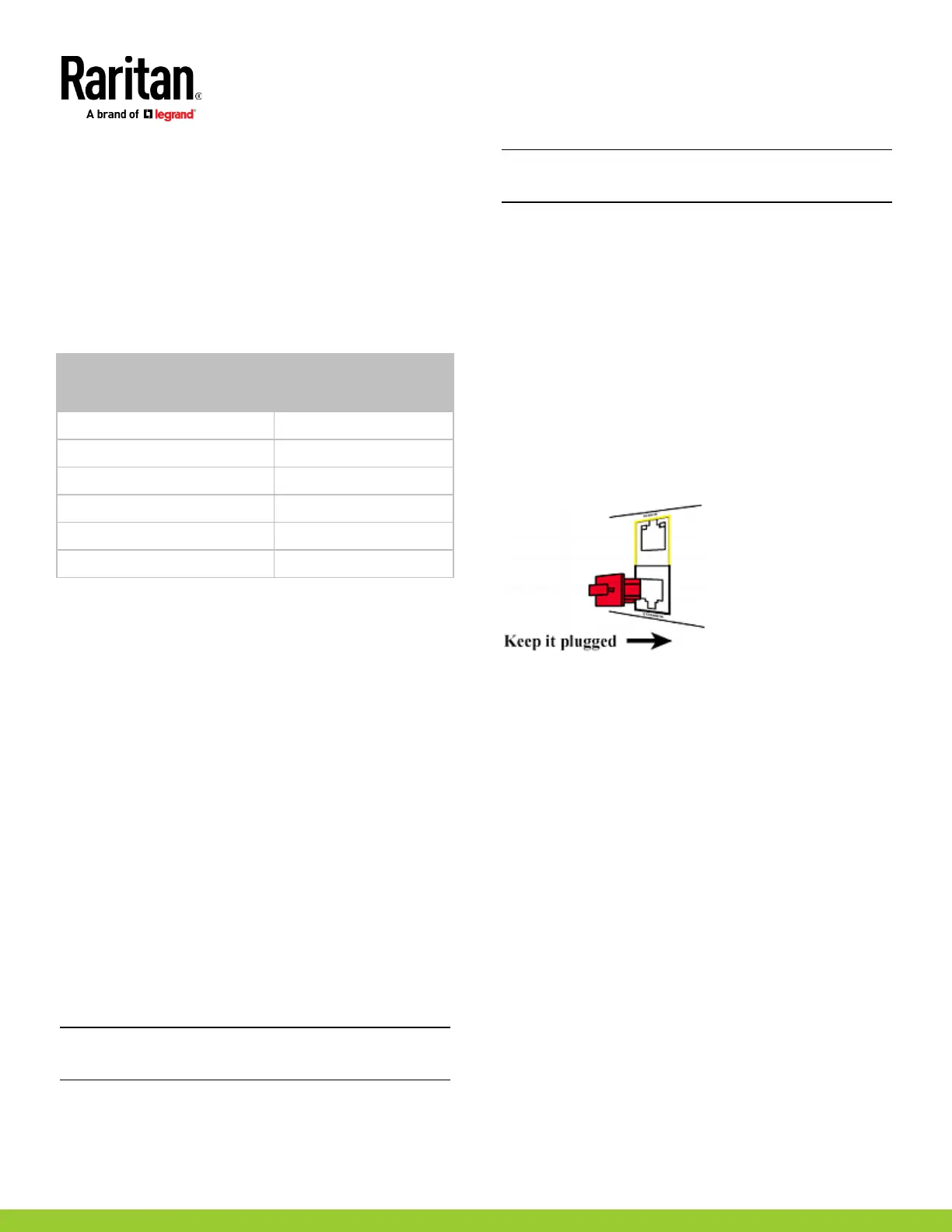255-80-0063-00 RoHS
4. (Optional) For initial login, you are prompted to change the
password. See Step 2: Log in to the SRC Web Interface (on page
7).
5. Now you can view the data or change any SRC settings.
For details, refer to the user guide or online help on the
Raritan website.
QS Rule
Appendix B: Wireless LAN Information
USB Wireless LAN Adapters
The SRC supports the following USB Wi-Fi LAN adapters.
Wi-Fi LAN adapters Supported 802.11
SparkLAN WUBR-508N A/B/G/N
Proxim Orinoco 8494 A/B/G
Zyxel NWD271N B/G
Edimax EW-7722UnD A/B/G/N
TP-Link TL-WDN3200 v1 A/B/G/N
Raritan USB WIFI A/B/G/N
Connecting the Wireless LAN Adapter
You can connect the wireless LAN adapter either to SRC or to a USB
hub attached to SRC.
To make a wireless connection:
Do one of the following:
Plug a supported USB wireless LAN adapter into the USB-A
port on your SRC.
Connect a USB hub to the USB-A port on the SRC. Then plug
the supported USB wireless LAN adapter into the
appropriate USB port on the hub.
Supported Wireless LAN Configuration
If wireless networking is preferred, ensure that the wireless LAN
configuration of your SRC matches the access point. The following
is the wireless LAN configuration that the SRC supports.
Network type: 802.11 A/B/G/N
Protocol: WPA2 (RSN)
Key management: WPA-PSK, or WPA-EAP with PEAP and
MSCHAPv2 authentication
Encryption: CCMP (AES)
Tip: Supported 802.11 network protocols vary according to the
wireless LAN adapter being used with the SRC. See USB Wireless
LAN Adapters (on page
9).
Note: You must configure SRC to enable its wireless LAN interface.
See the topic titled Configuring Network Settings in the User
Guide.
QS Rule
Appendix C: More Information
Additional Information
For more information about SRC and the entire Raritan product line, see Raritan's
website (www.raritan.com). For technical issues, contact Raritan Technical Support.
See the Contact Support page in the Support section on Raritan's website for technical
support contact information worldwide.
Raritan's products use code licensed under the GPL and LGPL. You can request a copy
of the open source code. For details, see the Open Source Software Statement at
(http://www.raritan.com/about/legal-statements/open-source-software-statement/)
on Raritan's website.
RJ-45 Cap in the EXPANSION Port
SRC has a cap plugged into its EXPANSION port when shipping out
of the factory. This port is reserved for future use and does NOT
function. It is suggested to keep the cap plugged continuously.
