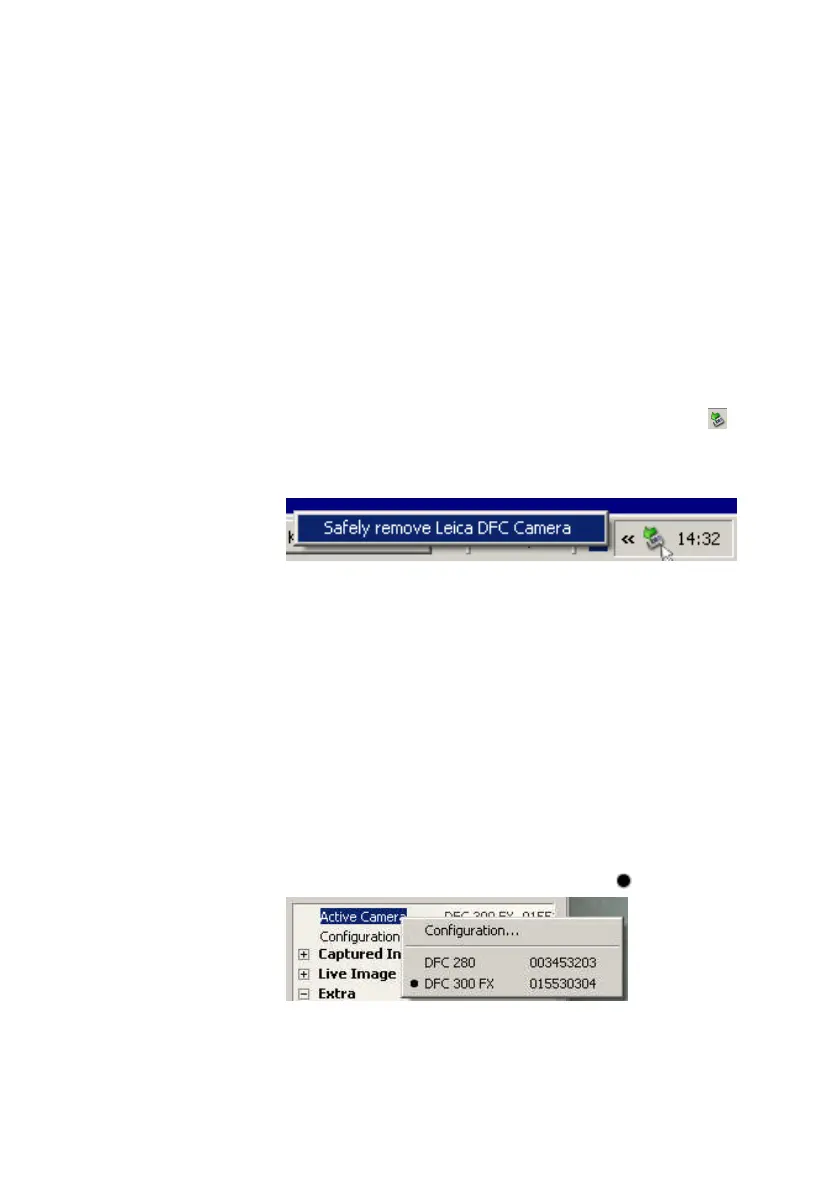Leica DFC Cameras – Image Acquisition Guide 25
Selecting the Active Camera
You can connect as many Leica DFC cameras at the
same time as there are FireWire ports in the computer.
(Be aware that performance may suffer if you have
multiple FireWire peripherals.)
Leica DFC cameras are “Plug and Play” FireWire
devices. This means that “Hot Swapping”, connecting
and disconnecting while the computer is running, is
possible without causing difficulties.
Before disconnecting a camera, some versions of
Windows may request that you go through the Safely
Remove Hardware Wizard, which you can do via the
icon on the Taskbar,
DFC Twain will automatically initialize a newly
connected camera and display a live image. If another
camera is already connected, the new camera is added
to the list but DFC Twain will still display the live image
of the current camera.
By default, DFC Twain will display a live image of the
camera at the top of the list of cameras connected.
To change the currently active camera, right-click
Active Camera
. Either select a camera in the list
(the current camera is denoted by a )
or,
