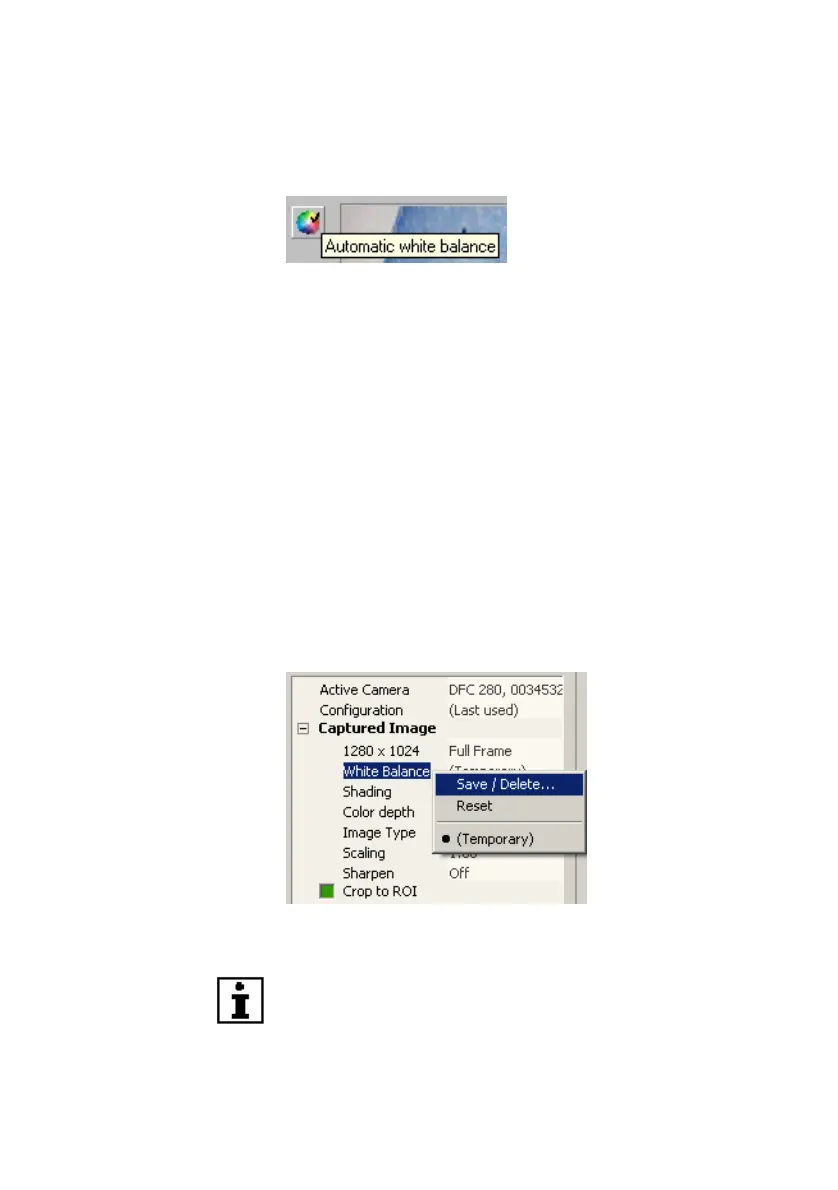Leica DFC Cameras – Image Acquisition Guide 31
White Balance may also be applied to the whole image.
In this case, you do not need to draw an ROI, but only to
click on the White Balance icon at the top of the control
panel.
Once you have executed a white balance operation, you
can save the settings in order to reactivate them at any
time.
Right-click
Captured Image>>White Balance
for
choices.
Use saved White Balance entries by clicking on the
appropriate name.
Save/Delete
Use this to save the current white balance settings
under a name for retrieval or deletion at any time.
Saved color files are located in your computer’s
Documents and Settings/All Users/Application Data/
Leica DFC280...DFC480
folder. These files are accessible
by all camera users.
Saving a white balance
White balance is not possible if there are too many
under- or over-exposed pixels in the measuring area. A
message will inform you if this is the case and the white
balance values will be reset. Change the brightness of
