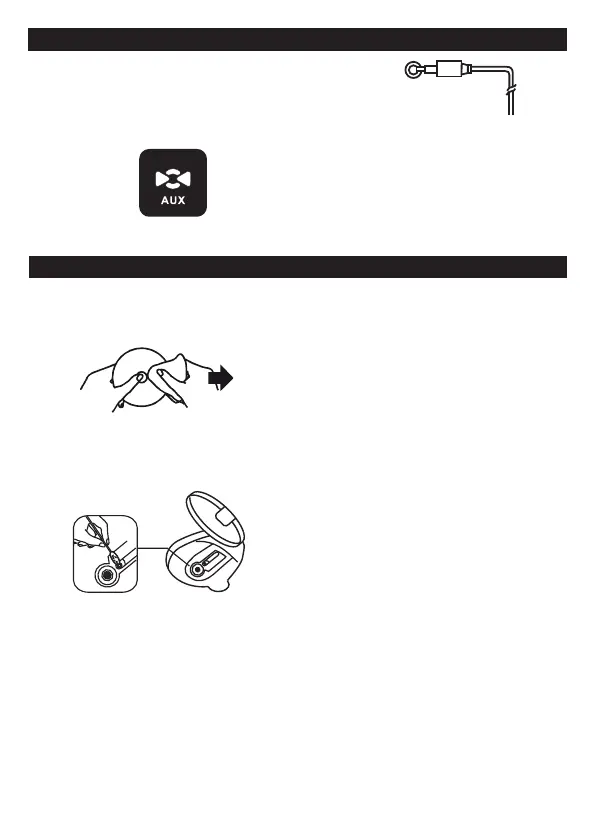GB 8
AUX. IN
AUX. IN
An external (auxiliary) audio source (i.e., personal CD player
or MP3 player) can be connected to this unit and heard through the speakers.
1) Plug one end of cable into the AUX IN socket on the unit.
2) Plug the other end of the cable into the Headphone or Line Out socket of the
external source.
3) Press the MODE button, turn the TUNING button backward or forward
to select AUX IN mode..
The display show
Continue to operate CD or MP3 player as usual. Selections will be heard through the unit's speakers.
(Plug other end into external
source such as an MP3 player.)
CLEANING THE UNIT
Do not use volatile chemicals on this unit. Clean by lightly
wiping with a soft cloth.
IMPORTANT NOTE
If an abnormal display indication or an operating problem
occurs, disconnect the AC power cord and remove the
batteries. Wait at least 5 seconds, then reconnect the AC
power cord or reinstall the batteries.
WARNING
Should the CD door be opened before the reading of the CD
is completed, a jamming noise may occur. This is resolved
by closing the CD door.
CLEANING A CD
If the CD skips or will not play , the disc may need clean-
ing . Before playing, wipe the disc from the centre out with
a cleaning cloth. After playing, store the disc in its case.
MAINTENANCE
CLEANING THE CD LENS
If the CD lens is dusty, clean it with a brush-blower. Blow
several times on the lens and remove the dust with
the brush. Finger prints may be removed with a cotton
swab moistened with alcohol.