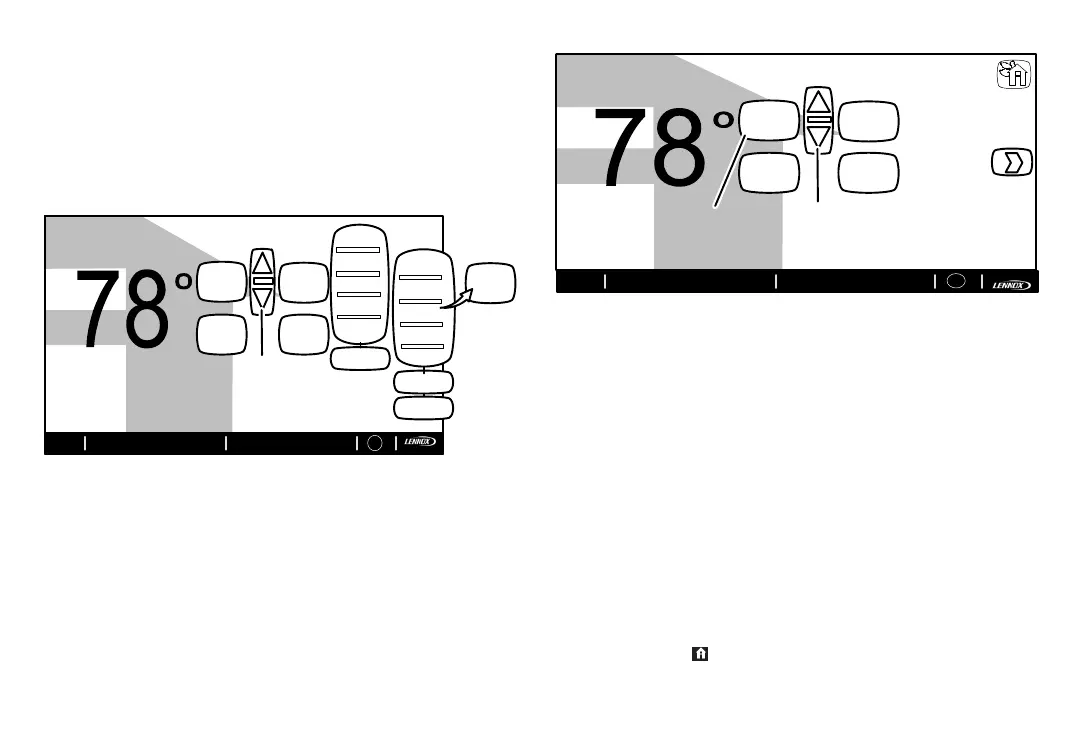iComfort Wi-Fi
®
7-Day Programmable Communicating Thermostat
Page 7
TURN PROGRAMMING OFF
If the programming is ON, touch the system mode button (e.g.
spring...program is ON) to return to manual mode. The program settings
menu includes an option for manual. Select manual to display the manual
settings. Select one of the manual settings (e.g. heat only). After the
selection is made, the system mode button will display the selected manual
option (e.g. heat only).
use arrows
to change
temperature
?
touch
cool-to
button
indoor temperature
indoor humidity is 41%
fan is
OFF
fan is
AUTO
cool-to
set temp
78
heat to
70
heat
or
cool
fan is
AUTO
system is waiting
cool only
heat only
heat or cool
off
emerg. heat
programs
summer
winter
spring/fall
save energy
custom
edit programs
manual
spring...
program
is ON
(mode
button)
(mode
button)
(manual
settings
menu)
(program
settings
menu)
9:39 am May 23, 2012Wi-Fi
?
Figure 5. Turning on the Program
Adjust temperature when program is ON — Program HOLD
When the program is ON, the system mode button (shown in figure 6, labeled
spring...program is ON) indicates which program is running. In this mode,
touch a set temp button to trigger the appearance of an up/down arrow. Use
the arrows to adjust the temperature setting for the “cool to” (or “heat to”)
value (see figure 6).
While changing the temperature setting, the other options menu appears
(see figure 23). This menu provides options for the length of time that you
may choose to hold a temperature setting.
indoor temperature
indoor humidity is 41%
fan is
OFF
fan is
AUTO
cool-to
set temp
78
heat to
75
spring...
program is
ON
fan is AUTO
outdoor
temperature
80
use arrows to
change
temperature
touch cool-to
button
9:39 am May 23, 2012
Wi-Fi
?
enter
away
Figure 6. Adjusting Temperature with Program Running
(cool-to and heat-to)
SYSTEM SETTINGS
For more information concerning humidification and dehumidification, go to
page 19.
Touch system settings button from the FEATURES screen. Figure 7
shows the SYSTEM SETTINGS screen with its defaults. Figure 8
shows how the devices can be configured.
Touch set to heating mode button (XP25 only). (button may read:
COMFORT or NORMAL). Select and change by touching heating
mode icon: COMFORT or NORMAL.
Touch buttons under appropriate humidification or dehumidification
setting titles to select preferences.
Humidifier display is visible on the SYSTEM SETTINGS screen and can be
changed to OFF from this screen. The resulting display shows the default
values for humidifier and ClimateIQ. Use the arrows to change either.
When humidity display is ON, text near the screen bottom shows the
current humidity. Touch the “X” button to return to FEATURES screen or
touch the Home icon to return to the Home screen.
