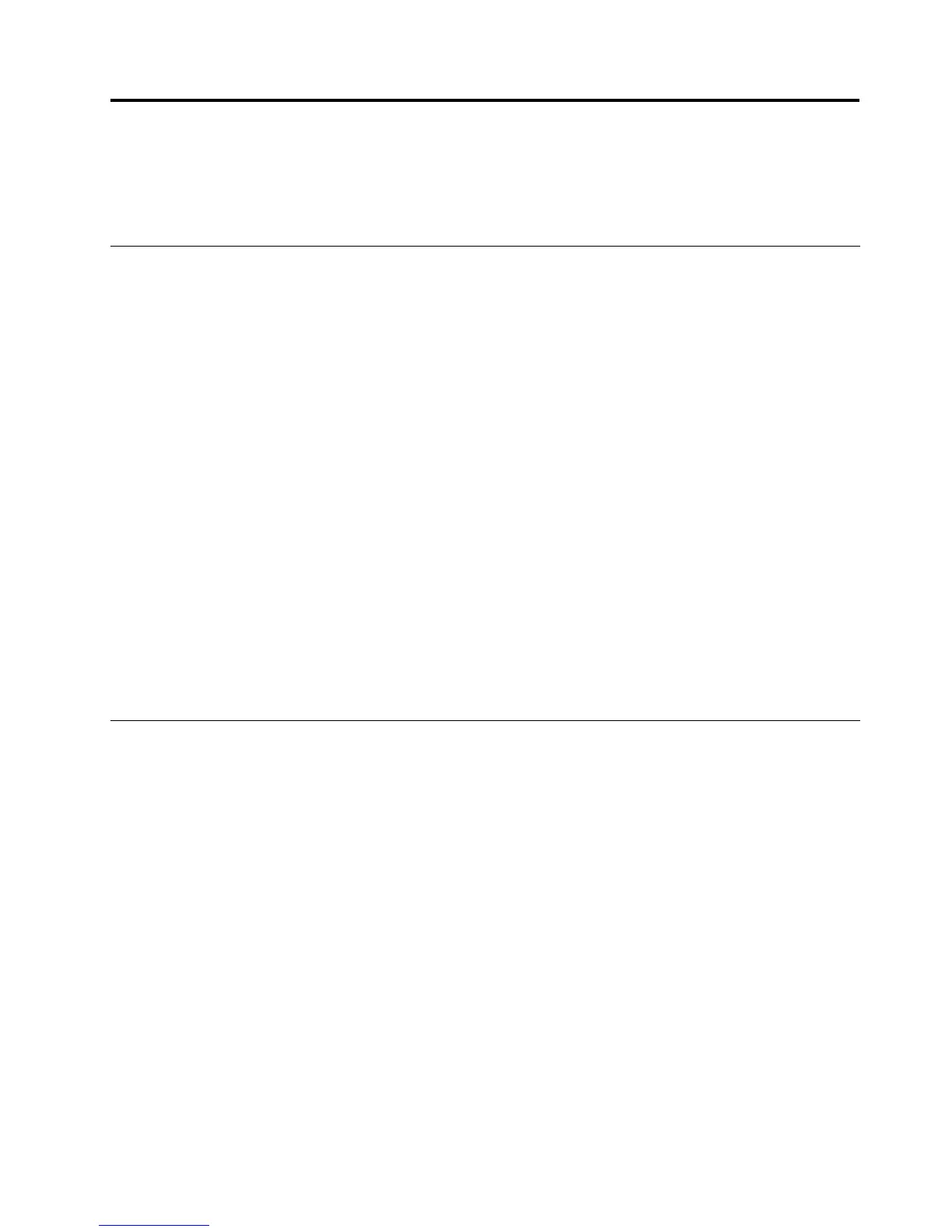Chapter4.Workingwiththedock
Thischapterprovidesinformationaboutthevideooutputfunctionofthedockandinstructionsonhowto
congurethedocktoyourneeds.
Understandingthevideooutputmodes
Thedockworksinthefollowingthreevideooutputmodes:
•Extendmode
Whenthedockisinextendmode,itsplitsyourdisplayacrosstwomonitors.Yournotebookcomputer
monitorbecomestheprimarydisplayandtheexternalmonitorbecomesthesecondarydisplay.By
default,theexternalmonitordisplayisontherightsideofthenotebookcomputermonitordisplay.
Inextendmode,youcandraganddropwindowsfromonedisplaytotheother.Also,youcanincrease
yourproductivitybydoingthefollowing:
–Readinge-mailsononedisplayandopeningtheattachmentsontheother
–Expandingaspreadsheetacrosstwodisplays
–Increasingyourworkareabyputtingallthepaletteandtoolbarsontheotherdisplaywhenyouare
doinggraphicsediting
–Keepingthedesktopononedisplayandwatchingvideosontheother
•Mirrormode
Whenthedockisinmirrormode,itclonesyournotebookcomputerscreentotheexternalmonitor.The
dockautomaticallyselectsthesettings(screenresolution,colorquality,andrefreshrate)fortheexternal
monitor,whichwillenablethebestresolutionbasedonyournotebookcomputer.
•Single-displaymode
Whenthedockisinsingle-displaymode,itenablesyoutoshowyourdesktopononlyonescreen.
Enteringavideooutputmode
Thissectionprovidesinstructionsonhowtoenteryourdesiredvideooutputmode.
Enteringextendmode
Toenterextendmode,dothefollowing:
FortheWindows7operatingsystem:
1.ClickStart➙ControlPanelorStart➙Settings➙ControlPanel.
2.DependingonyourControlPanelmode,dooneofthefollowing:
•ClickDisplay➙Changedisplaysettings.
•ClickAppearanceandPersonalization➙Display➙Changedisplaysettings.
3.IntheMultipledisplaysdrop-downlistbox,selectExtendthesedisplays.
4.Followtheinstructionsonthescreentocompletethesetting.
©CopyrightLenovo2013
9
