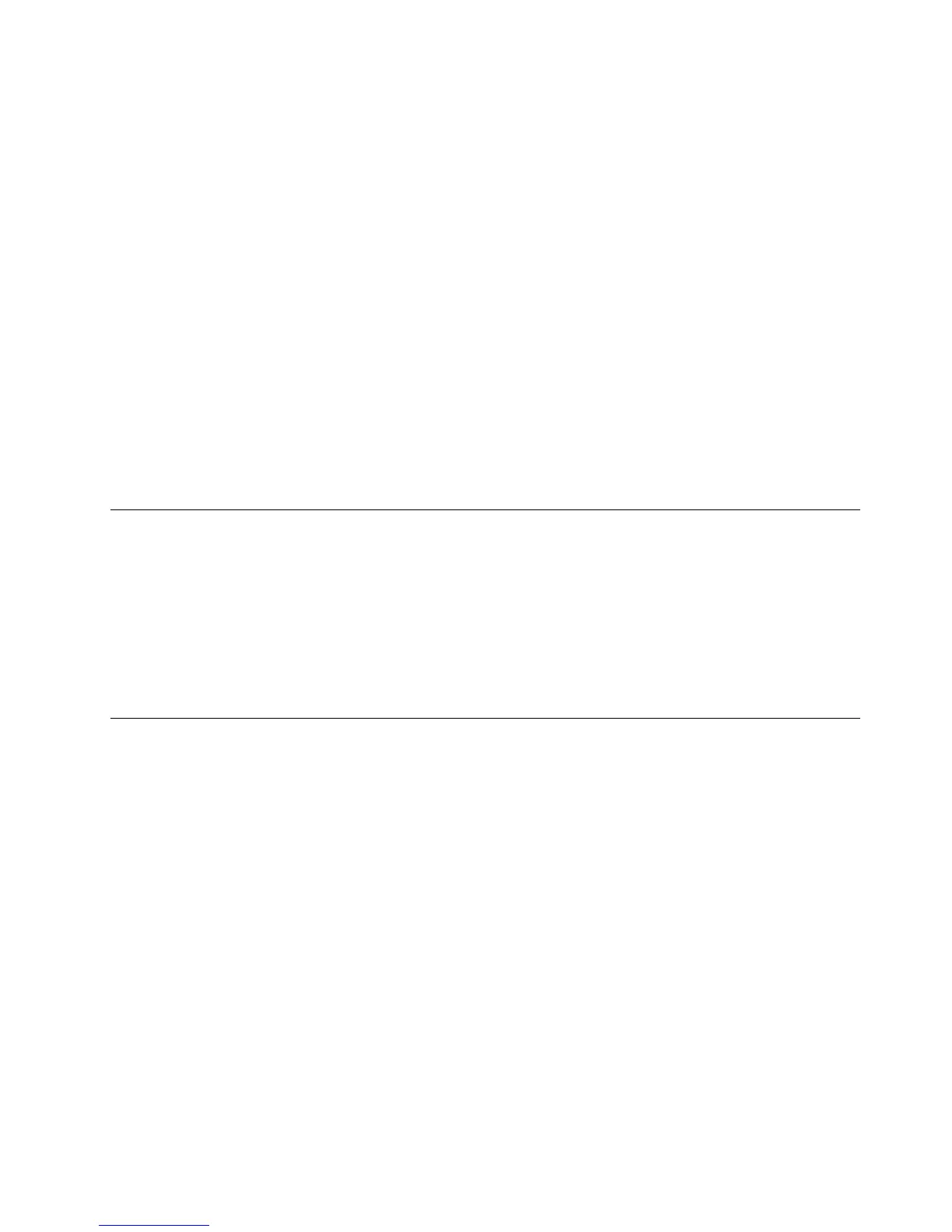4.Followtheinstructionsonthescreentocompletethesetting.
FortheWindows8operatingsystem:
1.GotoControlPanelbydoingoneofthefollowing:
•FromtheStartscreen,movethecursortothetop-rightorbottom-rightcornerofthescreentodisplay
thecharms,andthenclickSearchcharmtosearchControlPanel.Then,clickControlPanel.
•Right-clickanywhereonthedesktop,andthenclickPersonalize➙ControlPanelHome.
2.DependingonyourControlPanelmode,dooneofthefollowing:
•ClickDisplay➙Changedisplaysettings.
•ClickAppearanceandPersonalization➙Display➙Changedisplaysettings.
3.IntheMultipledisplaysdrop-downlistbox,selectShowdesktoponlyon1orShowdesktoponly
on2.
4.Followtheinstructionsonthescreentocompletethesetting.
Note:IfyouselectShowdesktoponlyon1,thedisplayofyournotebookcomputermonitorwillbeonand
theexternalmonitordisplaywillturnoff.However,theotherfunctionssuchasaudio,Ethernet,andUSB
connectioncanstillworkthoughtheexternalmonitordisplayisoff.IfyouselectShowdesktoponlyon2,
theexternalmonitordisplaywillbeonandthedisplayofyournotebookcomputermonitorwillturnoff.
Manuallyenablingtheheadsetandmicrophonecombojack
Tomanuallyenabletheheadsetandmicrophonecombojackonthedock,dothefollowing:
1.Right-clickthespeakericonintheWindowsnoticationarea.Apop-upmenuopens.
2.ClickPlaybackdevicestoselectaUSBaudioline-outdevice,andthenclicktheRecordingtab
toselectaUSBaudioline-indevice.
3.ClickOK.
Note:Toapplythenewsettings,restarttheapplicationsthatareusingtheaudiodevices.
Rotatingtheexternalmonitordisplay
Thedockenablesyoutorotateonlyyourexternalmonitordisplayasyouwant.
Torotatetheexternalmonitordisplay,dothefollowing:
FortheWindows7operatingsystem:
1.ClickStart➙ControlPanelorStart➙Settings➙ControlPanel.
2.DependingonyourControlPanelmode,dooneofthefollowing:
•ClickDisplay➙Changedisplaysettings.
•ClickAppearanceandPersonalization➙Display➙Changedisplaysettings.
3.IntheOrientationdrop-downlistbox,selectoneofthefollowingoptions:
•Landscape:Theexternalmonitordisplayremainsthesameasyournotebookcomputermonitor
display.
•Portrait:Theexternalmonitordisplayrotates90degreestotheleft.
•Landscape(ipped):Theexternalmonitordisplaybecomesupside-down.
•Portrait(ipped):Theexternalmonitordisplayrotates90degreestotheright.
4.Followtheinstructionsonthescreentocompletethesetting.
Chapter4.Workingwiththedock11
