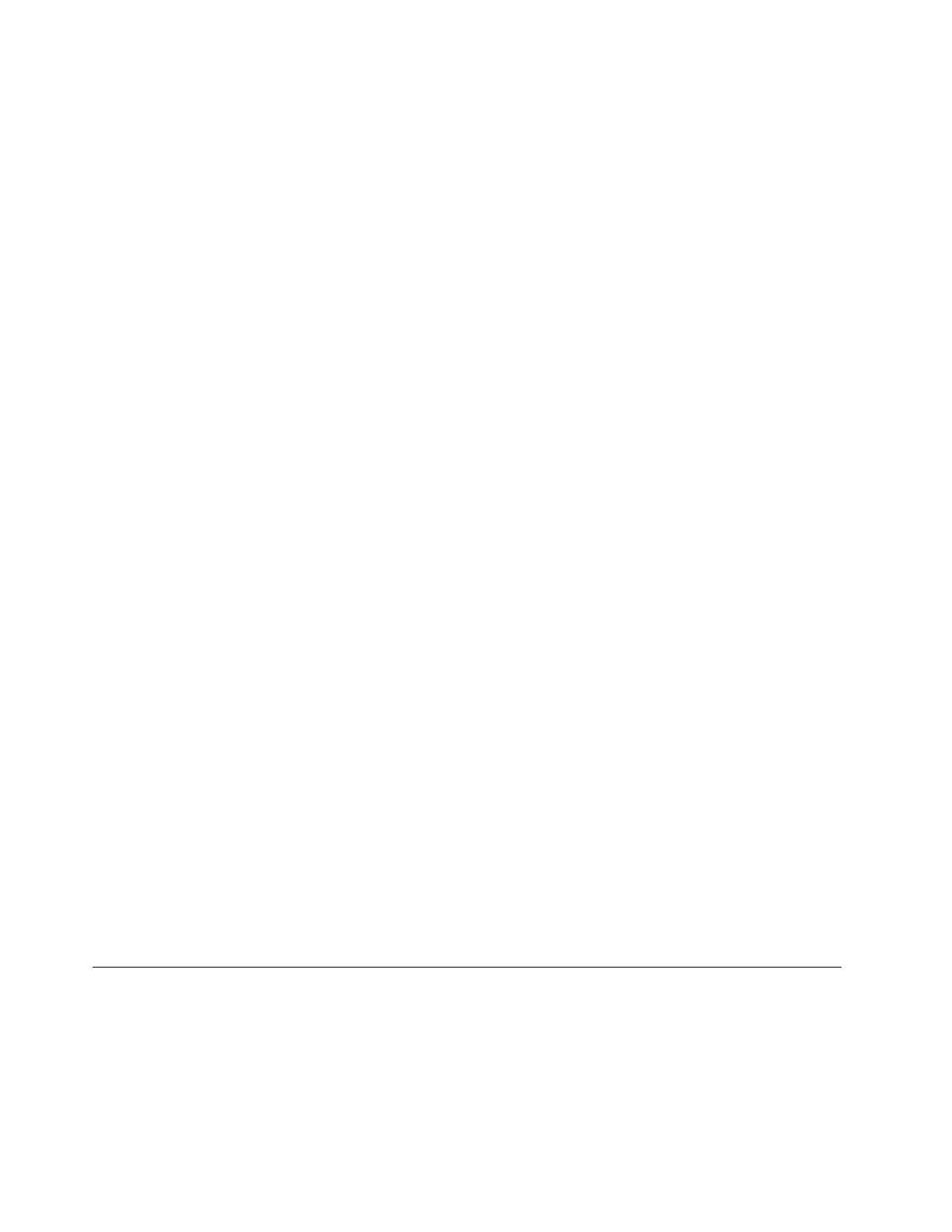Note: If the message Press any key to boot from cd or dvd is displayed, press any key. If the message
Windows Setup [EMS Enabled] is displayed, press Enter. Wait several minutes for the system to load the
files.
2. In the Installing Windows window, select the language and other options. Then, click Next.
3. Click Install now.
4. Select the operating system you want to install, and then click Next.
Note: If you are going to install the Windows Server 208 R2 Foundations SP1 operating system, skip
this step.
5. Read the license terms and select I accept the license terms. Then, click Next.
6. Select the type of installation as you need. The following steps are based on the scenario that Custom
(Advanced) is selected in this step.
7. In the “Where do you want to install Windows?” window, depending on the SATA configuration on your
server, do one of the following:
• If your SATA configuration is set as RAID (both onboard SATA software RAID or RAID card): do the
following:
a. Connect the USB storage device that contains the driver to your server and click Load Driver.
b. Click Browse to locate the required driver and then click OK.
c. In the “Select the driver to be installed” window, select Hide drivers that are not compatible
with hardware on this computer, select the driver that you want to install, and then click Next to
install the driver.
• If your SATA configuration is set as IDE: go to step 8.
• If your SATA configuration is set as AHCI: go to step 8. Be sure to install the AHCI driver after the
operating system installation is completed, see “Installing the driver for the SATA AHCI” on page 103.
8. In the “Where do you want to install Windows?” window, click Drive options (advanced).
9. Select the drive on which you want to install the operating system, and then click New.
10. Type the amount of space (in MB), and then click Apply.
11. In the Install Windows window, click OK.
12. Select the drive partition on which you want to install the operating system, and then click Next. The
installation begins. Your server restarts several times during the installation.
13. Change your password and then click OK.
14. In the window for creating passwords, type your new password and confirm the new password, and
then click OK.
Note: The password must contain at least eight characters and consist of upper case letters, lower case
letters, and numbers.
15. When the message displays as “Your password has been changed”, click OK.
16. Follow the instructions on the screen to log in to the operating system when prompted.
Installing the Microsoft Windows Small Business Server 2011 Essentials
operating system
This topic provides instructions on how to install the Microsoft Windows Small Business Server 2011
Essentials operating system.
Note: Before installing this operating system, connect your server to the network.
6
ThinkServer RD650 and RD550 Operating System Installation Guide
