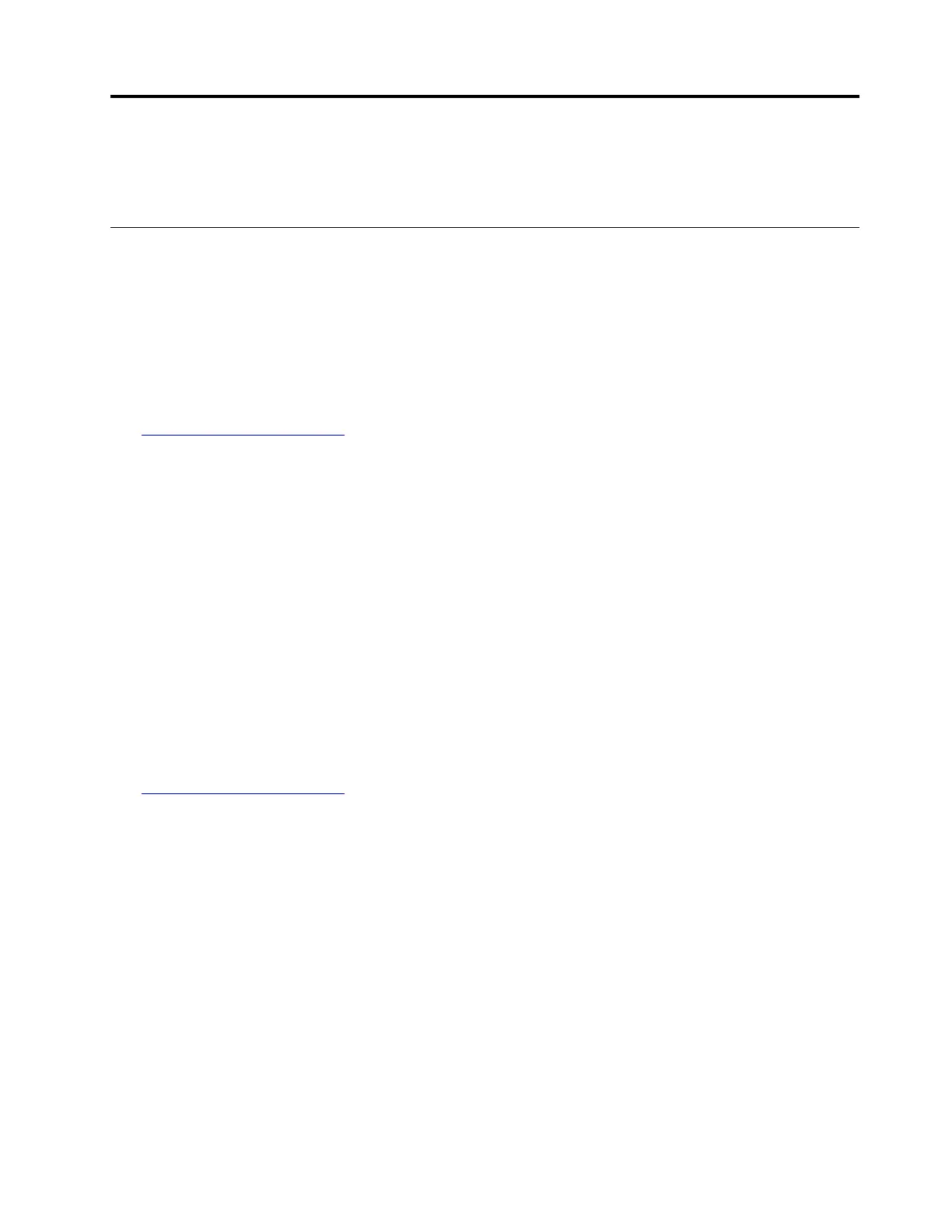Chapter 4. Installing drivers
This chapter provides information about installing drivers for different operating systems.
Installing drivers for Windows operating systems
This topic provides instructions on installing drivers for Windows operating systems.
Installing the driver for the chipset
To install the driver for the chipset, do the following:
1. Download the driver for the chipset from the Lenovo Web site. If the driver is a compressed file, unzip it
to a folder. The most up-to-date device drivers for various server models are always available for
download on the Lenovo Web site at:
http://www.lenovo.com/drivers
2. Copy the folder that contains the driver to your USB storage device and connect the USB storage device
to your server.
3. Open the folder that contains the driver and double-click the setup file. The “Intel
®
Chipset Driver
Software Welcome” window is displayed.
4. Click Next. The License Agreement window is displayed.
5. Click Accept. The Readme File Information window is displayed.
6. Click Install. The Intel
®
Chipset Device Software Completion window is displayed.
7. Click Restart now. The installation is completed. It is recommended to restart your computer after driver
installation.
Installing the driver for an onboard graphics card
To install the driver for an onboard graphics card, do the following:
1. Download the driver for an onboard graphics card from the Lenovo Web site. If the driver is a
compressed file, unzip it to a folder. The most up-to-date device drivers for various server models are
always available for download on the Lenovo Web site at:
http://www.lenovo.com/drivers
2. Copy the folder that contains the driver to your USB storage device and connect the USB storage device
to your server.
3. Open the folder that contains the driver and double-click the Setup file.
4. When the “Welcome to the ...” window is displayed, click Next.
5. When the License Agreement window is displayed, click I accept the agreement, and then click Next.
6. When the Select Destination Location window is displayed, click Next.
7. When the message displays as “Ready to Install”, click Install.
8. When the message displays as “Completing the ...”, click Finish. It is recommended to restart your
server after the installation is completed.
Installing the driver for the Intel Ethernet card
To install the driver, do the following:
© Copyright Lenovo 2014, 2018 99
