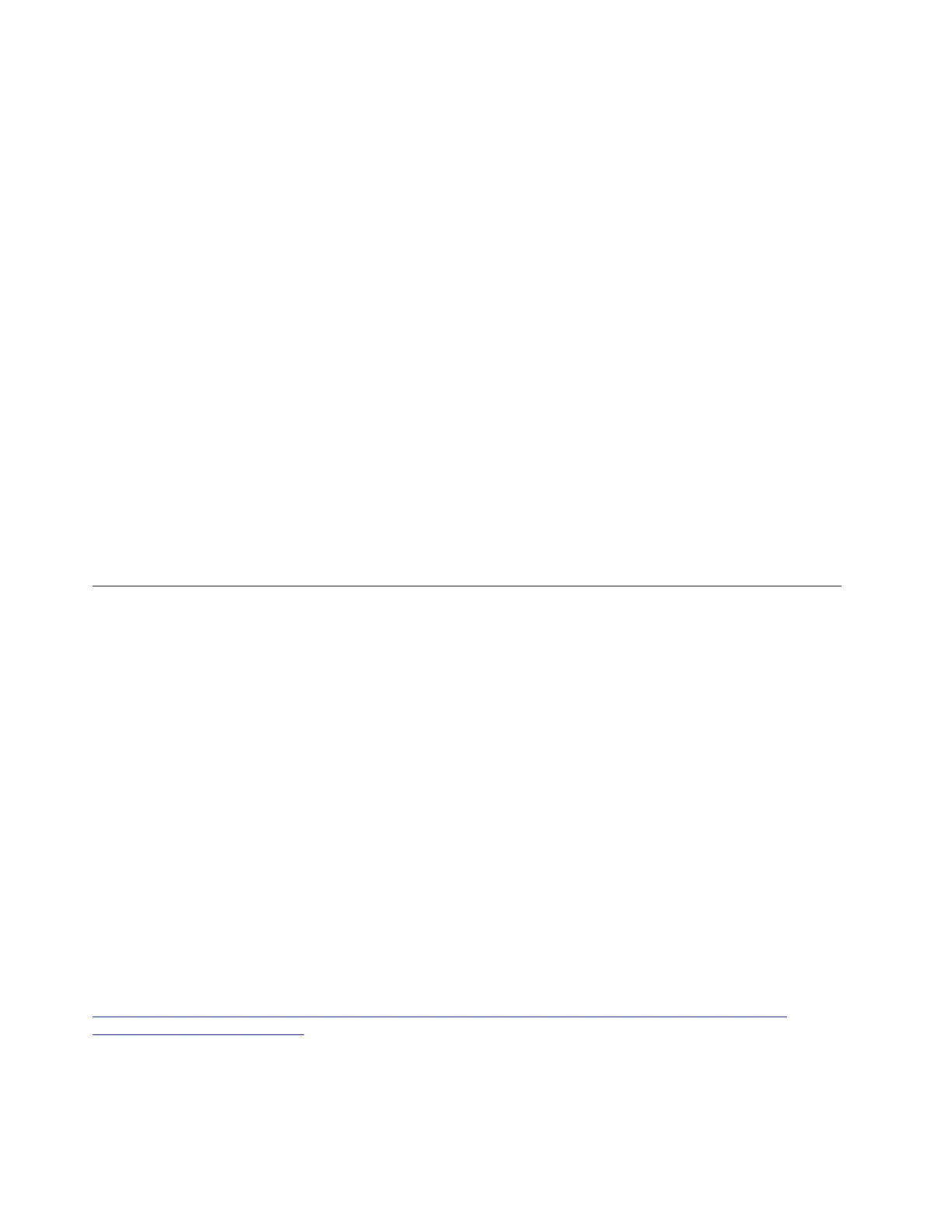9. During the installation, in the Configuration window, click Root Password to set the root password and
then click Done.
10. When the installation is completed, in the Configuration window, click Reboot.
11. In the Initial Setup window, click License Information.
12. Select I accept the license agreement and click Done.
13. In the Initial Setup window, click Finish Configuration.
14. In the Welcome window, select a required language (for example, English) and click Next.
15. In the Typing window, select a specific language type (for example, English US) and click Next.
16. In the Privacy window, set the location services as you are desired and click Next.
17. In the Time Zone window, set the time zone and click Next.
18. In the Online Accounts window, select your desired online account.
Note: Online Accounts is optional. Click Skip if you do not want to select an online account.
19. In the About You window, set the user name and click Next.
20. In the Password window, set the password and click Next.
Note: The password is optional. Click Next if you do not want to set a password.
21. In the Ready to Go window, click Start using Red Hat Enterprise Linux Server.
Note: By default, the local account is used to log in to the operating system for the first time. Log out
and use the root account to log in to the operating system again.
Installing the VMware hypervisor
This topic provides instructions on how to install the following operating systems:
• VMware ESXi 5.1 P5
• VMware ESXi 5.1 Update 3
• VMware ESXi 5.5 Update 2
• VMware ESXi 5.5 Update 3b
• VMware ESXi 6.0
• VMware ESXi 6.0 Update 1a
• VMware ESXi 6.0 Update 2
• VMware ESXi 6.0 Update 3
• VMware ESXi 6.5
• VMware 6.5 Update 1
• VMware 6.5 Update 2
• VMware ESXi 6.7
Note: If the operating system is to be installed on SAN, download the instructional file How to Create a
Customized VMWare ESXi ISO Image from
http://support.lenovo.com/us/en/products/servers/thinkserver-rack-servers/thinkserver-rd650/documents
/HT100820?tabName=Solutions
. Then, follow the instructions to prepare the ISO file.
To install the VMware ESXi operating system, do the following:
1. Insert the operating system installation disc into the optical drive that you have set as the first startup
device. Then, start the server from the optical drive. Wait several minutes for the system to load the files.
56
ThinkServer RD650 and RD550 Operating System Installation Guide
