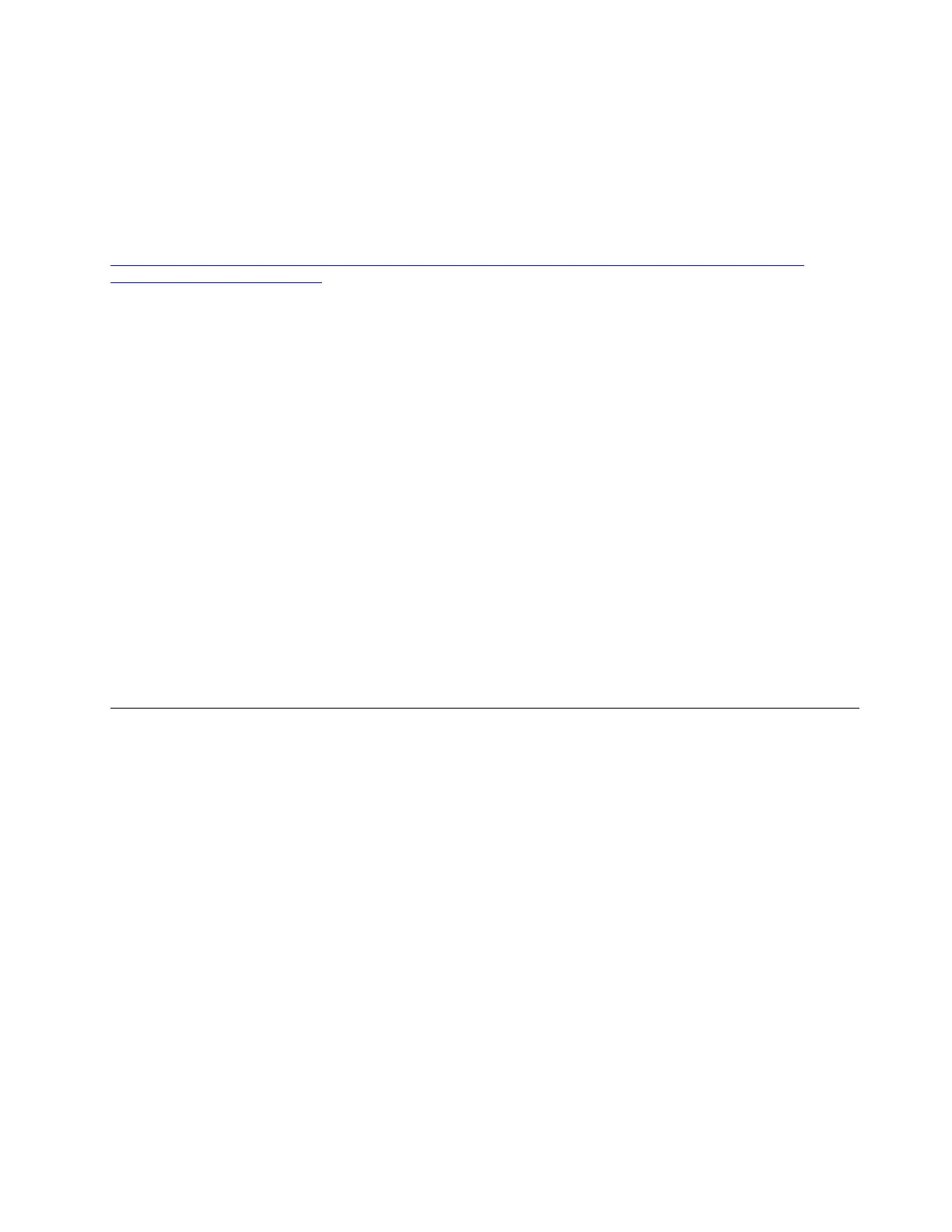• VMware ESXi 6.5
• VMware ESXi 6.5 Update 1
• VMware ESXi 6.5 Update 2
• VMware ESXi 6.7
Note: If the operating system is to be installed on SAN, download the instructional file How to Create a
Customized VMWare ESXi ISO Image from
http://support.lenovo.com/us/en/products/servers/thinkserver-rack-servers/thinkserver-rd650/documents
/HT100820?tabName=Solutions
. Then, follow the instructions to prepare the ISO file.
To install the VMware ESXi operating system, do the following:
1. Insert the operating system installation disc into the optical drive that you have set as the first startup
device. Then, start the server from the optical drive. Wait several minutes for the system to load the files.
2. When the “Welcome to the VMware ESXi ... Installation” window is displayed, press Enter.
3. When the “End User License Agreement (EULA)” window is displayed, press F11.
4. When the “Select a Disk to Install or Upgrade” window is displayed, press Enter.
5. Select a keyboard layout as you need, and then press Enter.
6. Set the password as you need, and then press Enter.
Notes:
• For VMware ESXi 5.1 P5, the password must contain at least seven characters. If you do not want to
set the password, press Enter.
• For VMware ESXi 6.7, the password must contain at least seven characters with numbers, upper-
case and lower-case letters, and symbols.
7. When the Confirm Install window is displayed, press F11. The installation process starts.
8. When the Installation Complete window is displayed, press Enter. The server restarts. The operating
system is installed successfully.
Installing the Citrix Xen Server operating system
This topic provides instructions on how to install the following operating systems:
• Citrix Xen Server 6.5
• Citrix Xen Server 6.5.1
Note: There is no independent installation package for the Citrix Xen Server 6.5.1 operating system. You
need to upgrade the Citrix Xen Server 6.5 to Citrix Xen Server 6.5.1. Download the upgrade package
(XS65ESP1.xsupdate) from the Citrix Web site and upgrade Citrix Xen Server 6.5 to Citrix Xen Server 6.5.1
using the Xencenter.
• Citrix Xen Server 7.0
Before installing the operating system, do the following:
• Check and ensure that the network connection works.
• Configure the BIOS setting. Refer to “Configuring the BIOS setting” on page 59.
To install the Citrix Xen Server 6.5 operating system, do the following:
1. Insert the operating system installation disc into the optical drive that you have set as the first startup
device. Then, start the server from the optical drive.
2. In the Welcome to XenServer window, press Enter.
Chapter 3. Installing an operating system in legacy mode 97
