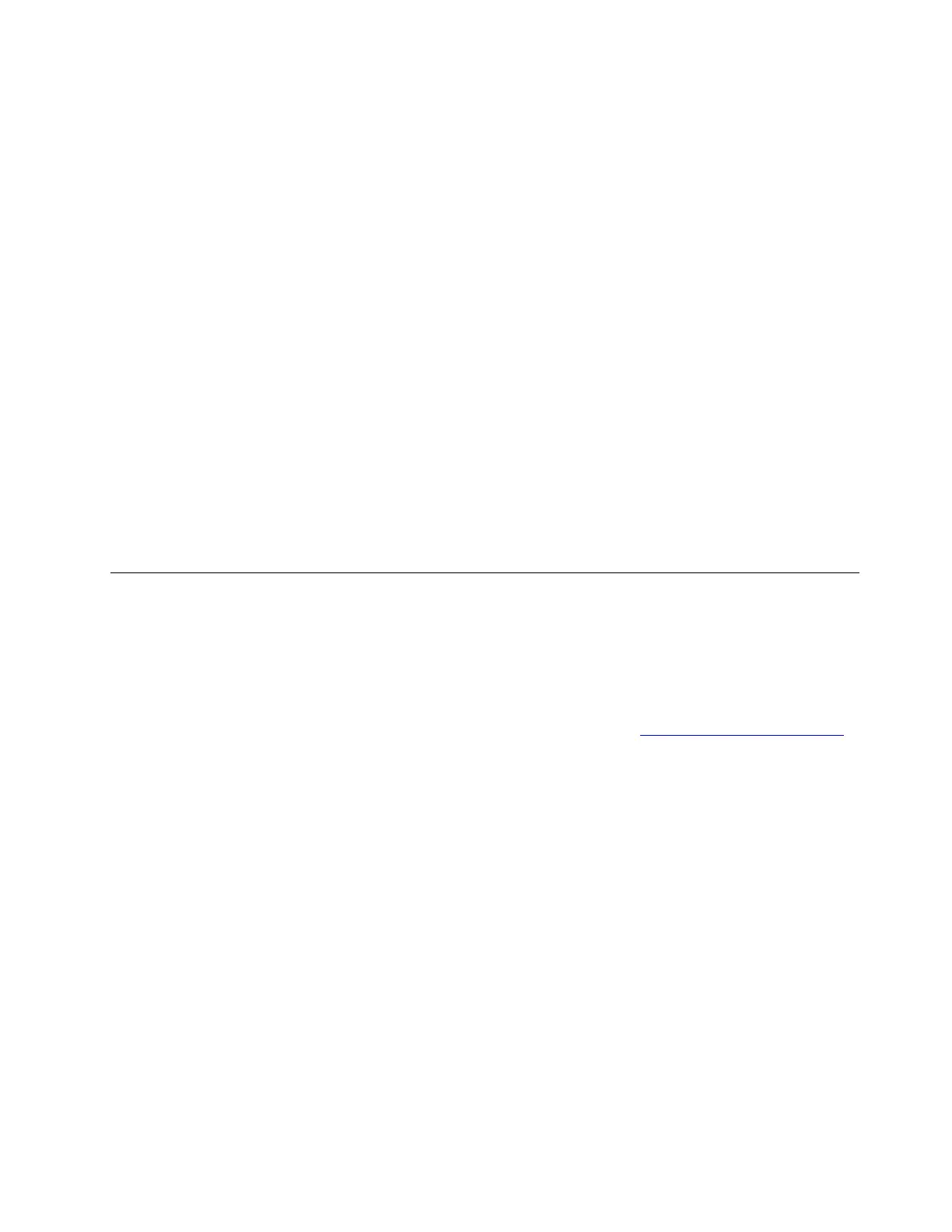11. When the Confirm Installation window is displayed, click Install. When the installation process is
completed, the server restarts automatically.
12. The setup process continues after the server restarts. Set your root user password. Then select Next.
When the YaST2 window is displayed, click Yes.
Note: The password is optional and must contain at least six characters and consist of upper case
letters, lower case letters, and numbers.
13. Set your host name and domain name in the Hostname and Domain Name window. Then click Next.
14. Configure your network in the Network Configuration window. Then click Next.
Note: If the Test Internet Connection window is displayed, configure the settings as you need. Then
click Next.
15. In the Network Services Configuration window, click Next.
16. In the User Authentication Method window, configure the settings as you need. Then click Next.
17. In the New Local User window, configure the settings as you need. Then click Next.
18. In the Release Notes window, click Next.
19. In the Hardware Configuration window, click Next.
20. In the Installation Completed window, click Finish.
Note: If the YaST2 window is displayed, click Continue or Yes.
21. Follow the instructions on the screen to log in to the operating system.
Installing the SUSE Linux Enterprise Server 12 operating system
This topic provides instructions on installing the SUSE Linux Enterprise Server 12 operating system (x64).
Before you start the operating system installation, do the following to prepare the driver for RAID:
• Onboard RAID:
1. Download the driver for RAID from the Lenovo Web site. The most up-to-date device drivers for
various server models are always available on the Lenovo Web site at
http://www.lenovo.com/drivers.
Unzip the driver file if necessary. The extension of the driver file is .img usually, for example, /sles12/
DUDs/megasr-16.02.2014.1126-1-sles12-x86_64.img.
2. Run the following commands to copy the .img file structure and content to a USB storage device:
"mount -o loop *.image tmp_dir_1"
"mount /dev/usb_drive_partition tmp_dir_2"
"cp -a tmp_dir_1/* tmp_dir_2"
• Add-on RAID:
Download the driver for RAID from the Lenovo Web site, and copy the .iso file to a USB storage device.
Note: Insert the USB storage device into your server before you install the operating system.
To install the SUSE Linux Enterprise Server 12 operating system (x64), do the following:
1. Insert the operating system installation disc into the optical drive that you have set as the first startup
device. Then, start the server from the optical drive.
2. In the “SUSE Linux Enterprise Server Welcome” window, depending on the SATA configuration on your
serve, do one of the following:
• If your SATA configuration is set as onboard RAID, do the following:
a. Select Installation.
Chapter 2. Installing an operating system in UEFI mode 27
