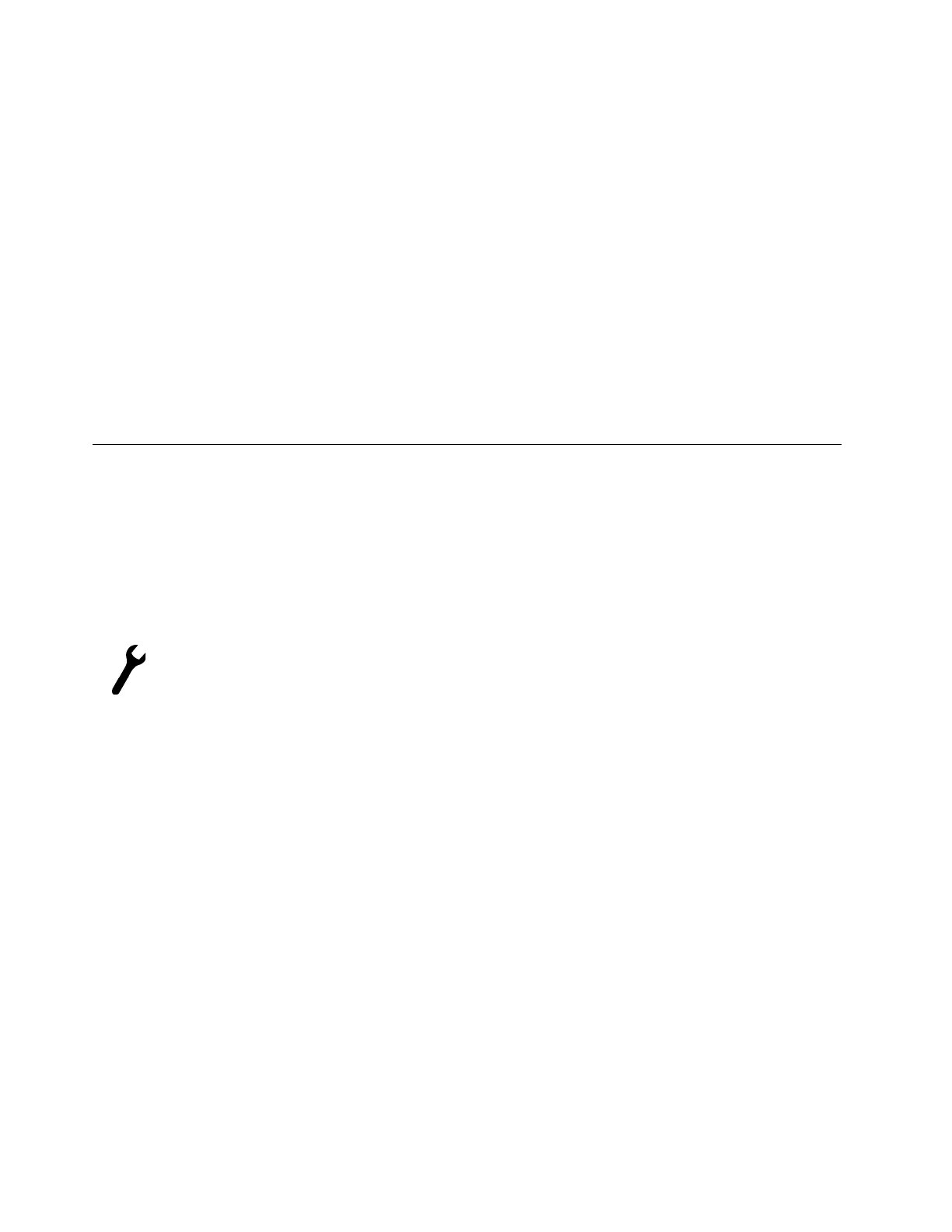Note: The Lenovo XClarity Controller USB connector mode must be set to manage the Lenovo XClarity
Controller (instead of normal USB mode). To switch from normal mode to Lenovo XClarity Controller
management mode, hold the ID button on the server for at least 3 seconds until its LED flashes slowly
(once every couple of seconds). See
Chapter 2 “Server components” on page 15 for the location of the ID
button.
To connect using the Lenovo XClarity Administrator Mobile app:
1. Connect the USB cable of your mobile device to the Lenovo XClarity Controller USB connector on the
server.
2. On your mobile device, enable USB tethering.
3. On your mobile device, launch the Lenovo XClarity Administrator mobile app.
4. If automatic discovery is disabled, click Discovery on the USB Discovery page to connect to the
Lenovo XClarity Controller.
For more information about using the Lenovo XClarity Administrator Mobile app, see:
http://sysmgt.lenovofiles.com/help/topic/com.lenovo.lxca.doc/lxca_usemobileapp.html
Set USB port for Lenovo XClarity Controller connection
Before you can access the Lenovo XClarity Controller through the USB port, you need to configure the USB
port for Lenovo XClarity Controller connection.
Server support
To see if your server supports accessing Lenovo XClarity Controller through the USB port, check one of the
following:
• Refer to
Chapter 2 “Server components” on page 15.
•
If there is a wrench icon on the USB port of your server, you can set the management USB port to
connect to Lenovo XClarity Controller. It is also the only USB port that supports USB automation update
of the firmware and RoT security module.
Setting the USB port for Lenovo XClarity Controller connection
You can switch the USB port between normal and Lenovo XClarity Controller management operation by
performing one of the following steps.
• Hold the ID button for at least 3 second until its LED flashes slowly (once every couple of seconds). See
Chapter 2 “Server components” on page 15 for ID button location.
• From the Lenovo XClarity Controller management controller CLI, run the usbfp command. For information
about using the Lenovo XClarity Controller CLI, see the “Command-line interface” section in the XCC
documentation compatible with your server at
https://pubs.lenovo.com/lxcc-overview/.
• From the Lenovo XClarity Controller management controller web interface, click BMC Configuration ➙
Network ➙ USB Management Port Assignment. For information about Lenovo XClarity Controller web
interface functions, see the “Description of XClarity Controller functions on web interface” section in the
XCC documentation compatible with your server at
https://pubs.lenovo.com/lxcc-overview/.
Checking USB port current setting
You can also check the current setting of the USB port using the Lenovo XClarity Controller management
controller CLI (usbfp command) or the Lenovo XClarity Controller management controller web interface (
BMC Configuration ➙ Network ➙ USB Management Port Assignment). See the “Command-line
50
ThinkSystem ST250 V3 System Configuration Guide
