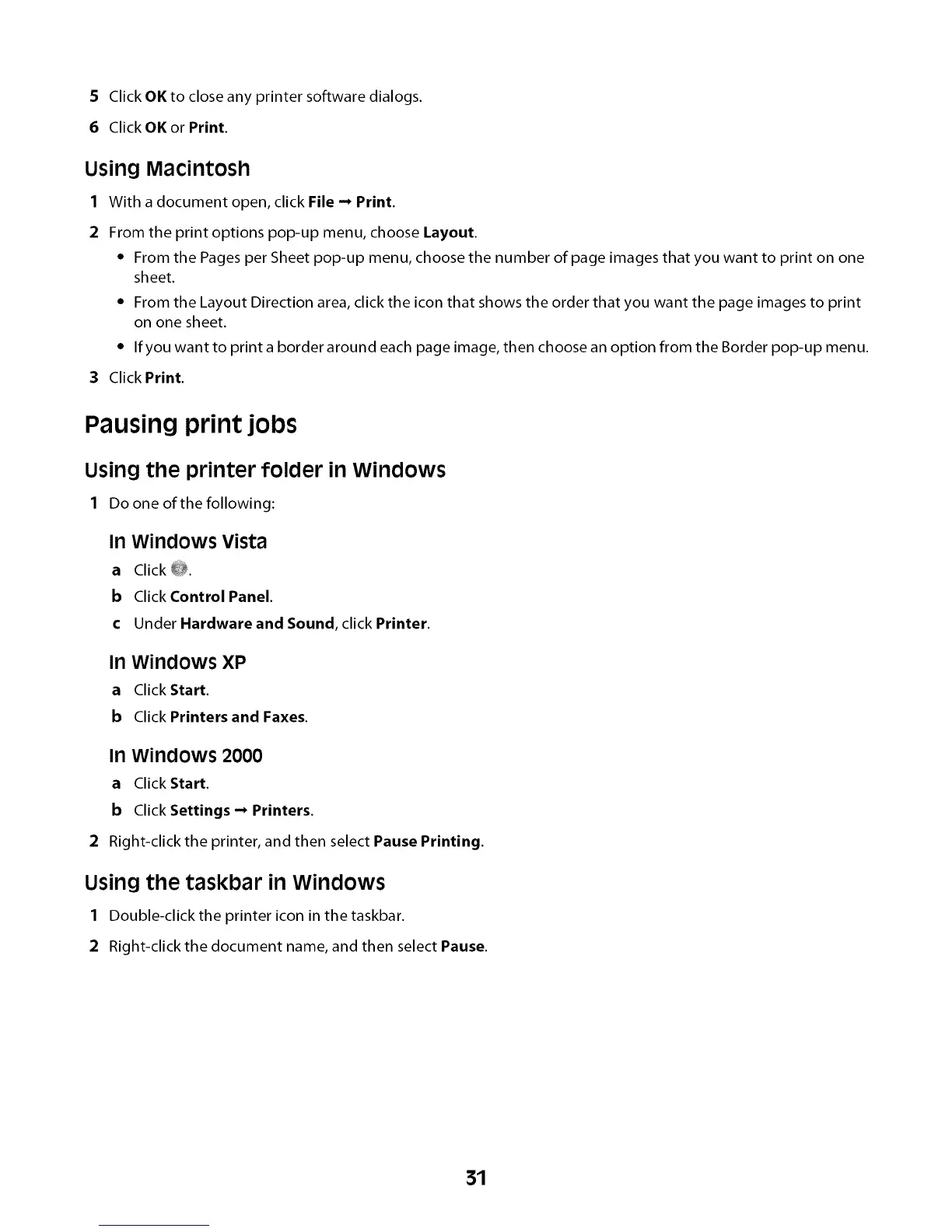S Click OK to close any printer software dialogs.
6 Click OK or Print.
Using Macintosh
1 With a document open, click File -* Print.
2 From the print options pop-up menu, choose Layout.
* From the Pagesper Sheet pop-up menu, choosethe number of page images that you want to print on one
sheet.
* From the Layout Direction area, click the icon that shows the order that you want the page images to print
on one sheet.
* Ifyou want to print a border around each page image, then choose an option from the Border pop-up menu.
Click Print.
Pausing print jobs
Using the printer folder in Windows
1 Do one of the following:
In Windows Vista
a Click 0.
b Click Control Panel.
c Under Hardware and Sound, click Printer.
In Windows XP
a Click Start.
b Click Printers and Faxes.
In Windows 2000
a Click Start.
b Click Settings -* Printers.
Right-click the printer, and then select Pause Printing.
Using the taskbar in Windows
1 Double-click the printer icon in the taskbar.
2 Right-click the document name, and then select Pause.
31
