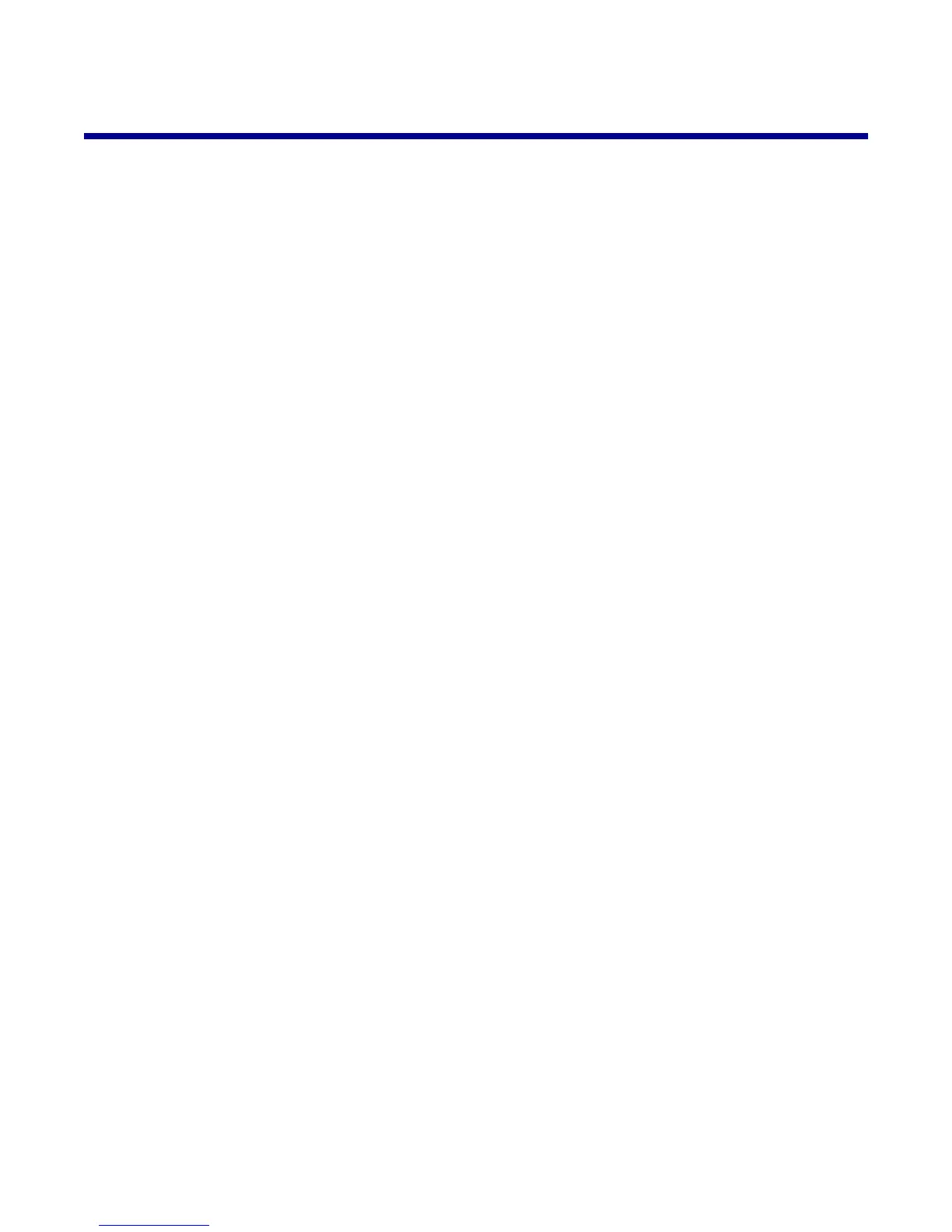Contents
Finding information about the printer..........................................................................9
Setting up the printer...................................................................................................13
Checking the box contents................................................................................................................13
Learning about the printer..........................................................................................14
Understanding the parts of the printer...............................................................................................14
Using the control panel buttons and menus......................................................................................15
Using the control panel...............................................................................................................................15
Navigating the control panel menus............................................................................................................16
Using the Copy menu.................................................................................................................................16
Using the Photo Card menu........................................................................................................................16
Learning about the software.......................................................................................18
Using the printer software..................................................................................................................18
Using the Imaging Studio..................................................................................................................18
Using the All-In-One Center..............................................................................................................20
Opening the All-In-One Center...................................................................................................................20
Using the Scanning & Copying tab.............................................................................................................20
Using the Saved Images tab.......................................................................................................................21
Using the Maintain/Troubleshoot link..........................................................................................................22
Using the Solution Center..................................................................................................................22
Using Print Properties........................................................................................................................23
Opening Print Properties.............................................................................................................................23
Using the Save Settings menu....................................................................................................................23
Using the I Want To menu..........................................................................................................................24
Using the Options menu.............................................................................................................................24
Using the Print Properties tabs...................................................................................................................24
Using the Photo Editor.......................................................................................................................24
Using the Web Toolbar......................................................................................................................25
Using Fast Pics..................................................................................................................................26
Loading paper and original documents.....................................................................27
Loading paper....................................................................................................................................27
Loading various paper types.............................................................................................................27
Loading original documents on the scanner glass............................................................................30
Printing.........................................................................................................................31
Changing the paper type...................................................................................................................31
Printing a document...........................................................................................................................31
3
