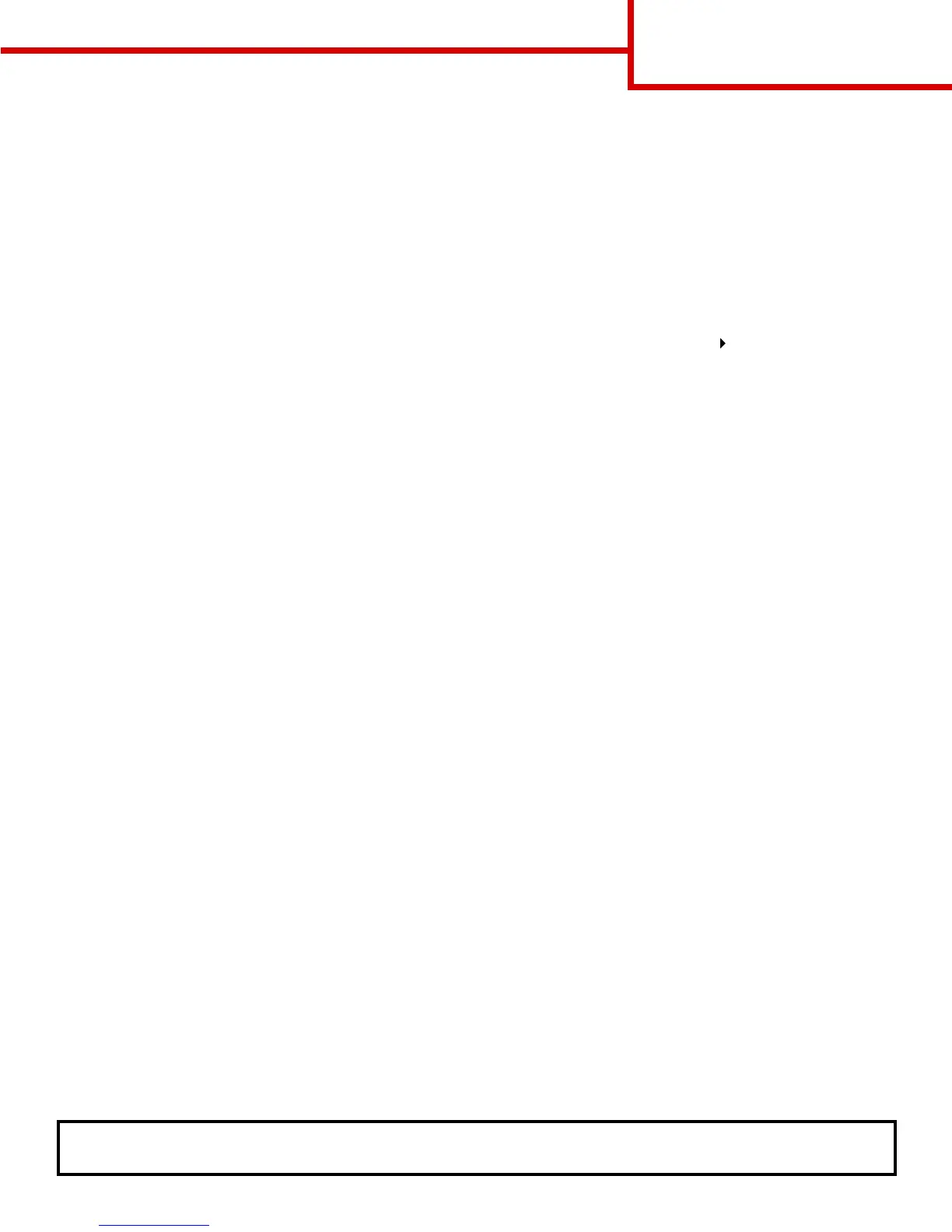Printing guide
Page 3 of 3
Printing on specialty media (transparencies, labels, and so on)
Follow these instructions when you want to print on media such as transparencies, card stock, glossy paper,
labels, or envelopes.
1 Load the print media as specified for the tray you are using. See “Loading paper” on page 1 for help.
2 From the printer operator panel, set the Paper Type and Paper Size according to the print media you loaded.
See “Set Paper Type and Paper Size” for help.
3 From the computer’s software application, set the paper type, size, and source according to the media you
loaded.
a In your word processor, spreadsheet, browser, or other application, select File Print.
b Click Properties (or Options, Printer, or Setup, depending on the application) to view the printer driver
settings.
c Click the Paper tab, and then select the tray containing the specialty media from the Paper Tray list box.
d Select your media type (transparencies, envelopes, and so on) from the Paper Type list box.
e Select the size of the specialty media from the Paper Size list box.
f Click OK, and then send your print job as usual.
For more information about paper sizes, see the Media guide.
