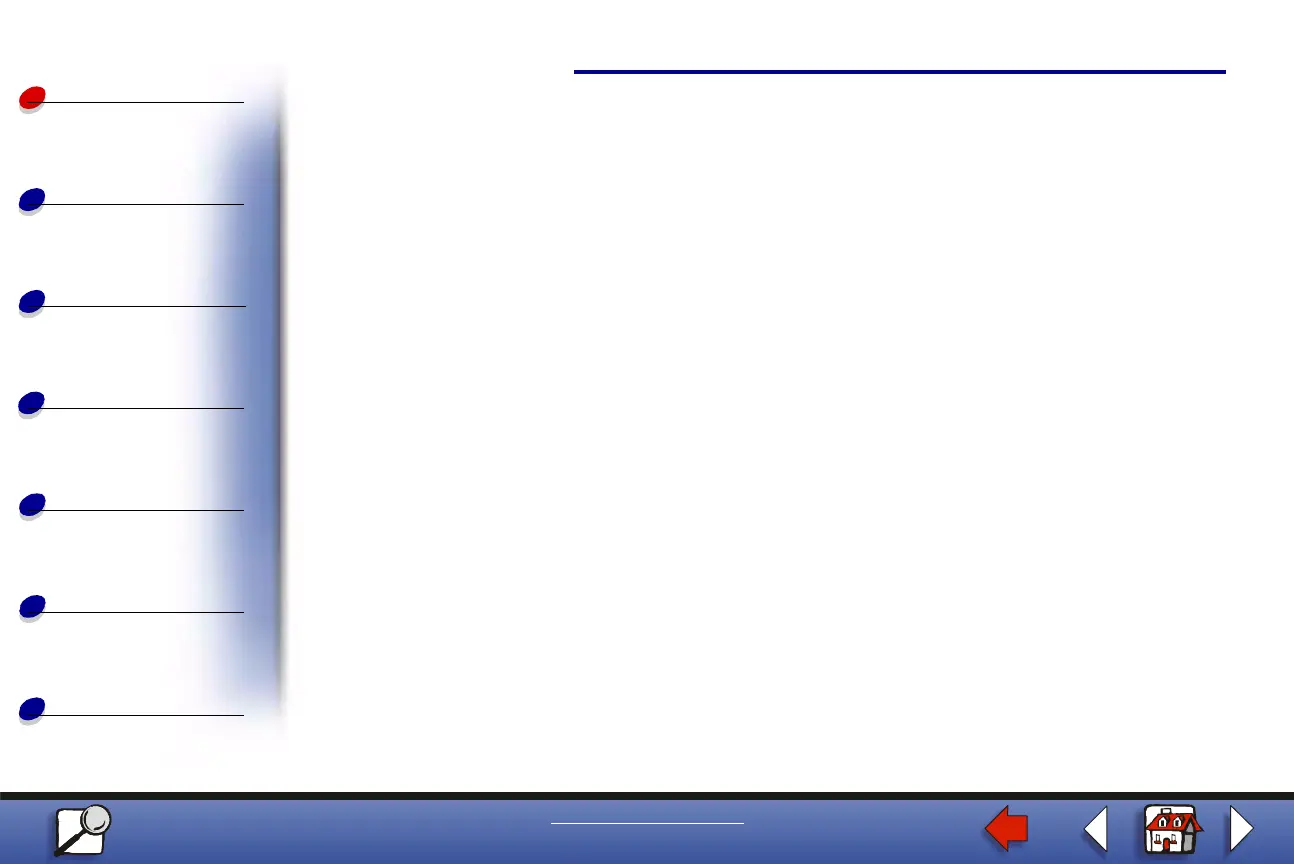Using the operator panel
Using color
Maintenance
Troubleshooting
Administration
7
Printing
Index
www.lexmark.com
Lexmark C910
Paper handling
Changing printer settings
From the operator panel, you can select menu items and associated values to print your jobs
successfully. You can also use the panel to alter the setup and operating environment of the
printer. See Using printer menus for an explanation of all the menu items.
You can modify printer settings by:
• Selecting a setting from a list of values
• Changing an On/Off setting
• Changing a numerical setting
To select a new value as a setting:
1 From a Ready status message, press Menu. The menu names appear.
2 Continue to press and release Menu until you see the menu you need.
3 Press Select to select the menu or menu item displayed on the second line of the
display.
– If the selection is a menu, the menu opens and the first printer setting in the menu
appears.
– If the selection is a menu item, the default setting for the menu item appears.
(The current user default setting has an asterisk [*] beside it.)
