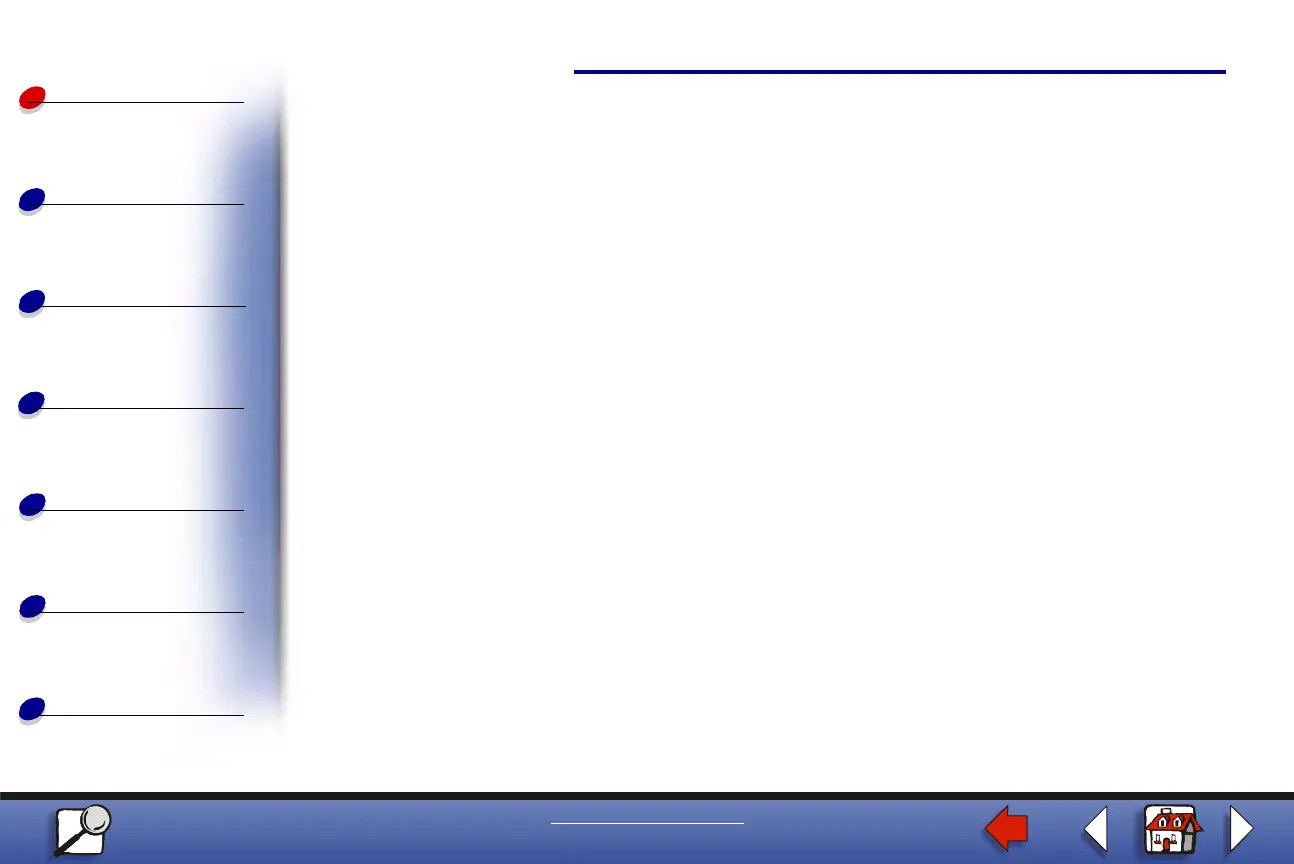Using the operator panel
Using color
Maintenance
Troubleshooting
Administration
9
Printing
Index
www.lexmark.com
Lexmark C910
Paper handling
Printing the menu settings page
Complete the following steps to print a list of the current user default settings and installed
printer options:
1 Make sure the printer power is on and the Ready status message appears.
2 Press Menu until you see Utilities Menu, and then press Select.
3 Press Menu until you see Print Menus, and then press Select.
The message
Printing Menu Settings appears and remains until the page prints.
The printer returns to
Ready when the page or pages finish printing.
If a message appears, see Understanding printer messages for more information.
4 Verify that the options you installed are correctly listed under “Installed Features.”
If an option you installed is not listed, turn the printer off, unplug the power cord, and
reinstall the option.
Note: To prevent an electrical overload, plug your printer into a well-grounded
outlet on a non-ground fault interrupter (GFI) circuit.
5 Verify the amount of memory installed is correctly listed under “Printer Information.”
6 Verify that the paper trays are configured for the sizes and types of paper you loaded.
