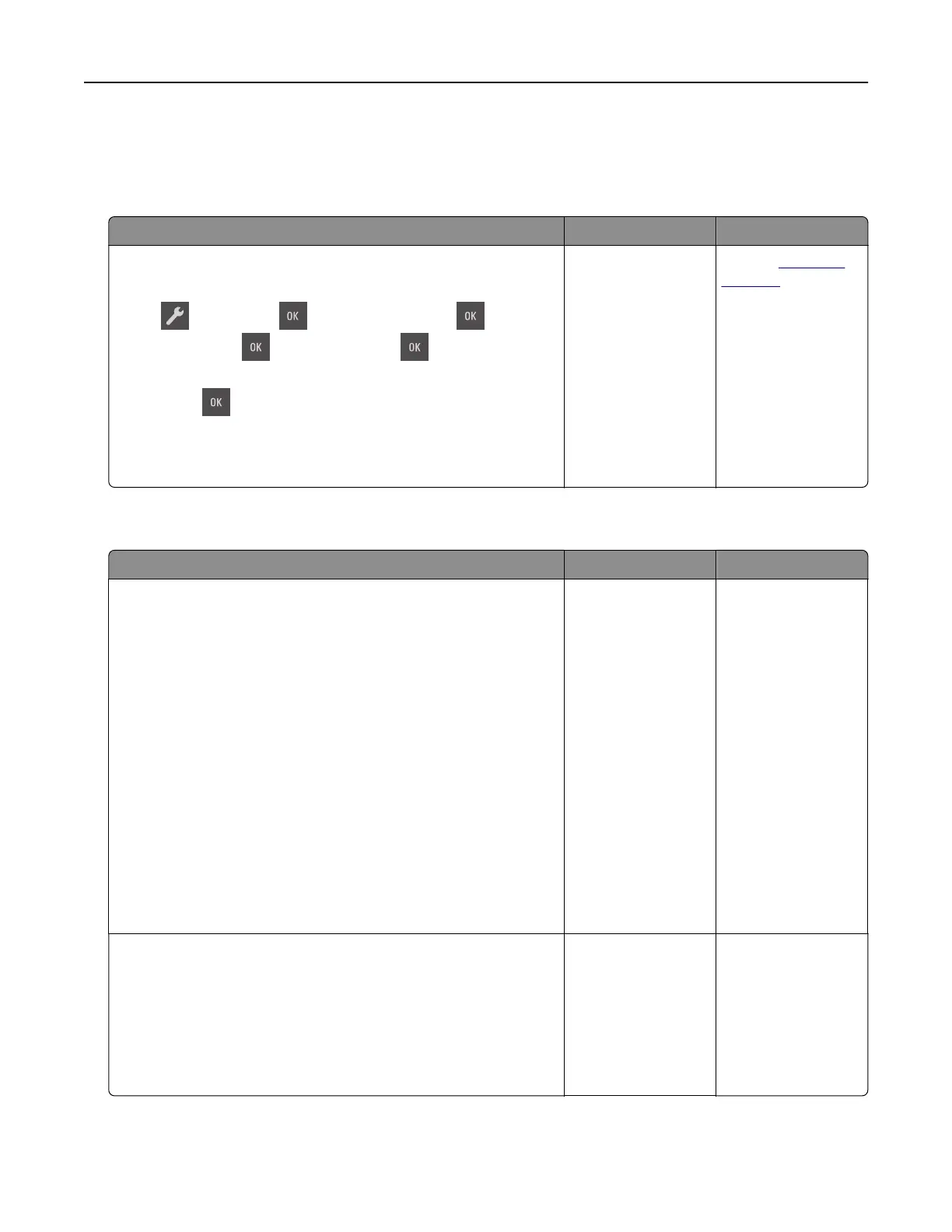Paper feed problems
Jammed pages are not reprinted
Action Yes No
a Turn on jam recovery.
1 From the printer control panel, navigate to:
> Settings > > General Settings > > Print
Recovery >
> Jam Recovery >
2 Press the arrow buttons until On or Auto appears, and then
press
.
b Resend the pages that did not print.
Were the jammed pages reprinted?
The problem is
solved.
Contact
customer
support.
Paper frequently jams
Action Yes No
Step 1
a Pull out the tray, and then do one or more of the following:
• Make sure paper lies flat in the tray.
• Check if the paper size indicators on the paper guides are
aligned with the paper size indicators on the tray.
• Check if the paper guides are aligned against the edges of
the paper.
• Make sure the paper is below the maximum paper
fill
indicator.
• Check if you are printing on a recommended paper size and
type.
b Insert the tray properly.
If jam recovery is enabled, then the print jobs will reprint
automatically.
Do paper jams still occur frequently?
Go to step 2. The problem is
solved.
Step 2
a Load paper from a fresh package.
Note: Paper absorbs moisture due to high humidity. Store
paper in its original wrapper until you use it.
b Resend the print job.
Do paper jams still occur frequently?
Go to step 3. The problem is
solved.
Troubleshooting 142