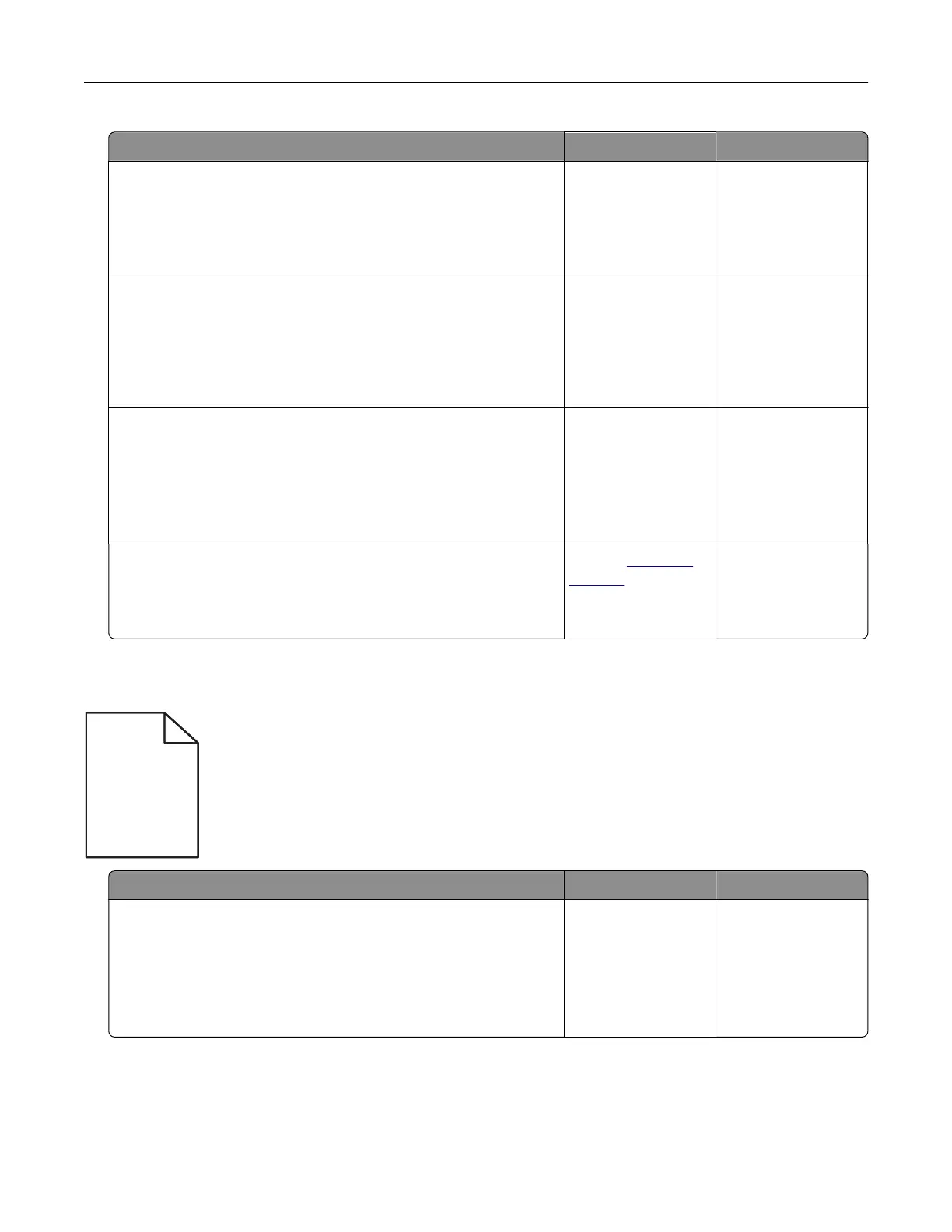Action Yes No
Step 1
Check if the paper loaded in the tray has the correct paper type
and weight.
Is paper with the correct paper type and weight loaded in the tray?
Go to step 2. Load paper with the
correct paper type
and weight in the
tray.
Step 2
From the printer control panel, set the paper type and weight in
the Paper menu to match the paper loaded in the tray.
Do the printer settings match the type and weight of the paper
loaded?
Go to step 3. Change the paper
type and weight to
match the paper
loaded in the tray.
Step 3
a Depending on your operating system, specify the paper type
and weight from Printing Preferences or from the Print dialog.
b Resend the print job.
Do shadow images still appear on prints?
Go to step 4. The problem is
solved.
Step 4
Replace the imaging kit, and then resend the print job.
Do shadow images still appear on prints?
Contact
customer
support.
The problem is
solved.
Skewed print
ABCDE
ABCDE
ABCDE
Action Yes No
Step 1
a Move the width and length guides in the tray to the correct
positions for the size of the paper loaded.
b Resend the print job.
Is the print still skewed?
Go to step 2. The problem is
solved.
Troubleshooting 160