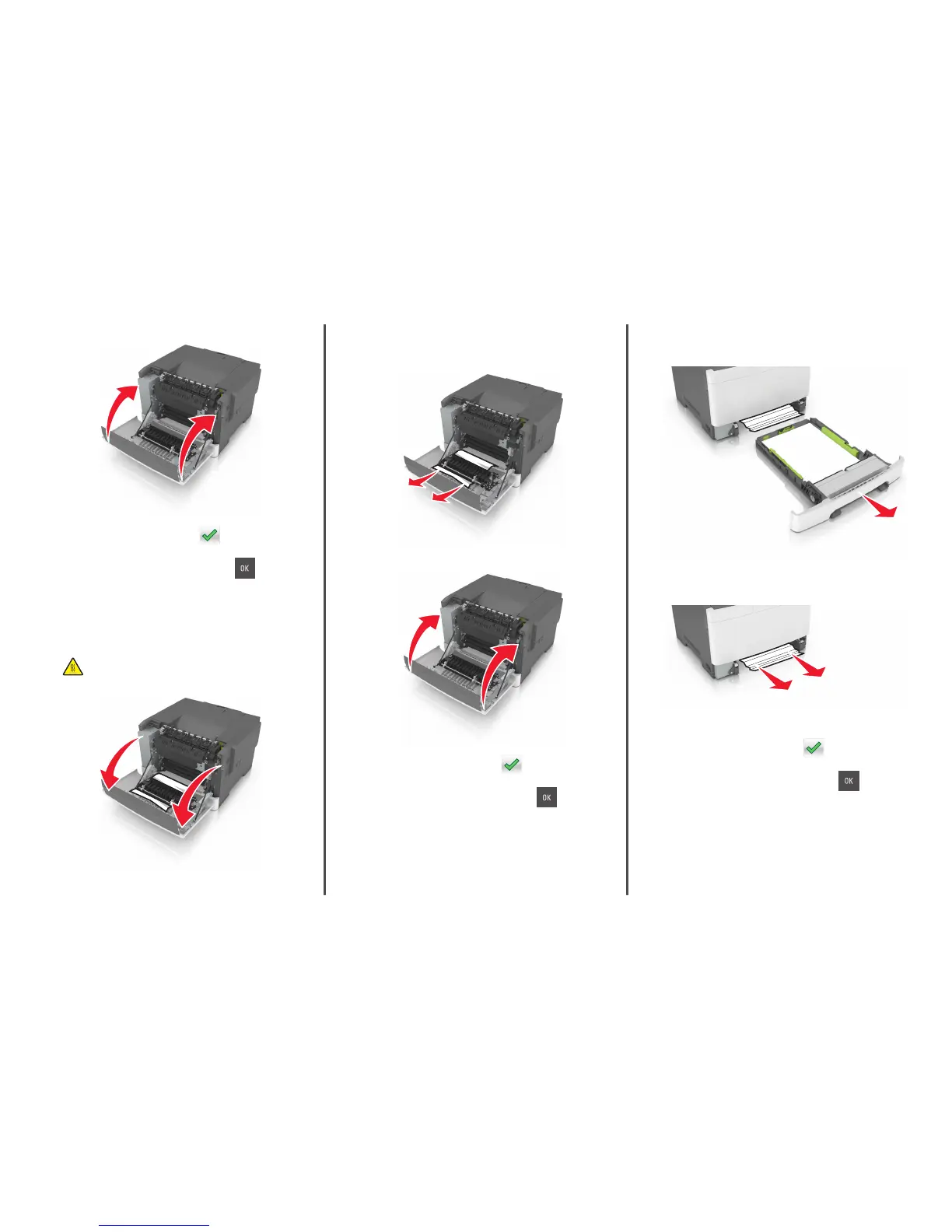3 Close the front door.
4 From the printer control panel, touch to clear the message
and continue printing. For non‑touch‑screen printer models, select
Next > Clear the jam, press OK, and then press
to confirm.
[x]‑page jam, open front door to clear
duplex.
1 Open the front door.
CAUTION—HOT SURFACE: The inside of the printer might
be hot. To reduce the risk of injury from a hot component,
allow the surface to cool before touching it.
2 Firmly grasp the jammed paper on each side, and then gently pull
it out.
Note: Make sure all paper fragments are removed.
3 Close the front door.
4 From the printer control panel, touch to clear the message
and continue printing. For non‑touch‑screen printer models, select
Next > Clear the jam, press OK, and then press
to confirm.
[x]‑page jam, clear manual feeder.
1 Pull out the standard 250-sheet tray (Tray 1) and manual feeder.
2 Grasp the jammed paper on each side, and then gently pull it out.
Note: Make sure all paper fragments are removed.
3 Insert the tray.
4 From the printer control panel, touch to clear the message
and continue printing. For non‑touch‑screen printer models, select
Next > Clear the jam, press OK, and then press
to confirm.
[x]‑page jam, open tray [x].
1 Pull the tray completely out of the printer.
Note: The message on the printer display determines in which
tray the paper jam is located.
10
