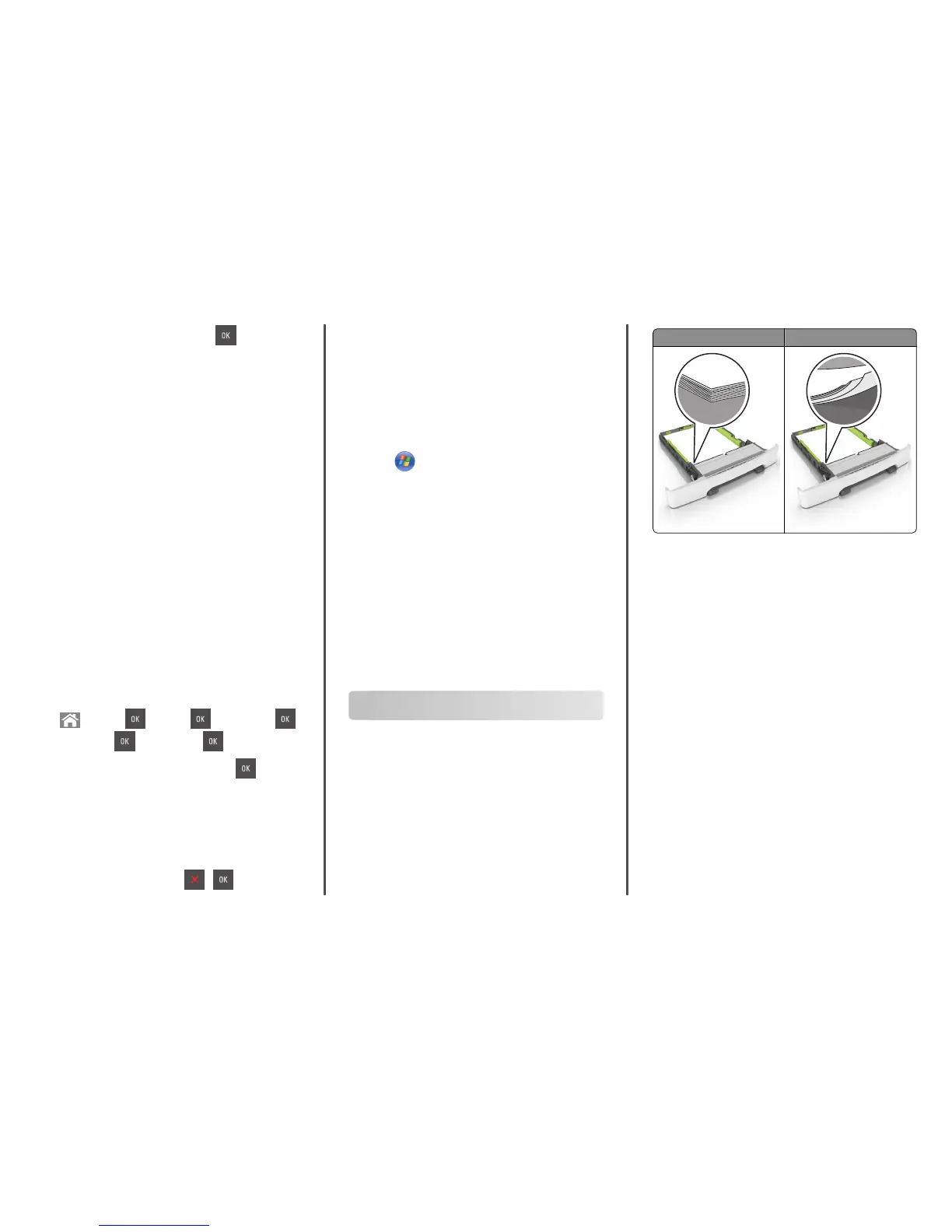2 Adjust the toner darkness, and then press .
Using Max Speed and Max Yield
Max Speed and Max Yield let you choose between a faster print speed
or a higher toner yield. Max Yield is the factory default setting.
• Max Speed—This lets you print in either black or color depending
on what is set in the printer driver. The printer prints in color unless
Black Only is selected in the printer driver.
• Max Yield—This lets you switch from black to color based on the
color content found on each page. Frequent color mode switching
can result to slower printing if the content of pages is mixed.
Using the Embedded Web Server
1 Open a Web browser, and then type the printer IP address in the
address field.
Notes:
• View the printer IP address on the printer home screen. The
IP address appears as four sets of numbers separated by
periods, such as 123.123.123.123.
• If you are using a proxy server, then temporarily disable it to
load the Web page correctly.
2 Click Settings > Print Settings > Setup Menu.
3 From the Printer Usage list, select Max Speed or Max Yield.
4 Click Submit.
Using the printer control panel
1 From the printer control panel, navigate to:
> Settings > > Settings > > Print Settings > >
Setup Menu >
> Printer Usage >
2 Select Max Speed or Max Yield, and then press .
Canceling a print job
Canceling a print job from the printer control
panel
From the printer control panel, press > .
Canceling a print job from the computer
For Windows users
1 Open the printers folder.
In Windows 8
From the Search charm, type run, and then navigate to:
Apps list > Run > type control printers > OK
In Windows 7 or earlier
a Click or click Start, and then click Run.
b In the Start Search or Run dialog, type control printers.
c Press Enter, or click OK.
2 Double‑click the printer icon.
3 Select the print job you want to cancel.
4 Click Delete.
For Macintosh users
1 From the Apple menu, navigate to either of the following:
• System Preferences > Print & Scan > select your printer > Open
Print Queue
• System Preferences > Print & Fax > select your printer > Open
Print Queue
2 From the printer window, select the print job you want to cancel,
and then delete it.
Clearing jams
Avoiding jams
Load paper properly
• Make sure paper lies flat in the tray.
Correct loading of paper Incorrect loading of paper
• Do not remove a tray while the printer is printing.
• Do not load a tray while the printer is printing. Load it before
printing, or wait for a prompt to load it.
• Do not load too much paper. Make sure the stack height is below
the maximum paper fill indicator.
7
