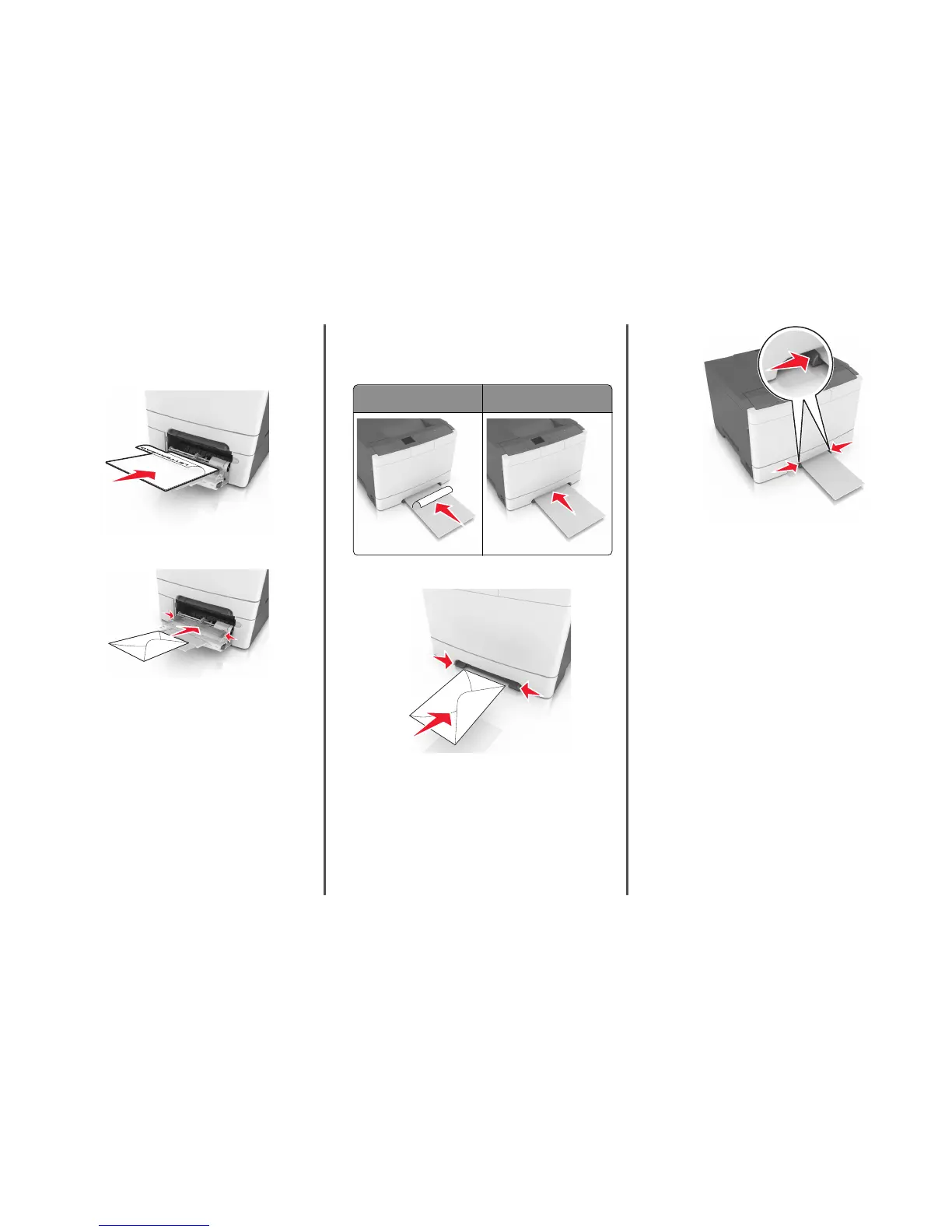6 Load the paper, and then adjust the width guide to lightly touch
the edge of the paper stack.
• Load paper, card stock, and transparencies with the
recommended printable side facedown and the top edge
entering the printer first.
• Load envelopes with the flap side up and against the right side
of the paper guide.
Notes:
• Do not load or close the multipurpose feeder while a job is
printing.
• Load only one size and type of paper at a time.
• Paper should lie flat in the multipurpose feeder. Make sure
the paper fits loosely in the multipurpose feeder and is not
bent or wrinkled.
7 From the printer control panel, set the paper size and type in the
Paper menu to match the paper loaded in the tray.
Loading the manual feeder
The standard 250‑sheet tray has an integrated manual feeder that can
be used to print on different types of paper one sheet at a time.
1 Load a sheet of paper into the manual feeder:
• Printable side facedown for one-sided printing
• Printable side faceup for two‑sided (duplex) printing
Note: There are different ways for loading letterhead depending
on the mode of printing.
One‑sided printing using a
letterhead
Two‑sided printing using a
letterhead
ABC
ABC
• Load envelope with the flap side up and against the right side
of the paper guide.
2 Feed paper into the manual feeder only to the point where its
leading edge can contact the paper guides.
Note: To achieve the best possible print quality, use only
high‑quality media designed for laser printers.
3 Adjust the paper guides to the width of the paper loaded.
Warning—Potential Damage: Do not force the paper into the
feeder. Forcing the paper may cause jams.
Linking and unlinking trays
When the paper size and paper type for any trays are the same, the
printer will link those trays. When one linked tray becomes empty,
paper will feed from the next linked tray. We recommend giving all
unique paper, such as letterhead and different colored plain papers, a
different custom type name so that the trays will not automatically link.
Linking and unlinking trays
Note: This feature applies only in network printers.
1 Open a Web browser, and then type the printer IP address in the
address field.
Notes:
• View the printer IP address in the TCP/IP section in the
Network/Ports menu. The IP address appears as four sets of
numbers separated by periods, such as 123.123.123.123.
• If you are using a proxy server, then temporarily disable it to
load the Web page correctly.
2 Click Settings > Paper Menu.
3 Change the tray settings to specify the paper size and type for the
tray.
• To link trays, make sure the paper size and type for the tray
match with that of the other tray.
• To unlink trays, make sure the paper size or type for the tray
does not match with that of the other tray.
5
