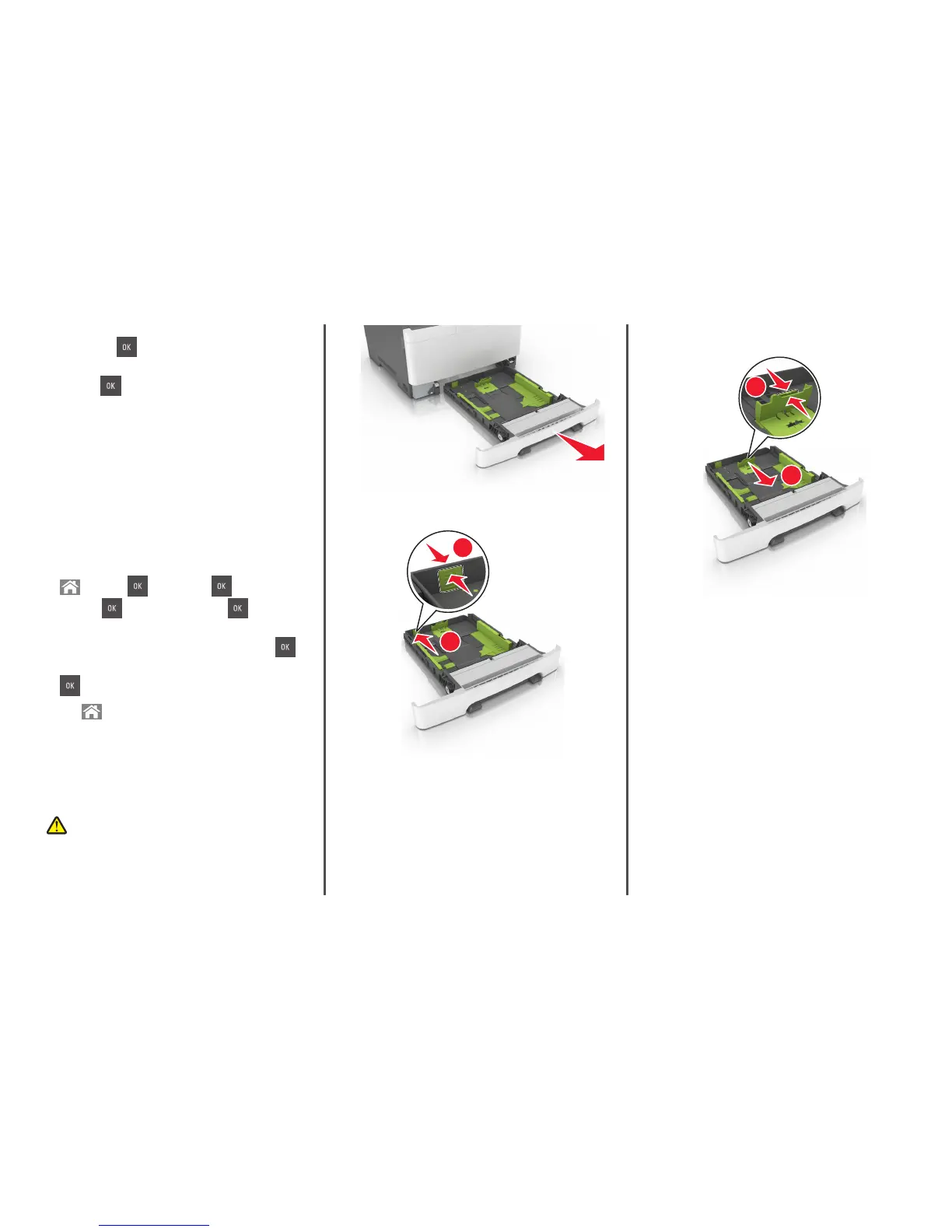4 Press the up or down arrow button to select the tray or feeder type,
and then press
.
5 Press the up or down arrow button to select the paper type, and
then press
.
Configuring Universal paper settings
The Universal paper size is a user‑defined setting that lets you print on
paper sizes that are not preset in the printer menus.
Notes:
• The smallest supported Universal size is 76 x 127 mm (3 x 5
inches) and is loaded only in the multipurpose feeder and
manual feeder.
• The largest supported Universal size is 215.9 x 359.9 mm (8.5 x
14.17 inches) and is loaded only in the multipurpose feeder and
manual feeder.
1 From the printer control panel, navigate to:
> Settings > > Paper Menu > > Units of
Measure >
> select a unit of measure >
2 Press the arrow buttons until Units of Measure, Portrait
Height, or Portrait Width appears, and then press
.
3 Enter the preferred settings using the keypad, and then press
.
4 Press .
Loading the 250‑ and 550‑sheet tray
The printer has one 250-sheet tray (Tray 1) with an integrated manual
feeder. The 250-sheet tray, the 650-sheet duo tray, and the 550-sheet
tray support the same paper sizes and types and are loaded in the same
way.
CAUTION—POTENTIAL INJURY: To reduce the risk of
equipment instability, load each tray separately. Keep all other
trays closed until needed.
1 Pull out the tray completely.
Note: Do not remove trays while a job is printing or while Busy
appears on the display. Doing so may cause a jam.
2 If the paper is longer than letter‑size paper, then squeeze and then
slide the length guide at the back of the tray to extend it.
2
1
3 Squeeze, and then slide the length guide tab to the correct position
for the size of the paper being loaded.
1
2
Note: Use the paper size indicators on the bottom of the tray to
help position the guide.
2
