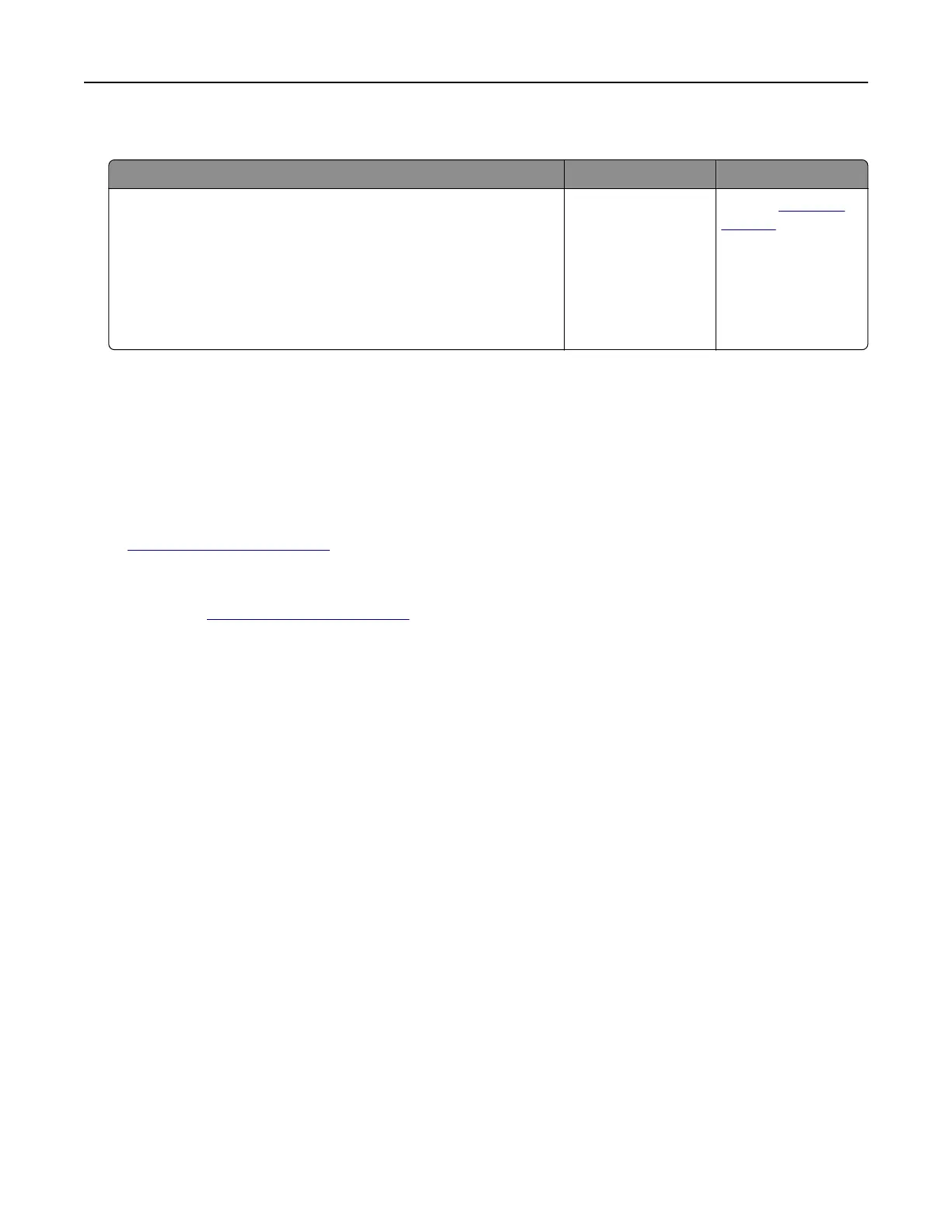The print appears tinted
Action No Yes
Adjust the color balance.
a From the home screen, touch Settings > Print > Quality >
Advanced Imaging > Color Balance.
b Adjust the setting.
c Resend the print job.
Does the print still appear tinted?
The problem is
solved.
Contact
customer
support.
Contacting customer support
Before contacting customer support, make sure to have the following information:
• Printer problem
• Error message
• Printer model type and serial number
Go to
http://support.lexmark.com to receive e‑mail or chat support, or browse through the library of manuals,
support documentation, drivers, and other downloads.
Technical support via telephone is also available. In the U.S. or Canada, call 1-800-539-6275. For other countries
or regions, go to
http://support.lexmark.com.
Troubleshooting 105