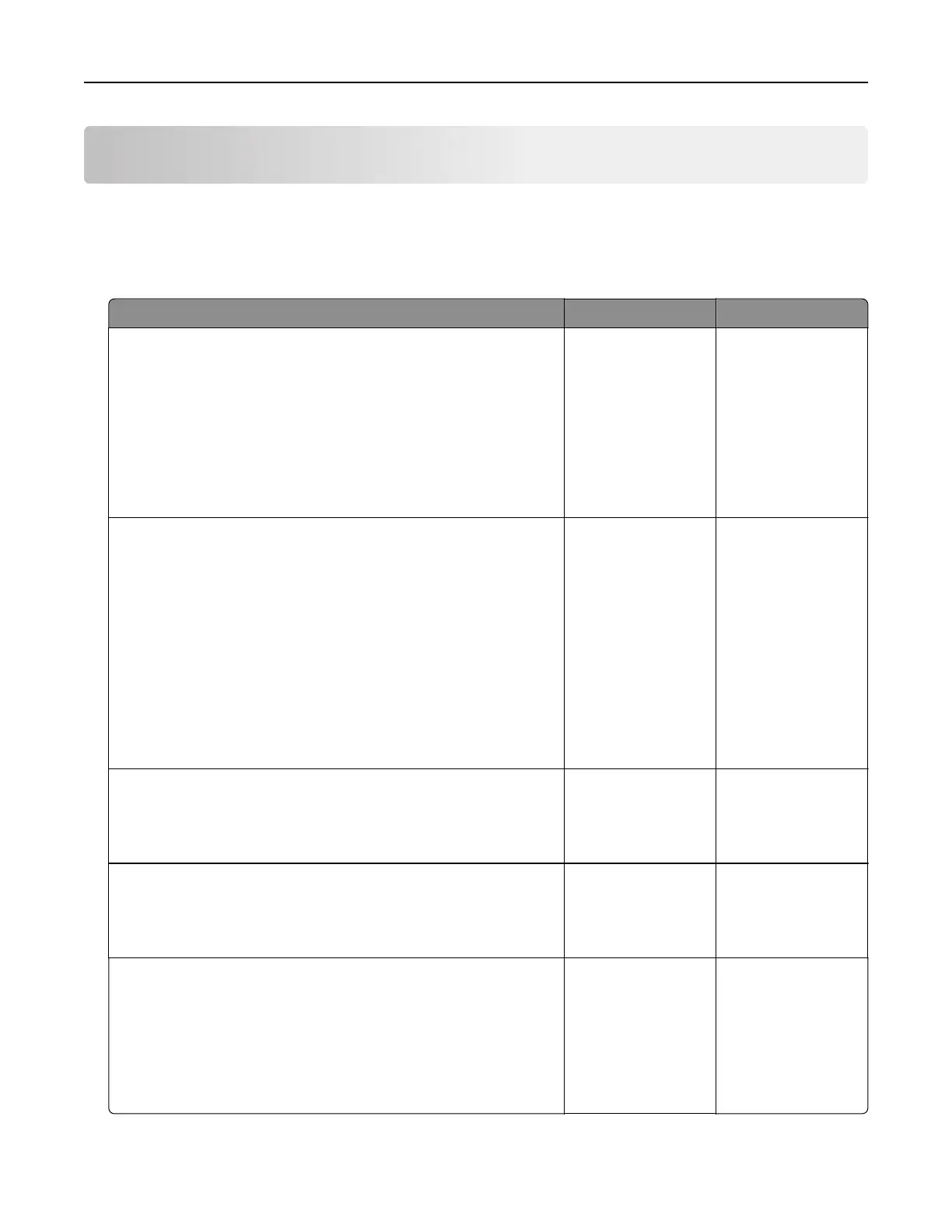Troubleshooting
Network connection problems
Cannot open Embedded Web Server
Action Yes No
Step 1
Check if you are using a supported browser:
• Internet Explorer® version 9 or later
• Safari version 8.0.3 or later
• Google Chrome
TM
• Mozilla Firefox
Is your browser supported?
Go to step 2. Install a supported
browser.
Step 2
Make sure that the printer IP address is correct.
View the printer IP address:
• From the home screen
• From the TCP/IP section in the Network/Ports menu
• By printing a network setup page or menu settings page,
and then finding the TCP/IP section
Note: An IP address appears as four sets of numbers separated
by periods, such as 123.123.123.123.
Is the printer IP address correct?
Go to step 3. Type the correct
printer IP address in
the address
field.
Step 3
Check if the printer is on.
Is the printer on?
Go to step 4. Turn on the printer.
Step 4
Check if the network connection is working.
Is the network connection working?
Go to step 5. Contact your
administrator.
Step 5
Make sure that the cable connections to the printer and print server
are secure.
For more information, see the setup documentation that came with
the printer.
Are the cable connections secure?
Go to step 6. Secure the cable
connections.
Troubleshooting 72