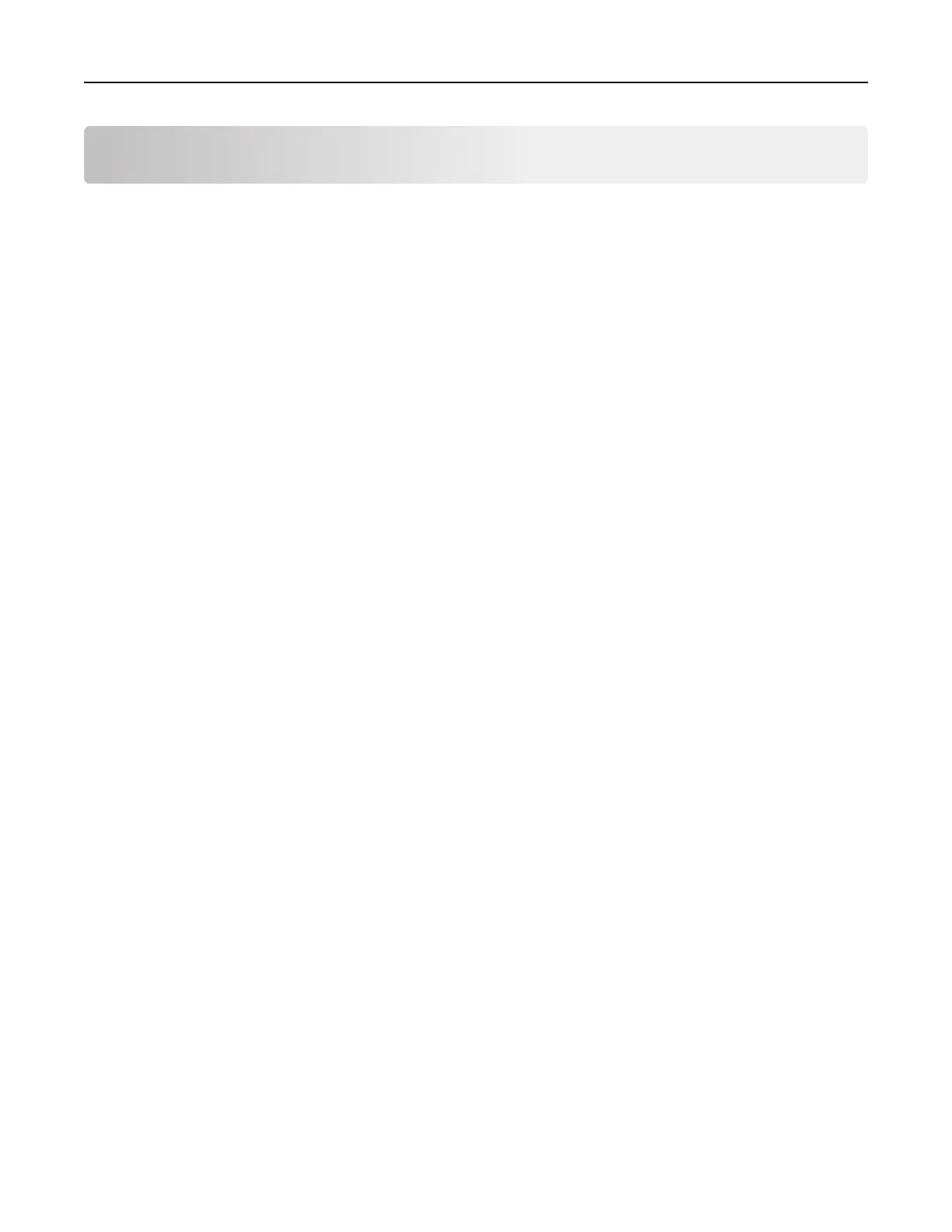Maintaining the printer
Warning—Potential Damage: Failure to maintain optimum printer performance, or to replace parts and
supplies, may cause damage to your printer.
Adjusting the speaker volume
Adjusting the default internal speaker volume
The speaker volume will reset to default value after the session is logged out, when the printer wakes from
Sleep or Hibernate mode, or after a power‑on reset.
1 From the control panel, navigate to:
Settings > Device > Preferences > Audio Feedback
2 Select the volume.
Note: If Quiet Mode is enabled, then audible alerts are turned
o.
Adjusting the default headphones volume
Headphones volume will reset to default value after the session is logged out, when the printer wakes from
Sleep or Hibernate mode, or after a power‑on reset.
1 From the control panel, select Settings > Device > Accessibility > Headphone Volume.
2 Select the volume.
Networking
Connecting the printer to a wireless network using Wi‑Fi Protected Setup
(WPS)
Before you begin, make sure that:
• The access point (wireless router) is WPS‑
certified
or WPS‑compatible. For more information, see the
documentation that came with your access point.
• A wireless network adapter is installed in your printer. For more information, see the instructions that came
with the adapter.
Using the Push Button method
1
From the control panel, navigate to:
Settings > Network/Ports > Wireless > Wi‑Fi Protected Setup > Start Push Button Method
2 Follow the instructions on the display.
Maintaining the printer 34
