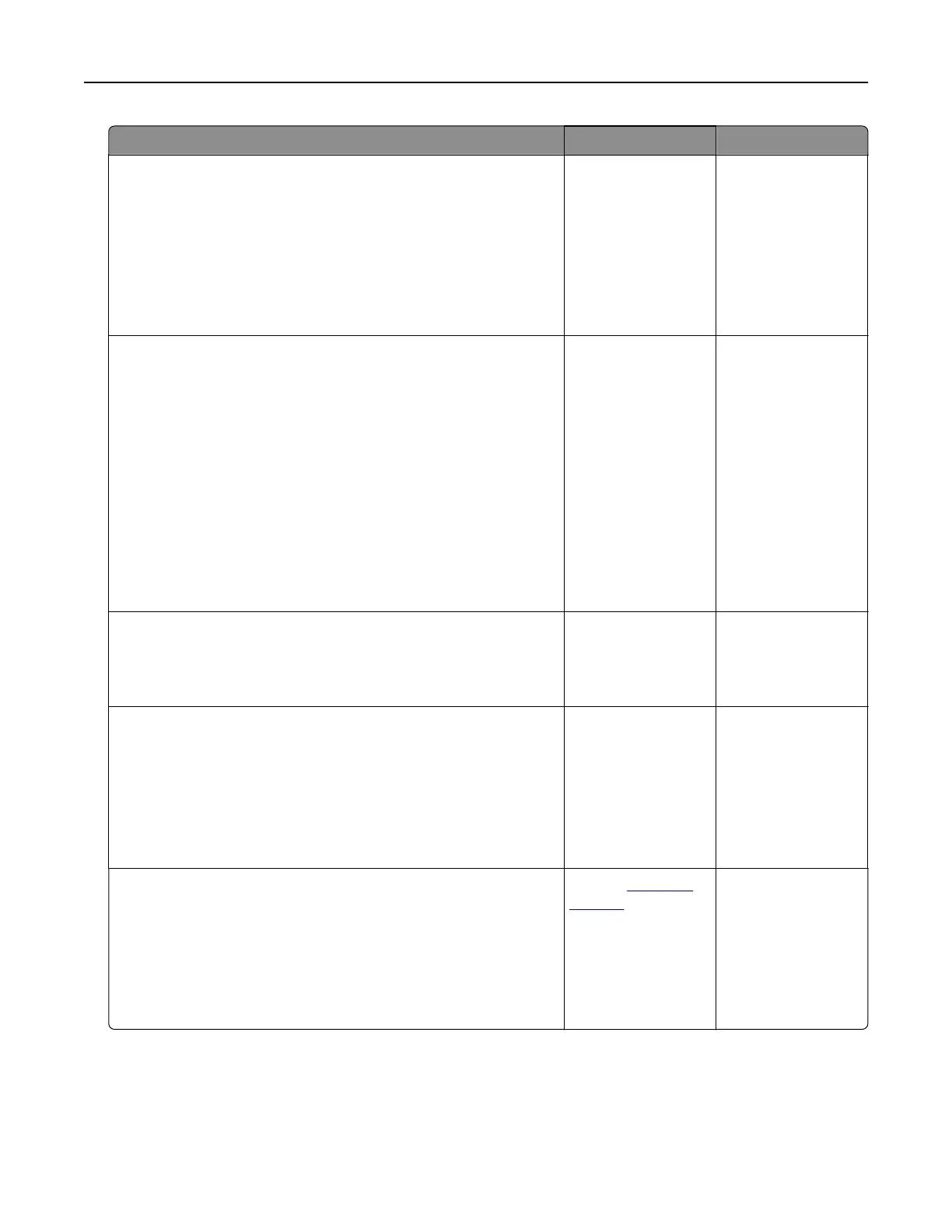Action Yes No
Step 2
a Depending on your operating system, reduce the toner
darkness from the Printing Preferences or Print dialog.
Note: You can also change the settings on the printer control
panel.
b Resend the print job.
Is the print still too dark?
Go to step 3. The problem is
solved.
Step 3
a Depending on your operating system, specify the paper type,
texture, and weight from the Printing Preferences or Print
dialog.
Notes:
• Make sure that the settings match the paper loaded in
the tray.
• You can also change the settings on the printer control
panel.
b Resend the print job.
Is the print still too dark?
Go to step 4. The problem is
solved.
Step 4
Make sure that the paper has no texture or rough finishes.
Are you printing on textured or rough paper?
Change the texture
settings to match the
paper you are
printing on.
Go to step 5.
Step 5
a Load paper from a fresh package.
Note: Paper absorbs moisture due to high humidity. Store
paper in its original wrapper until you are ready to use it.
b Resend the print job.
Is the print still too dark?
Go to step 6. The problem is
solved.
Step 6
a Remove, and then reinstall the waste toner bottle.
b From the Quality menu on the control panel, select Color
Adjust.
c Resend the print job.
Is the print still too dark?
Contact
customer
support.
The problem is
solved.
Troubleshooting 87