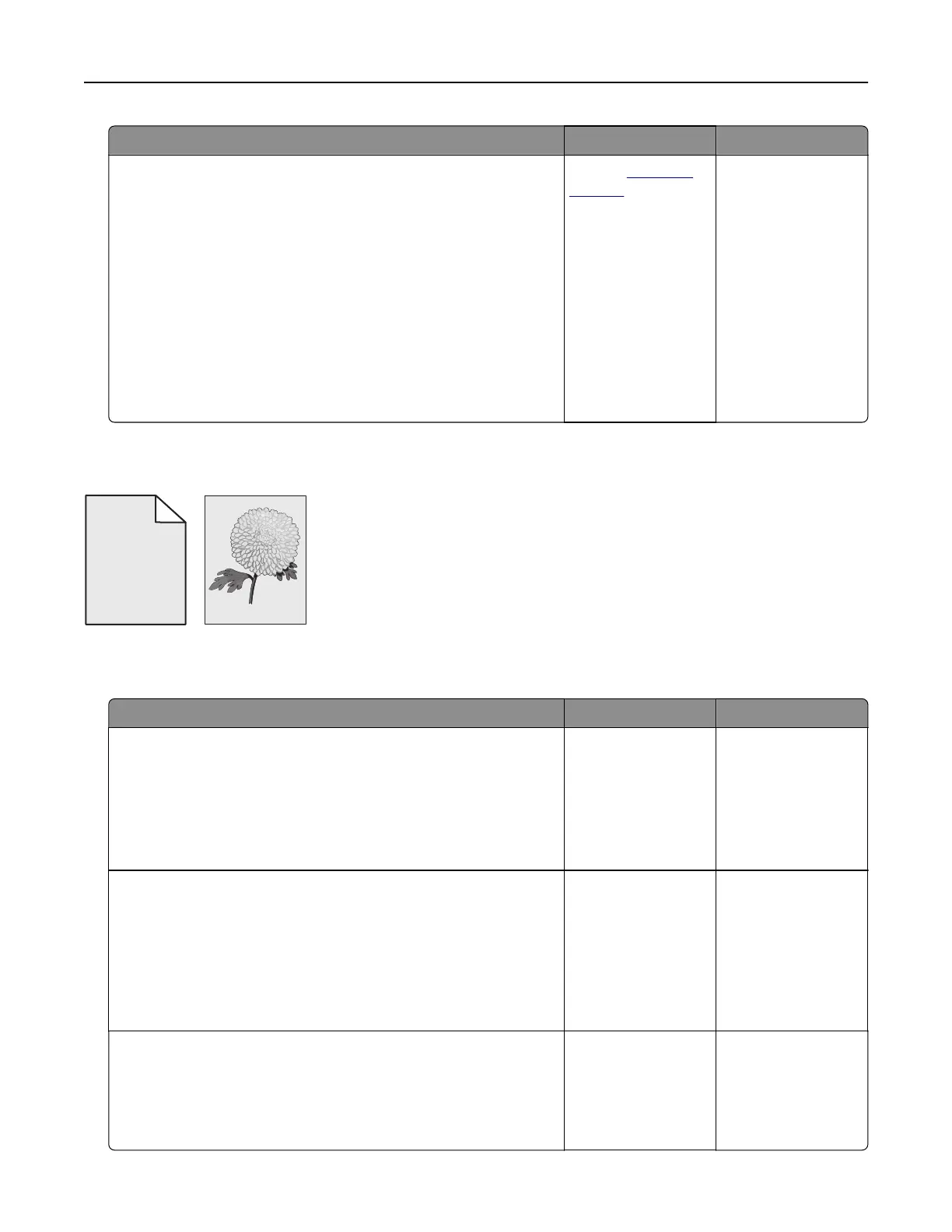Action Yes No
Step 4
a Inspect the test pages to determine which color is aected.
b Remove, and then reinstall the photoconductor unit.
Warning—Potential Damage: Do not expose the
photoconductor unit to direct light for more than one minute.
Extended exposure to light may cause print quality problems.
Warning—Potential Damage: Do not touch the
photoconductor drum. Doing so may aect the quality of
future print jobs.
c Print the document.
Do ghost images still appear on prints?
Contact
customer
support.
The problem is
solved.
Gray or colored background
ABCDE
ABCDE
ABCDE
Leading edge
Trailing edge
Note: Before solving the problem, print the print quality test pages. From the home screen, touch Settings >
Troubleshooting > Print Quality Test Pages.
Action Yes No
Step 1
a From the home screen, touch Settings > Print > Quality.
b Adjust the toner darkness.
c Print the document.
Does gray or colored background still appear on prints?
Go to step 2. The problem is
solved.
Step 2
a From the home screen, touch Settings > Print > Quality >
Advanced Imaging > Color Adjust.
b Start the process.
c Print the document.
Does gray or colored background still appear on prints?
Go to step 3. The problem is
solved.
Step 3
a Clean the printhead lens.
b Print the document.
Does gray or colored background still appear on prints?
Go to step 4. The problem is
solved.
Troubleshooting 102