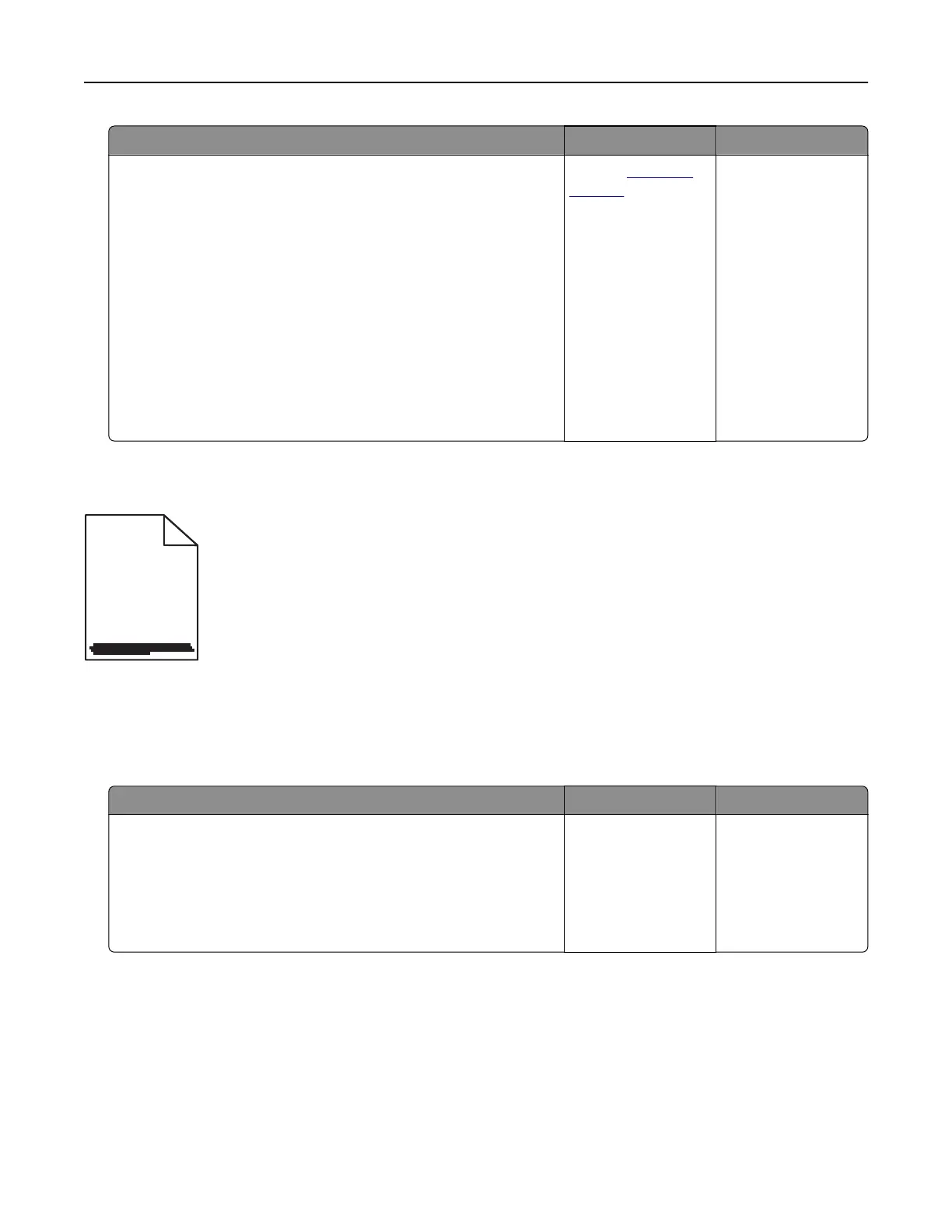Action Yes No
Step 4
a Inspect the test pages to determine which color is aected.
b Remove, and then reinstall the photoconductor unit and the
toner cartridge.
Warning—Potential Damage: Do not expose the
photoconductor unit to direct light for more than one minute.
Extended exposure to light may cause print quality problems.
Warning—Potential Damage: Do not touch the
photoconductor drum. Doing so may aect the quality of
future print jobs.
c Print the document.
Does gray or colored background still appear on prints?
Contact
customer
support.
The problem is
solved.
Horizontal dark lines
ABCDE
ABCDE
ABCDE
Notes:
• Before solving the problem, print the print quality test pages. From the home screen, touch Settings >
Troubleshooting > Print Quality Test Pages.
• If horizontal dark lines keep appearing on your prints, then see the “Repeating defects” topic.
Action Yes No
Step 1
a Depending on your operating system, specify the tray or feeder
from the Printing Preferences or Print dialog.
b Print the document.
Do horizontal dark lines still appear on prints?
Go to step 2. The problem is
solved.
Troubleshooting 103