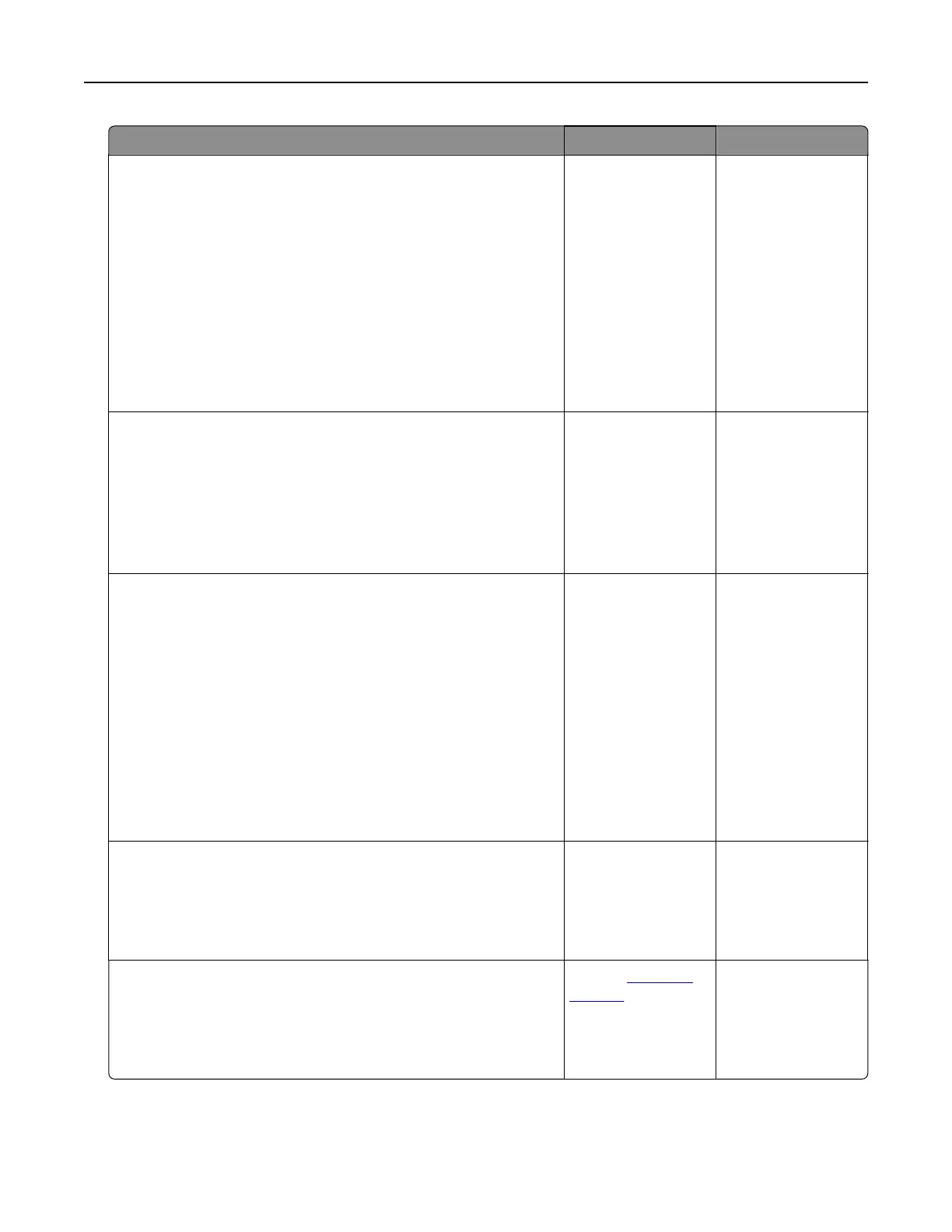Action Yes No
Step 2
a Depending on your operating system, specify the paper type
and weight from the Printing Preferences or Print dialog.
Notes:
• Make sure that the settings match the paper loaded in
the tray.
• You can also change the settings on the printer control
panel.
b Print the document.
Do horizontal dark lines still appear on prints?
Go to step 3. The problem is
solved.
Step 3
a Load paper from a fresh package.
Note: Paper absorbs moisture due to high humidity. Store
paper in its original wrapper until you use it.
b Print the document.
Do horizontal dark lines still appear on prints?
Go to step 4. The problem is
solved.
Step 4
a Inspect the test pages to determine which color is aected.
b Remove, and then reinstall the photoconductor unit.
Warning—Potential Damage: Do not expose the
photoconductor unit to direct light for more than one minute.
Extended exposure to light may cause print quality problems.
Warning—Potential Damage: Do not touch the
photoconductor drum. Doing so may aect the quality of
future print jobs.
c Print the document.
Do horizontal dark lines still appear on prints?
Go to step 5. The problem is
solved.
Step 5
a Clean the printhead lens.
b Print the document.
Do horizontal dark lines still appear on prints?
Go to step 6. The problem is
solved.
Step 6
a Replace the photoconductor unit.
b Print the document.
Do horizontal dark lines still appear on prints?
Contact
customer
support.
The problem is
solved.
Troubleshooting 104