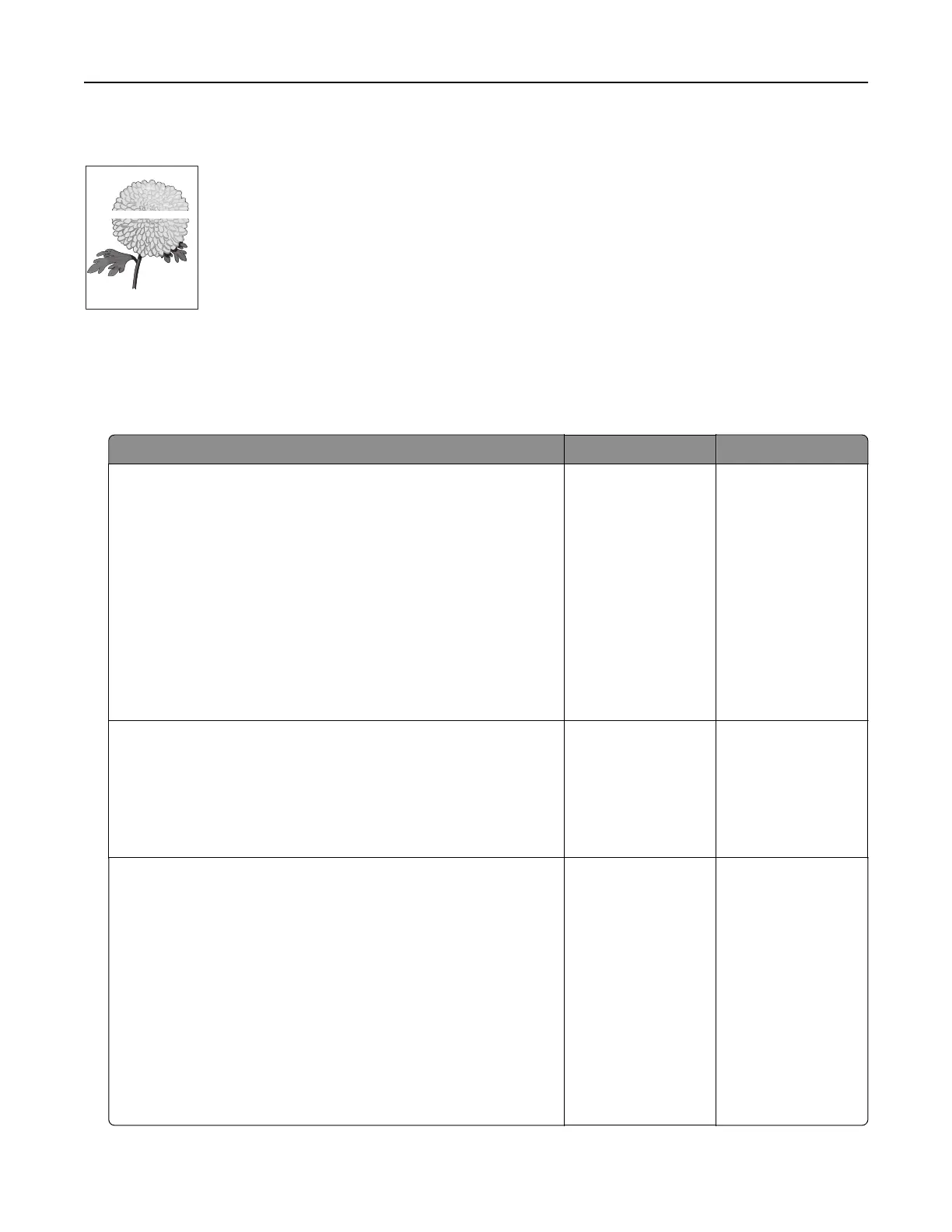Horizontal white lines
Leading edge
Trailing edge
Notes:
• Before solving the problem, print the print quality test pages. From the home screen, touch Settings >
Troubleshooting > Print Quality Test Pages.
• If horizontal dark lines keep appearing on your prints, then see the “Repeating defects” topic.
Action Yes No
Step 1
a Depending on your operating system, specify the paper type
and weight from the Printing Preferences or Print dialog.
Notes:
• Make sure that the settings match the paper loaded in
the tray.
• You can also change the settings on the printer control
panel.
b Print the document.
Do horizontal white lines still appear on prints?
Go to step 2. The problem is
solved.
Step 2
a Load the specified tray or feeder with the recommended paper
type.
b Print the document.
Do horizontal white lines still appear on prints?
Go to step 3. The problem is
solved.
Step 3
a Inspect the test pages to determine which color is aected.
b Remove, and then reinstall the photoconductor unit.
Warning—Potential Damage: Do not expose the
photoconductor unit to direct light for more than one minute.
Extended exposure to light can cause print quality problems.
Warning—Potential Damage: Do not touch the
photoconductor drum. Doing so may aect the quality of
future print jobs.
c Print the document.
Do horizontal white lines still appear on prints?
Go to step 4. The problem is
solved.
Troubleshooting 105