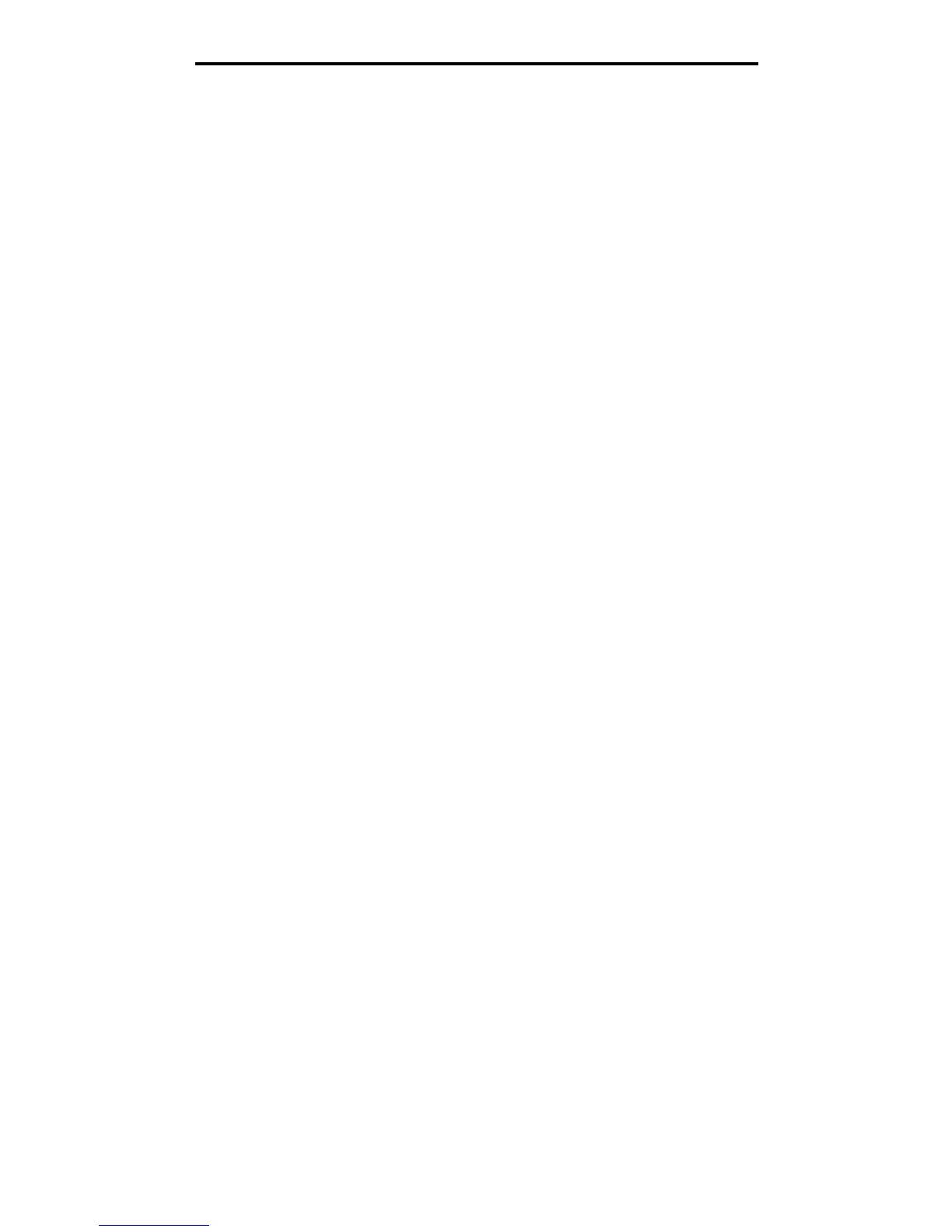Printing the Print Quality Test Pages
90
Software and network tasks
Printing the Print Quality Test Pages
To help isolate print quality problems, print the Print Quality Test Pages:
Note: The test pages must be printed on letter, legal, or A4 paper.
1 Turn off the printer.
2 Press and hold Select and Return as you turn on the printer.
Release the buttons once Performing Self Test displays.
3 Select Prt Quality Pgs.
The printer posts the Printing Quality Test Pages message as the pages print. The pages include:
• An information page containing printer information, cartridge information, current margin settings, and a
graphic to use to evaluate the print quality
• Two pages with graphics to use to evaluate how well the printer is capable of printing various types of
graphics
4 Examine the pages to determine the quality of printing. If there are problems, see Print quality problems.
To exit these menus, turn the printer off and then back on.
How to configure for TCP/IP
If you have TCP/IP available on your network, we recommend that you assign an IP address to the printer.
Assigning a printer IP address
If your network is using DHCP, an IP address is automatically assigned after you connect the network cable to the printer.
1 Look for the address under the “TCP/IP” heading on the network setup page you printed in Printing the menu
settings and network setup pages on page 89.
2 Go to Verifying the IP settings on page 90, and begin with step 2.
If your network is not using DHCP, then you must manually assign an IP address to the printer.
An easy way to do this is to use the Print Server TCP/IP Setup Utility.
Detailed instructions about installing and using this utility are located on the drivers CD that shipped with your printer.
Launch the CD, click View Documentation, and then click Network Printer Install. Look for information about using the
Print Server TCP/IP Setup Utility.
To use this utility, you will need to know the 12-digit physical address or Universally Administered Address (UAA) of the
printer. Look for the UAA entry on the network setup page you printed earlier. You can use either the MSB or canonical form
of the UAA.
Verifying the IP settings
1 Print another network setup page. Look under the “TCP/IP” heading, and make sure the IP address, netmask, and
gateway are what you expected.
See Printing the menu settings and network setup pages on page 89 if you need help.
Note: To display a command prompt on a Windows computer, click Start
Æ Programs Æ Command
prompt (or Accessories
Æ Command prompt if using Windows 2000).