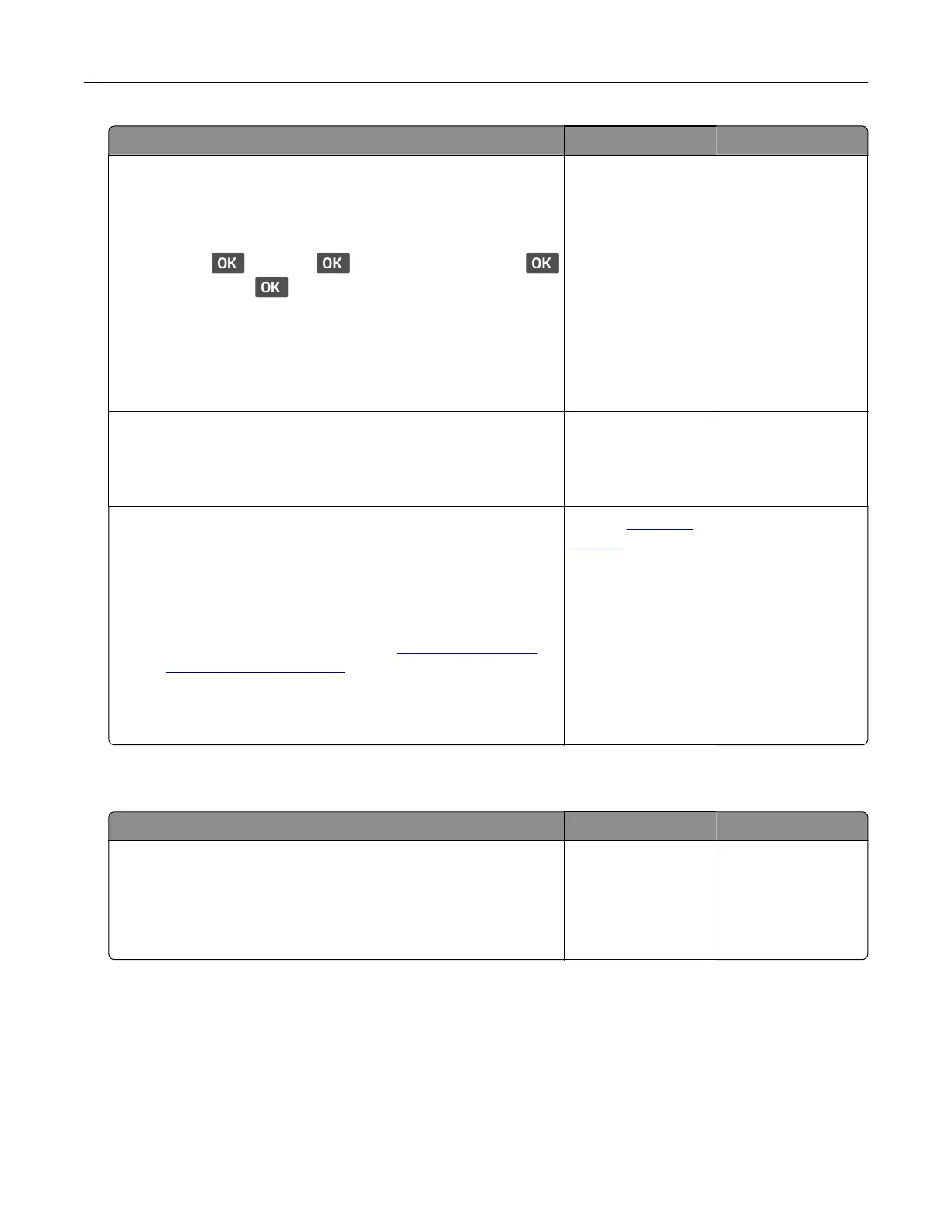Action Yes No
Step 6
a Make sure that the printer settings for texture and weight match
the paper being loaded.
From the control panel, navigate to:
Settings >
> Paper > > Media Configuration >
> Media Types >
Note: Rough paper textures and heavy paper weights may
print more slowly.
b Print the document.
Is the printer printing slow?
Go to step 7. The problem is
solved.
Step 7
Remove held jobs.
Is the printer printing slow?
Go to step 8. The problem is
solved.
Step 8
a Make sure that the printer is not overheating.
Notes:
• Allow the printer to cool down after a long print job.
• Observe the recommended ambient temperature for the
printer. For more information, see
“Selecting a location
for the printer” on page 18.
b Print the document.
Is the printer printing slow?
Contact
customer
support.
The problem is
solved.
Job prints from the wrong tray or on the wrong paper
Action Yes No
Step 1
a Check if you are printing on the correct paper.
b Print the document.
Is the document printed on the correct paper?
Go to step 2. Load the correct
paper size and paper
type.
Troubleshoot a problem 114