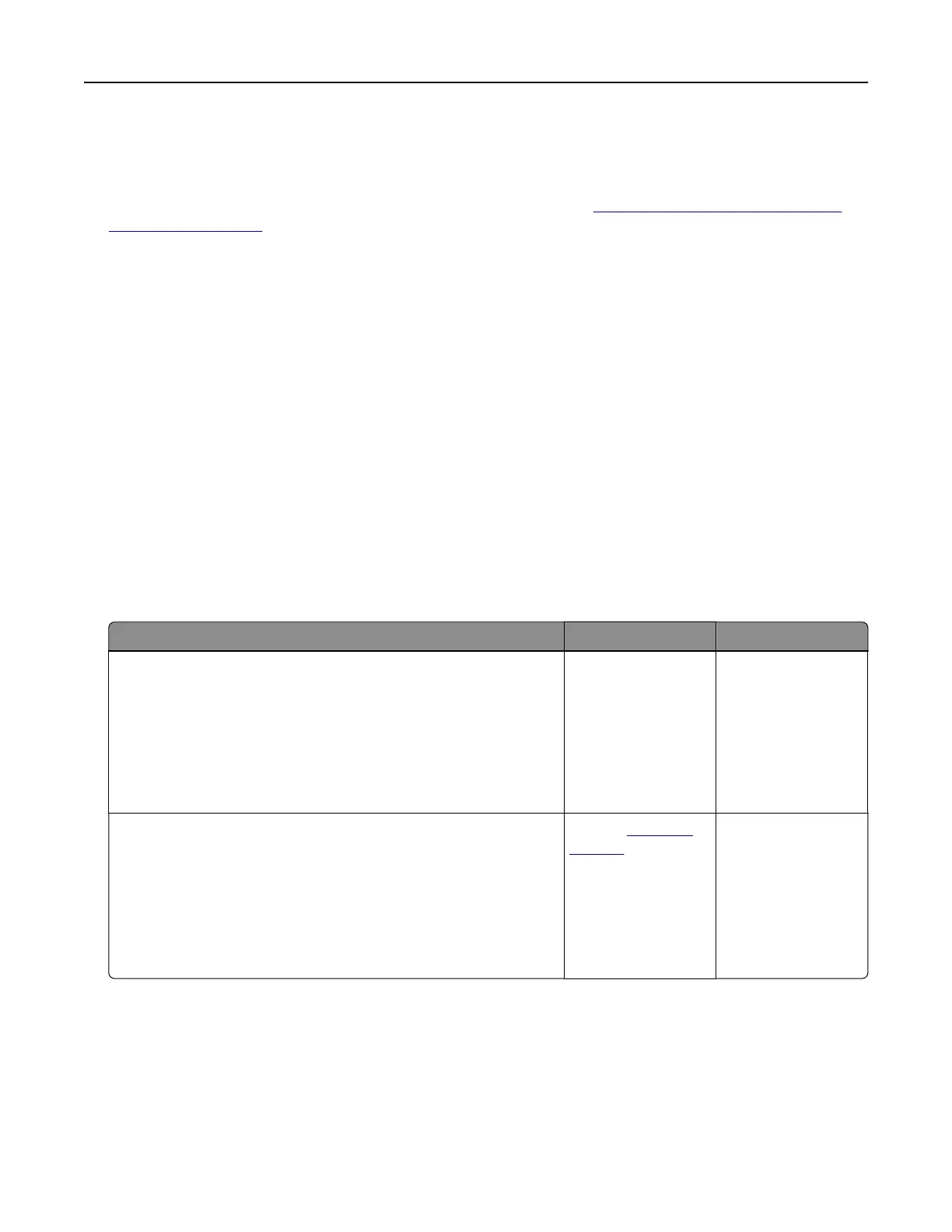To accept any and all of these risks and to proceed with the use of non-genuine supplies or parts in your
printer, from the control panel, press and hold X and # simultaneously for 15 seconds.
If you do not want to accept these risks, then remove the third-party supply or part from your printer and
install a genuine Lexmark supply or part. For more information, see
“Using genuine Lexmark parts and
supplies” on page 89.
If the printer does not print after pressing and holding X and # simultaneously for 15 seconds, then reset
the supply usage counter.
1 From the control panel, navigate to:
Settings > Device > Maintenance >
Configuration
Menu > Supply Usage And Counters
2 Select the part or supply that you want to reset, and then select Start.
3 Read the warning message, and then select Continue.
4 Press and hold X and # simultaneously for 15 seconds to clear the message.
Note: If you are unable to reset the supply usage counters, then return the item to the place of
purchase.
Paper feed problems
Envelope seals when printing
Action Yes No
Step 1
a Use an envelope that has been stored in a dry environment.
Note: Printing on envelopes with high moisture content can
seal the flaps.
b Send the print job.
Does the envelope seal when printing?
Go to step 2. The problem is
solved.
Step 2
a Make sure that paper type is set to Envelope.
From the control panel, navigate to:
Settings > Paper > Tray
Configuration
> Paper Size/Type
b Send the print job.
Does the envelope seal when printing?
Contact
customer
support.
The problem is
solved.
Troubleshooting 122