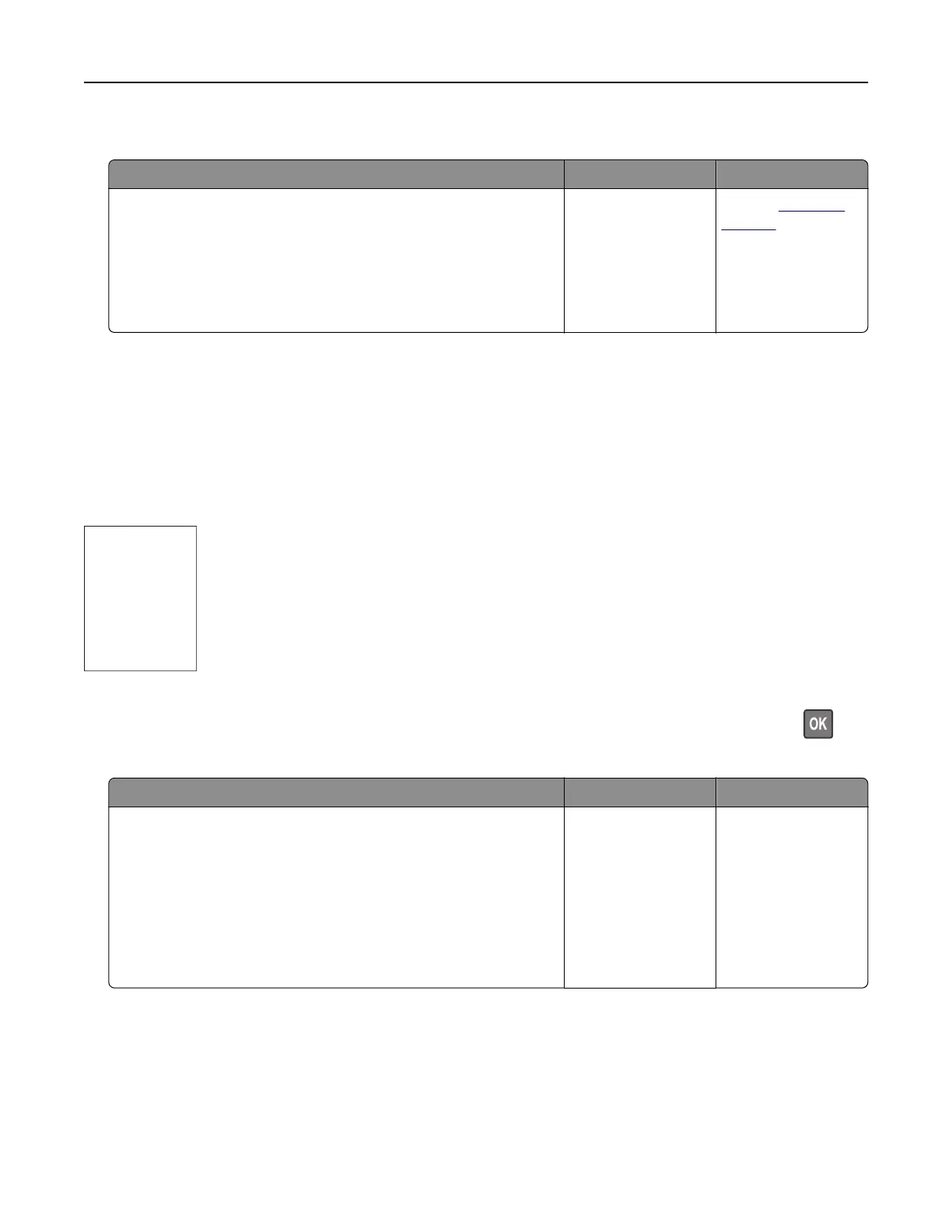Jammed pages are not reprinted
Action Yes No
a From the control panel, navigate to:
Settings > Device > Notifications > Jam Content Recovery
b In the Jam Recovery menu, select On or Auto.
c Print the document.
Are the jammed pages reprinted?
The problem is
solved.
Contact
customer
support.
Printing problems
Print quality is poor
Blank or white pages
Note: Before solving the problem, print the Print Quality Test Pages. From the control panel, navigate to
Settings > Troubleshooting > Print Quality Test Pages. For non‑touch‑screen printer models, press
to
navigate through the settings.
Action Yes No
Step 1
a Check if the printer is using a genuine and supported Lexmark
toner cartridge.
Note: If the cartridge is not supported, then install a
supported one.
b Print the document.
Is the printer printing blank or white pages?
Go to step 2. The problem is
solved.
Troubleshooting 125
