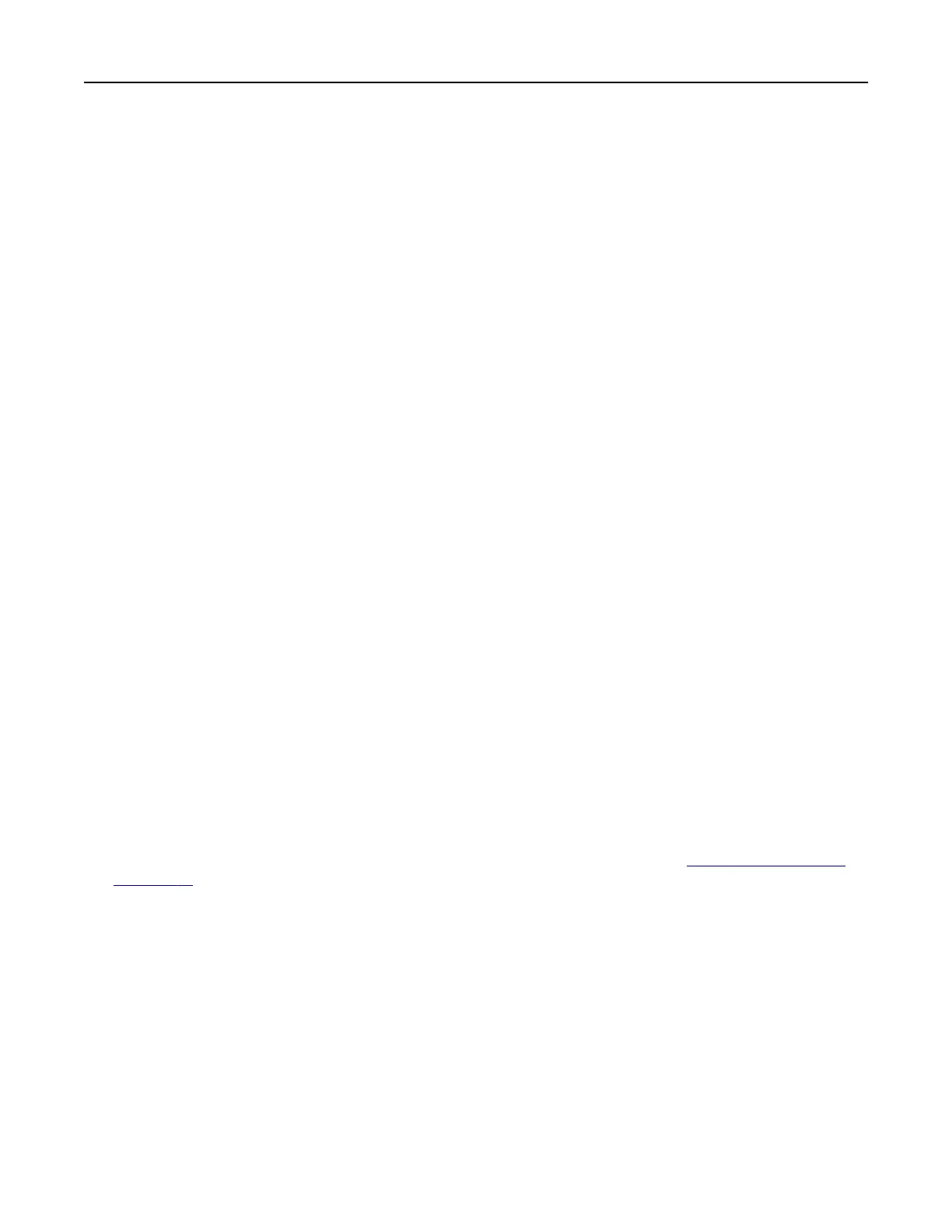3 Select an Address protocol type, and then do one of the following:
• For HTTP and HTTPS, type the URL that you want to bookmark.
• For HTTPS, make sure to use the host name instead of the IP address. For example, type
myWebsite.com/sample.pdf instead of typing 123.123.123.123/sample.pdf. Make sure that
the host name also matches the Common Name (CN) value in the server certificate. For more information
on obtaining the CN value in the server
certificate,
see the help information for your web browser.
• For FTP, type the FTP address. For example, myServer/myDirectory. Enter the FTP port. Port 21 is
the default port for sending commands.
• For SMB, type the network folder address. For example, myServer/myShare/myFile.pdf. Type the
network domain name.
• If necessary, select the Authentication type for FTP and SMB.
To limit access to the bookmark, enter a PIN.
Note: The application supports the following file types: PDF, JPEG, TIFF, and HTML-based web pages.
Other file types such as DOCX and XLXS are supported in some printer models.
4 Click Save.
Note: To manage bookmarks, click Bookmark Setup.
Creating folders
1 Open a web browser, and then type the printer IP address in the address field.
Notes:
• View the printer IP address on the printer home screen. The IP address appears as four sets of
numbers separated by periods, such as 123.123.123.123.
• If you are using a proxy server, then temporarily disable it to load the web page correctly.
2 Click Bookmark Setup > Add Folder, and then type a unique name for the folder.
Note: To limit access to the folder, enter a PIN.
3 Click Save.
Notes:
• You can create folders or bookmarks inside a folder. To create a bookmark, see “Creating bookmarks”
on page 18.
• To manage folders, click Bookmark Setup.
Managing contacts
Adding contacts
1 Open a web browser, and then type the printer IP address in the address field.
Notes:
• View the printer IP address on the printer home screen. The IP address appears as four sets of
numbers separated by periods, such as 123.123.123.123.
Setting up and using the home screen applications 19
