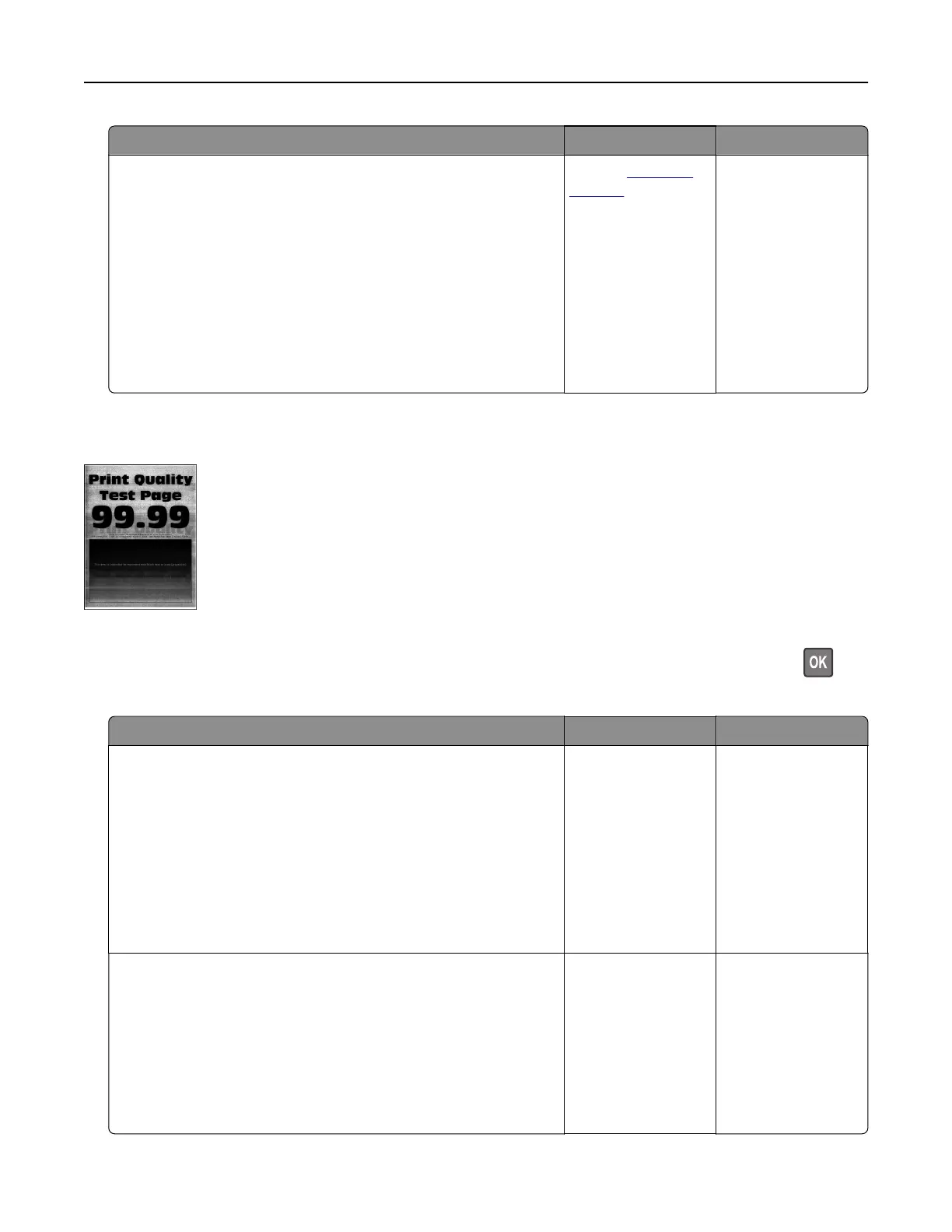Action Yes No
Step 3
a Depending on your operating system, specify the paper type
from the Printing Preferences or Print dialog.
Notes:
• Make sure that the setting matches the paper loaded.
• You can also change the setting from the printer control
panel.
b Print the document.
Is the paper folded or wrinkled?
Contact
customer
support.
The problem is
solved.
Gray background
Note: Before solving the problem, print the Print Quality Test Pages. From the control panel, navigate to
Settings > Troubleshooting > Print Quality Test Pages. For non‑touch‑screen printer models, press
to
navigate through the settings.
Action Yes No
Step 1
a Turn o the printer, wait for 10 seconds, and then turn on the
printer.
b Increase toner darkness.
From the control panel, navigate to:
Settings > Print > Quality
c Print the document.
Does gray background appear on prints?
Go to step 2. The problem is
solved.
Step 2
a Check if the printer is using a genuine and supported Lexmark
toner cartridge.
Note: If the toner cartridge is not supported, then install a
supported one.
b Print the document.
Does gray background appear on prints?
Go to step 3. The problem is
solved.
Troubleshooting 130
