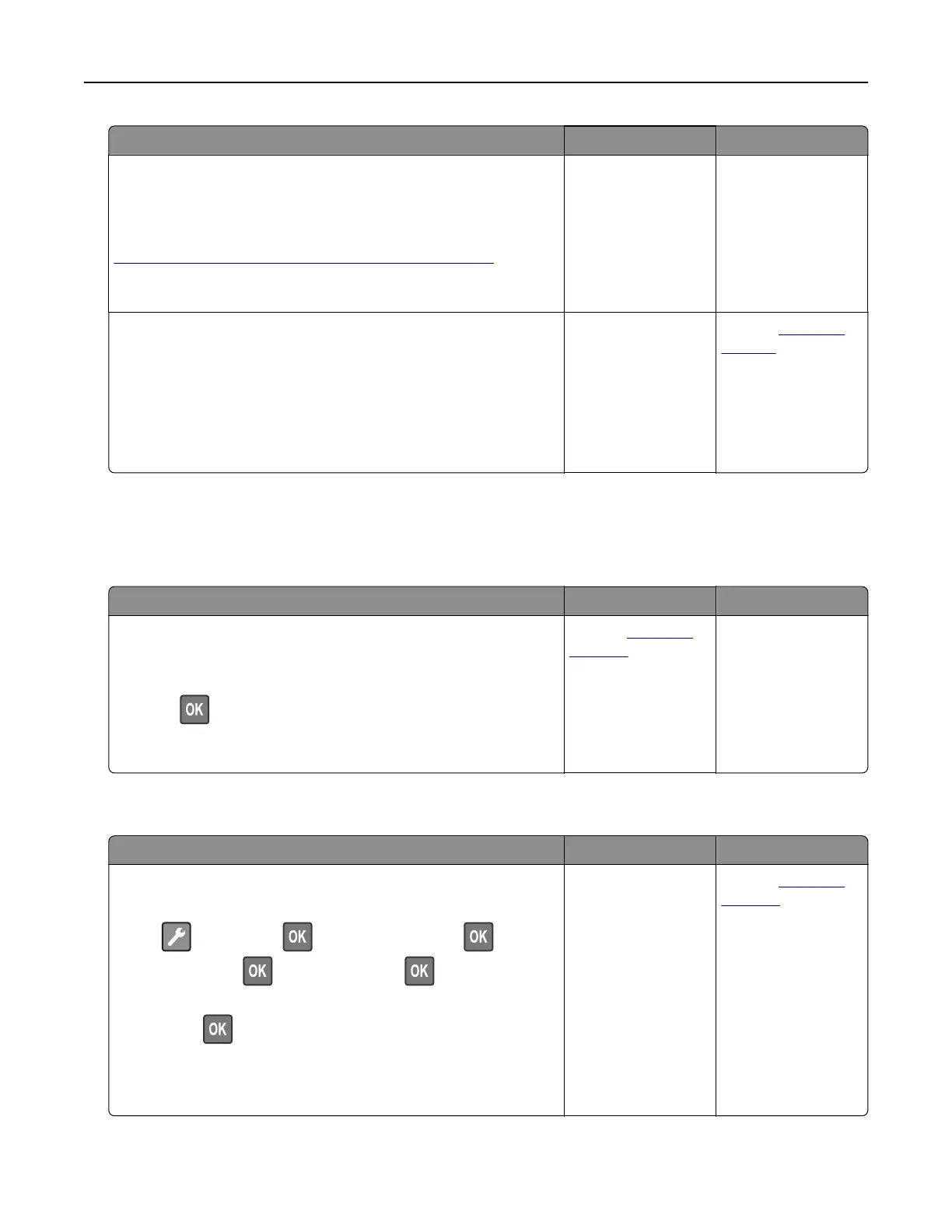Action Yes No
Step 4
Check if the tray is available in the printer driver.
Note: If necessary, manually add the tray in the printer driver to
make it available for print jobs. For more information, see
“Adding available options in the print driver” on page 19.
Is the tray available in the printer driver?
Go to step 5. Manually add the
tray in the printer
driver.
Step 5
Check if the option is selected.
a From the application you are using, select the option. For Mac
OS X version 9 users, make sure the printer is set up in Chooser.
b Resend the print job.
Is the tray working?
The problem is
solved.
Contact
customer
support.
MS312 and MS317 paper feed problems
Paper jam message remains after jam is cleared
Action Yes No
Open front door and remove all trays.
a Clear any jammed pages.
Note: Make sure all paper fragments are removed.
b Press to clear the message and continue printing.
Does the paper jam message remain?
Contact
customer
support.
The problem is
solved.
Jammed pages are not reprinted
Action Yes No
a Turn on jam recovery.
1 From the printer control panel, navigate to:
> Settings > > General Settings > > Print
Recovery >
> Jam Recovery >
2 Press the arrow buttons until On or Auto appears, and then
press
.
b Resend the pages that did not print.
Were the jammed pages reprinted?
The problem is
solved.
Contact
customer
support.
Troubleshooting 162
