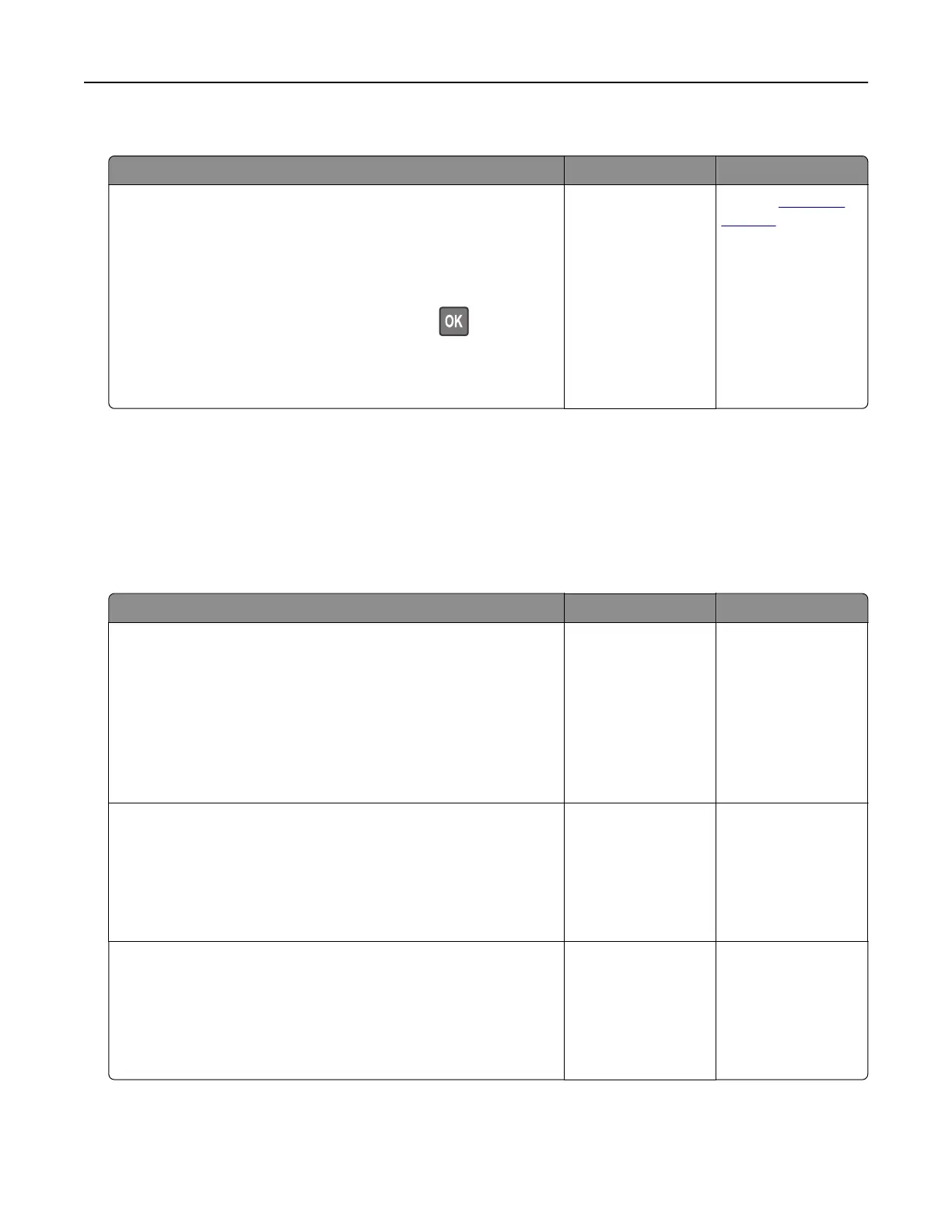Jammed pages are not reprinted
Action Yes No
a Turn on jam recovery.
1 From the control panel, navigate to:
Settings > General Settings > Print Recovery > Jam
Recovery
2 Select On or Auto.
3 Depending on your printer model, press .
b Resend the pages that did not print.
Were the jammed pages reprinted?
The problem is
solved.
Contact
customer
support.
Solving print problems
Printing problems
Print jobs do not print
Action Yes No
Step 1
a From the document you are trying to print, open the Print dialog
and check if you have selected the correct printer.
Note: If the printer is not the default printer, then you must
select the printer for each document that you want to print.
b Resend the print job.
Do the jobs print?
The problem is
solved.
Go to step 2.
Step 2
a Check if the printer is plugged in and turned on, and if Ready
appears on the printer display.
b Resend the print job.
Do the jobs print?
The problem is
solved.
Go to step 3.
Step 3
If an error message appears on the printer display, then clear the
message.
Note: The printer continues to print after clearing the message.
Do the jobs print?
The problem is
solved.
Go to step 4.
Troubleshooting 164
