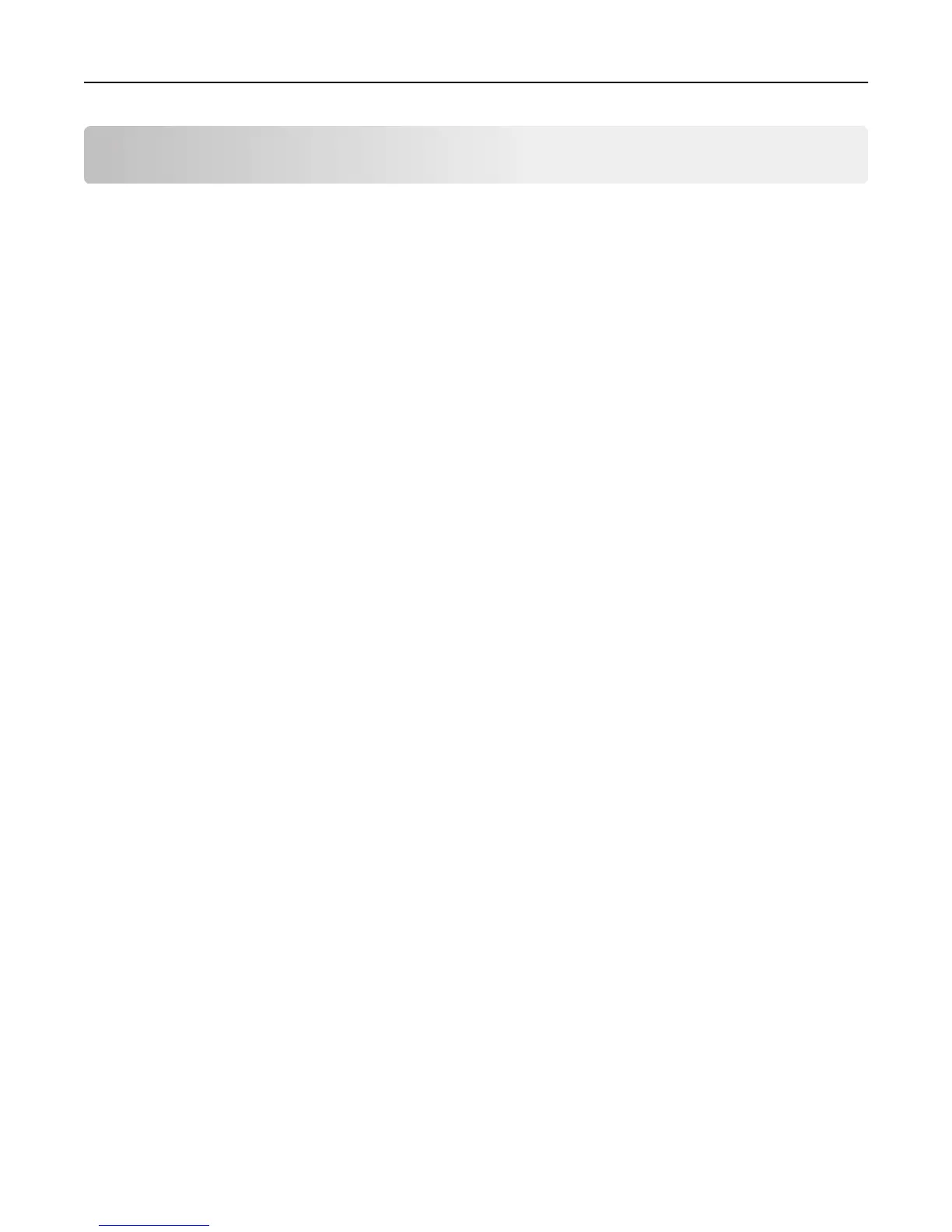Troubleshooting
A network destination stopped working or is invalid
Try one or more of the following:
MAKE SURE THAT THE DESTINATION IS SHARED AND HAS A VALID NETWORK ADDRESS
Make sure that the folder or source file is configured properly.
If the destination has been moved, then the network address may have changed. The destination network address
can be accessed from the Embedded Web Server.
MAKE SURE THAT THE PRINTER IS CONNECTED TO THE NETWORK
For more information, see the Networking Guide.
MAKE SURE THAT THE USER NAME AND PASSWORD ARE CORRECT
IF THE SOURCE FILE AND PRINTER RESIDE IN DIFFERENT DOMAINS, THEN MAKE SURE THAT THE
DOMAIN
INFORMATION IS SPECIFIED
From the Embedded Web Server, access the configuration page for the application, then edit the destination server
address, and then enter the appropriate domain information. If you do not know the network address of the computer
where your source file resides, then contact your system administrator.
CHECK THE SYSTEM LOG
1 Open a Web browser, and then type the printer IP address.
Note: View the IP address in the TCP/IP section of the Network/Ports menu.
2 Click Settings or Configuration.
3 Depending on your printer model, do one of the following:
• Click Apps > Apps Management.
• Click Device Solutions > Solutions (eSF).
• Click Embedded Solutions.
4 Click System > Log.
5 Select and submit the appropriate filters to view the log entries.
Troubleshooting 8