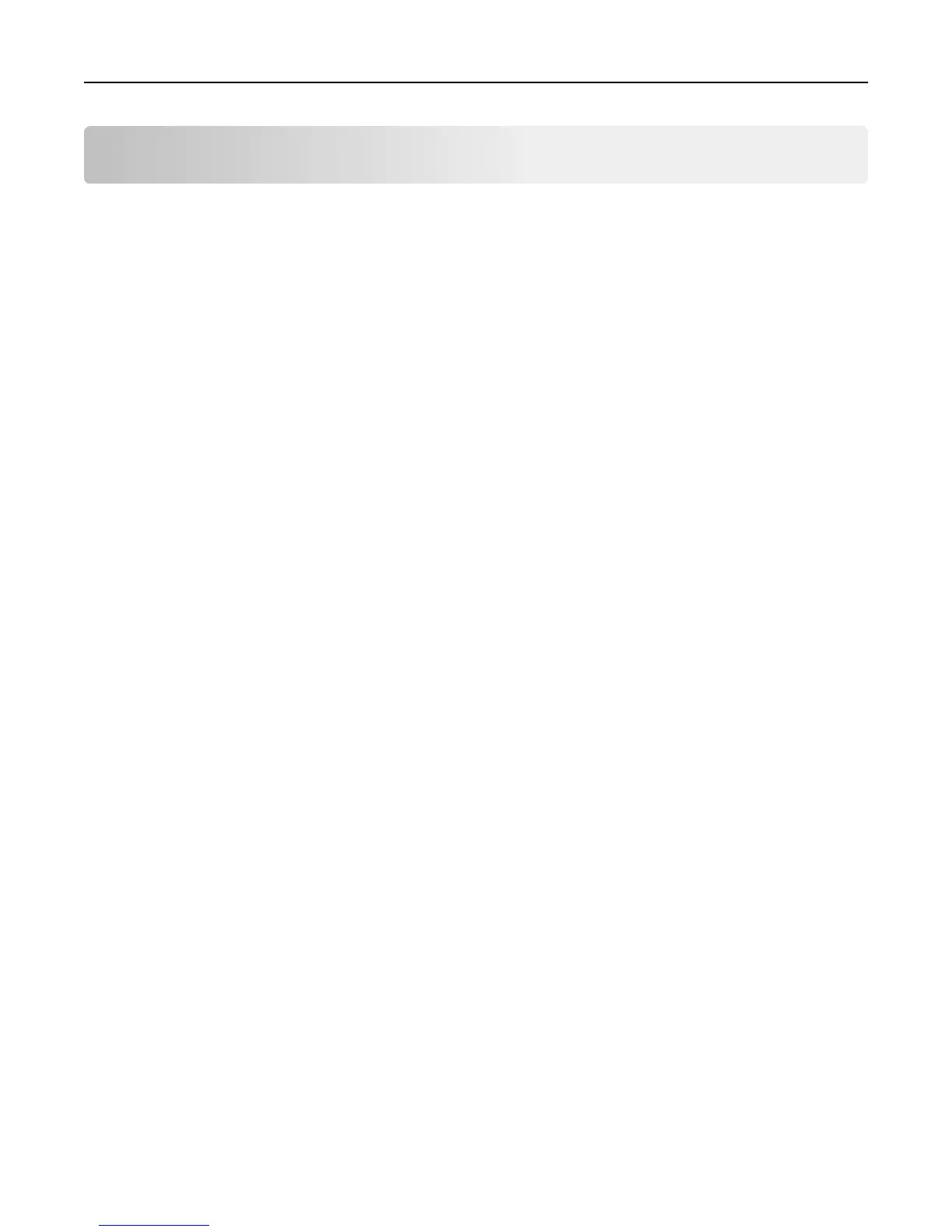Appendix
Accessing the configuration page for the application using the
Embedded Web Server
1 Open a Web browser, and then type the printer IP address.
Note: View the IP address in the TCP/IP section of the Network/Ports menu.
2 Click Settings or Configuration.
3 Depending on your printer model, do one of the following:
• Click Apps > Apps Management.
• Click Device Solutions > Solutions (eSF).
• Click Embedded Solutions.
4 Select the application from the list, and then click Configure.
Exporting or importing a configuration file using the Embedded
Web Server
1 From the Embedded Web Server, access the configuration page for the application.
2 Export or import the configuration file.
Notes:
• If a JVM Out of Memory error occurs, then repeat the export process until the configuration file is saved.
• If a timeout occurs and a blank screen appears, then refresh the Web browser, and then click Apply.
Checking the version of the Embedded Solutions Framework
1 From the Embedded Web Server, click Reports > Device Settings.
2 In the Embedded Solutions section, note the value associated with “Framework =.”
Note: To view the complete list of supported printers for each version of the Embedded Solutions Framework, see
the Readme file.
Appendix 12