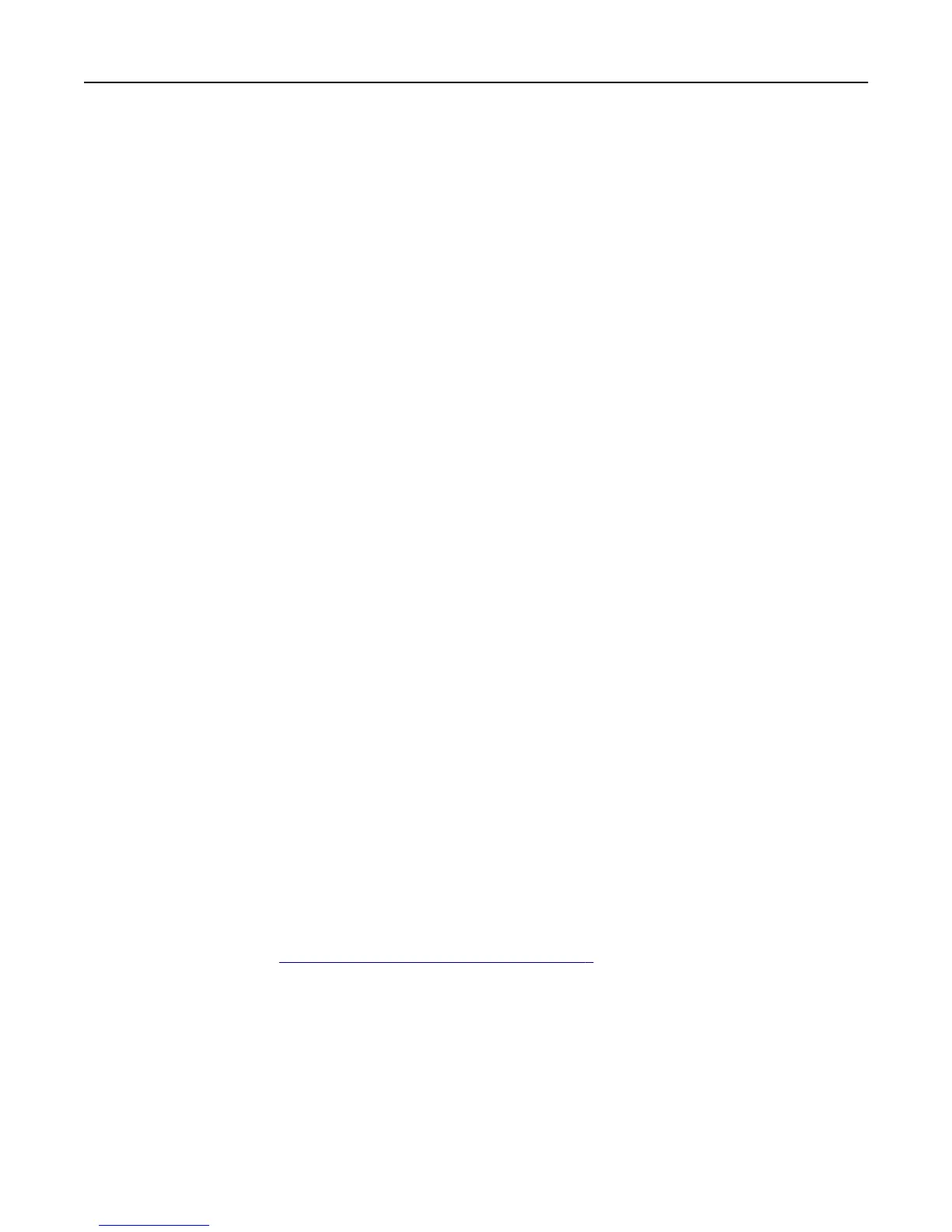An application error has occurred
Try one or more of the following:
CHECK THE SYSTEM LOG
1 Open a Web browser, and then type the printer IP address.
Note: View the IP address in the TCP/IP section of the Network/Ports menu.
2 Click Settings or Configuration.
3 Depending on your printer model, do one of the following:
• Click Apps > Apps Management.
• Click Device Solutions > Solutions (eSF).
• Click Embedded Solutions.
4 Click System > Log.
5 Select and submit the appropriate filters to view the log entries.
ADJUST THE SCAN SETTINGS
1 From the Embedded Web Server, access the configuration page for the application.
2 From the scanning options, select a lower scan resolution or turn off color scanning.
3 Apply the changes.
CONTACT YOUR SOLUTIONS PROVIDER
If you still cannot resolve the problem, then contact your solutions provider.
Application does not scan cards properly
Try one or more of the following:
LEAVE AT LEAST 30‑MM (ABOUT 1‑INCH) SPACE BETWEEN THE CARDS WHEN PLACING THEM
ON
THE SCANNER GLASS
For more information, see “Loading cards on the scanner glass” on page 6.
CLEAN THE SCANNER GLASS
For more information, see the printer User’s Guide.
Troubleshooting 9
