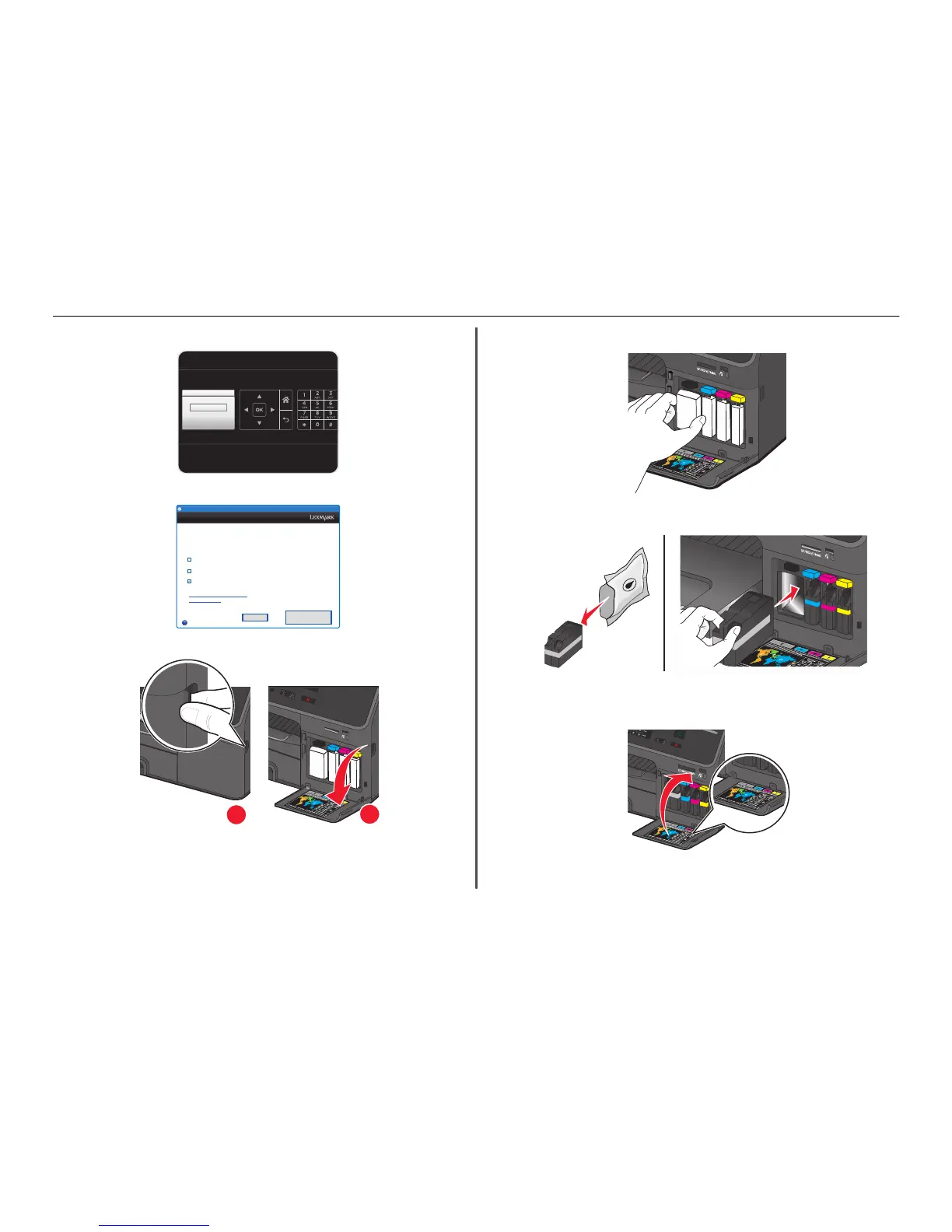• To add a space, press the number 0.
Fax Name
Fax Name
Enter Fax Name and press OK
22 Configure other advanced fax settings later in the software installation.
Configure Advanced Features
You can now print, but there are additional steps required to access all the
features of your device.
Configure Lexmark SmartSolutions and standalone email
Get my printer ready to send and receive faxes
What will I be missing if I don’t do this now?
How can I do this later?
Lexmark Pro4000 Series Installation
Lexmark Pro4000 Series Installation
Get my printer ready to scan directly to my computer
23 Flip down the ink cartridge access door.
1
SD/MS/xD/MMC
2
24 Remove all packing material.
25 Insert each ink cartridge until it clicks into place.
Note: Make sure to use the four ink cartridges that came with your new printer.
26 Close the ink cartridge access door.
About your printer 11
