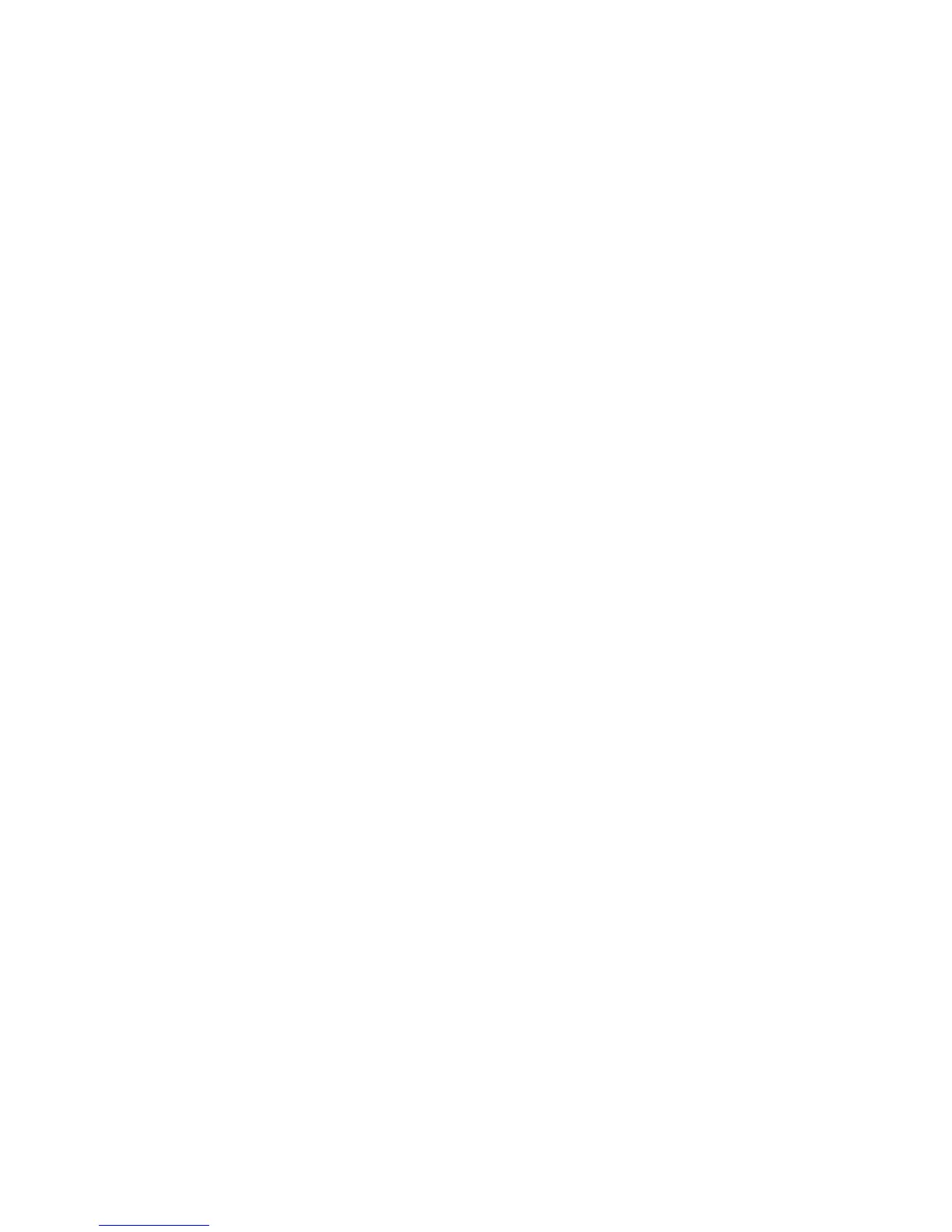3 Place your document in the ADF or on the scanner glass.
4 From the printer control panel, select your scan job.
Using XSane versions earlier than .99
1 From the toolbar, navigate to:
Preferences > Setup > select Enhancement tab > Scan Multiple Page
2 From the dialog, click Scan.
3 Place your document in the ADF or on the scanner glass.
4 From the printer control panel, select your scan job.
5 Repeat step 2 until all the pages of your document are displayed on your computer.
Scanning both sides of a page
Notes:
• Make sure that your printer has a duplex scanner and an Automatic Document Feeder (ADF).
• Make sure you place your document in the ADF.
• The duplex scanner and ADF are available only in select models.
You can scan both sides of the page in several ways depending on the application.
Using scanimage
1 Open a terminal window, and then type
scanimage -b --scan-both-sides=yes -d [device_name]. Press Enter.
2 Place your document in the ADF.
3 From the printer control panel, select your scan job.
Using scanadf
1 Open a terminal window, and then type scanadf --scan-both-sides=yes -d [device_name]. Press
Enter.
2 Place your document in the ADF.
3 From the printer control panel, select your scan job.
Using OpenOffice.org
Note: You may use Writer, Calc, Impress, or Draw only.
1 From an OpenOffice.org application toolbar, do either of the following:
• Click Insert > Picture > Scan > Select Source.
• Click Insert > Graphics > Scan > Select Source.
2 From the “Device Used” menu, select your printer.
Scanning
10
