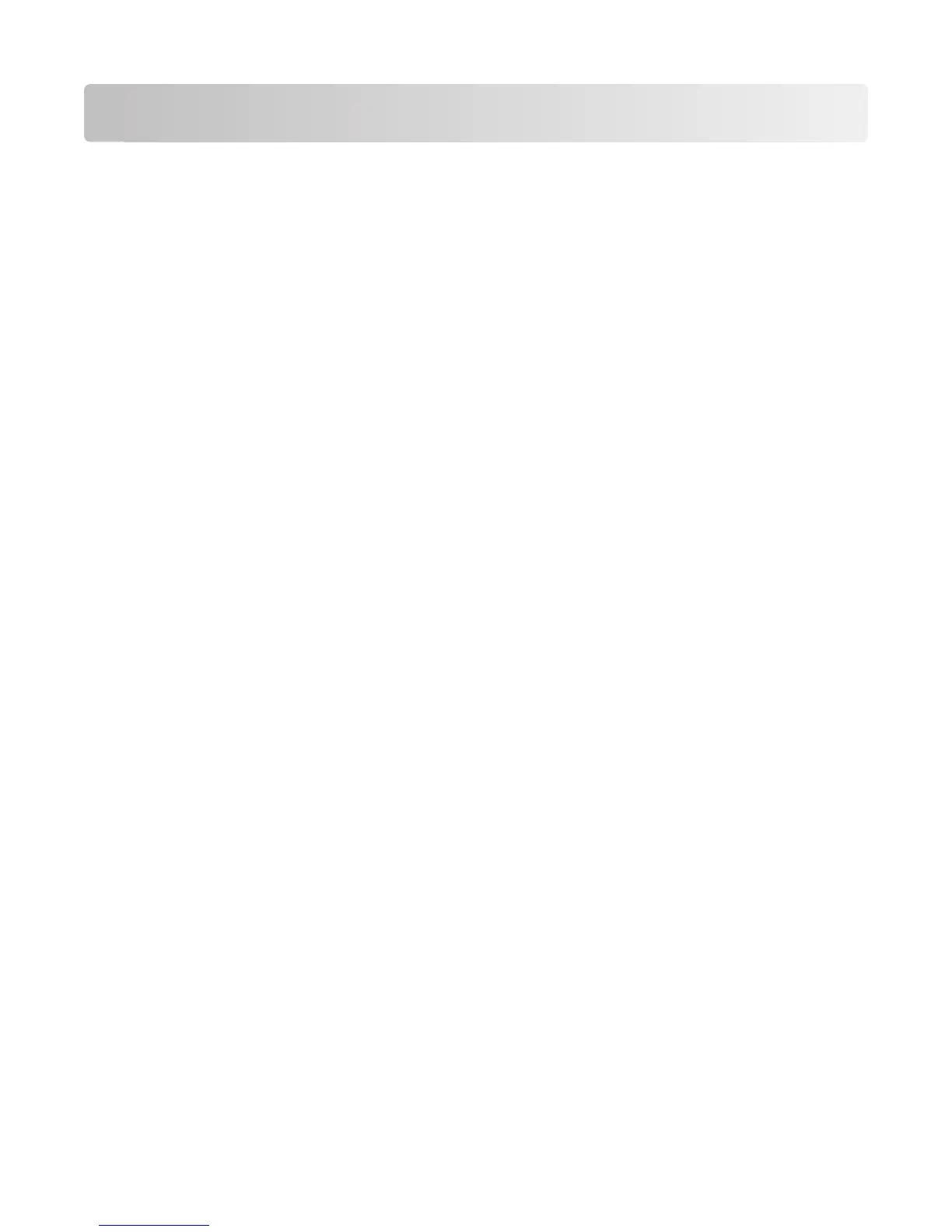Scanning
For more information on selecting a scan job from the printer control panel, see the printer User's Guide.
Scanning using applications
Scanning using XSane
1 Open a terminal window, and then type xsane. Press Enter.
2 From the “device detection” dialog, navigate to:
Available devices > select your printer > OK
3 From the “Network:scanner” dialog, click Window > Show standard options.
4 If necessary, adjust other scan settings.
5 From the “Network:scanner” dialog, click Scan.
6 Place your document in the Automatic Document Feeder (ADF) or on the scanner glass.
7 From the printer control panel, select your scan job.
Scanning using OpenOffice.org
Note: You may use Writer, Calc, Impress, or Draw only.
1 From an OpenOffice.org application toolbar, do either of the following:
• Click Insert > Picture > Scan > Select Source.
• Click Insert > Graphics > Scan > Select Source.
2 From the “Device Used” menu, select your printer.
3 If necessary, select other options, and then click OK.
4 From the application toolbar, do either of the following:
• Click Insert > Picture > Scan > Request.
• Click Insert > Graphics > Scan > Request.
5 Place your document in the Automatic Document Feeder (ADF) or on the scanner glass.
6 From the printer control panel, select your scan job.
Scanning
7
