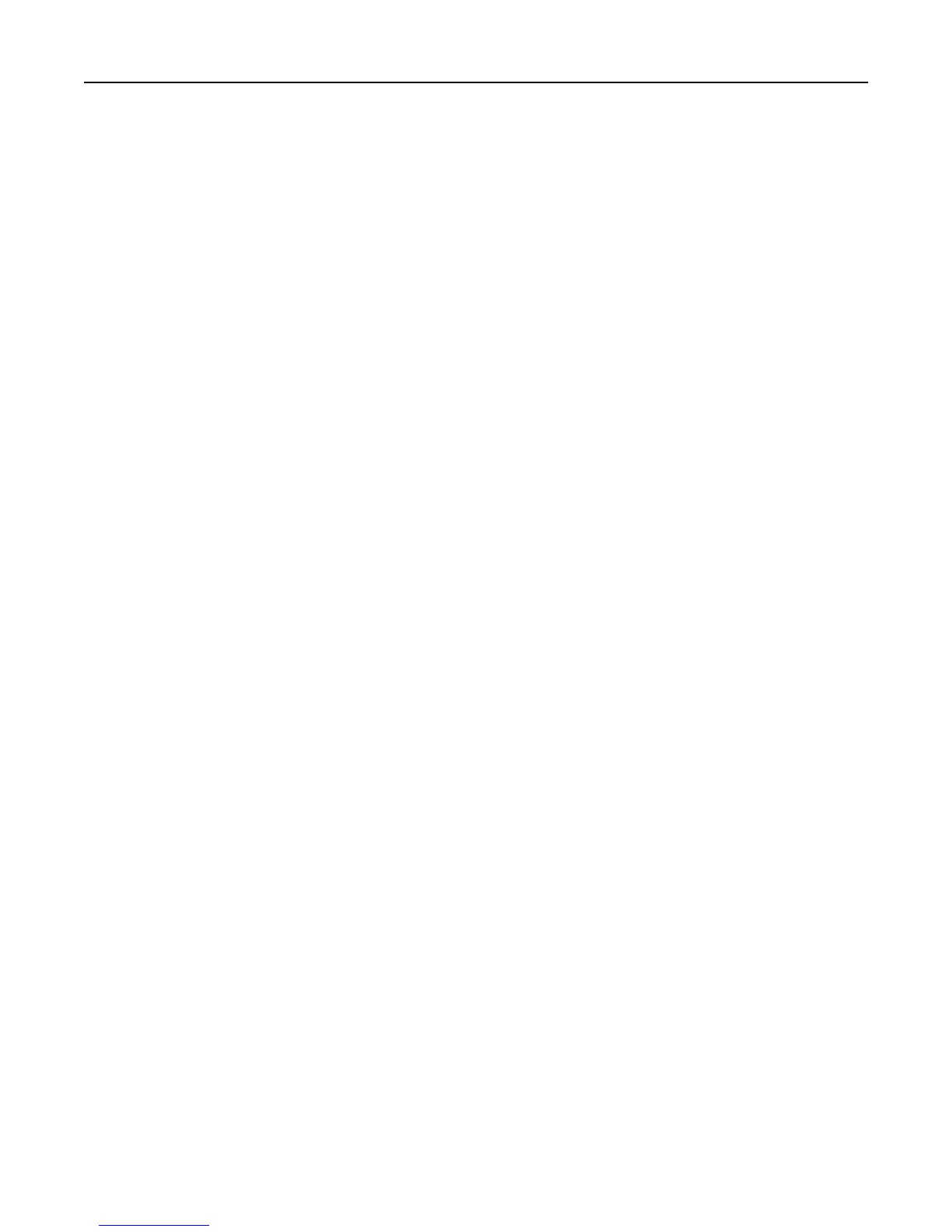Maintaining the printer............................................................................203
Storing supplies.....................................................................................................................................203
Cleaning the printer..............................................................................................................................203
Checking the status of parts and supplies.............................................................................................205
Estimated number of remaining pages.................................................................................................205
Ordering supplies..................................................................................................................................206
Replacing supplies.................................................................................................................................208
Moving the printer................................................................................................................................227
Managing the printer...............................................................................229
Finding advanced networking and administrator information.............................................................229
Checking the virtual display...................................................................................................................229
Setting up e‑mail alerts.........................................................................................................................229
Viewing reports.....................................................................................................................................229
Configuring supply notifications from the Embedded Web Server.......................................................230
Modifying confidential print settings....................................................................................................231
Copying printer settings to other printers.............................................................................................231
Restoring factory default settings.........................................................................................................231
Clearing jams............................................................................................233
Avoiding jams........................................................................................................................................233
Understanding jam messages and locations.........................................................................................234
[x]‑page jam, clear standard bin [203.xx]..............................................................................................236
[x]-page jam, open front door to clear fuser [202.xx]...........................................................................239
[x]-page jam, open front door [20y.xx].................................................................................................242
[x]‑page jam, open front door to clear duplex [23y.xx]........................................................................243
[x]‑page jam, open tray [x] [24y.xx]......................................................................................................244
[x]‑page jam, clear manual feeder [251.xx]...........................................................................................246
[x]‑page jam, clear multipurpose feeder [250.xx].................................................................................246
[x]‑page jam, open automatic feeder top cover. [28y.xx].....................................................................248
Troubleshooting.......................................................................................250
Understanding the printer messages....................................................................................................250
Solving printer problems.......................................................................................................................264
Solving print problems..........................................................................................................................271
Solving copy problems..........................................................................................................................298
Contents 5