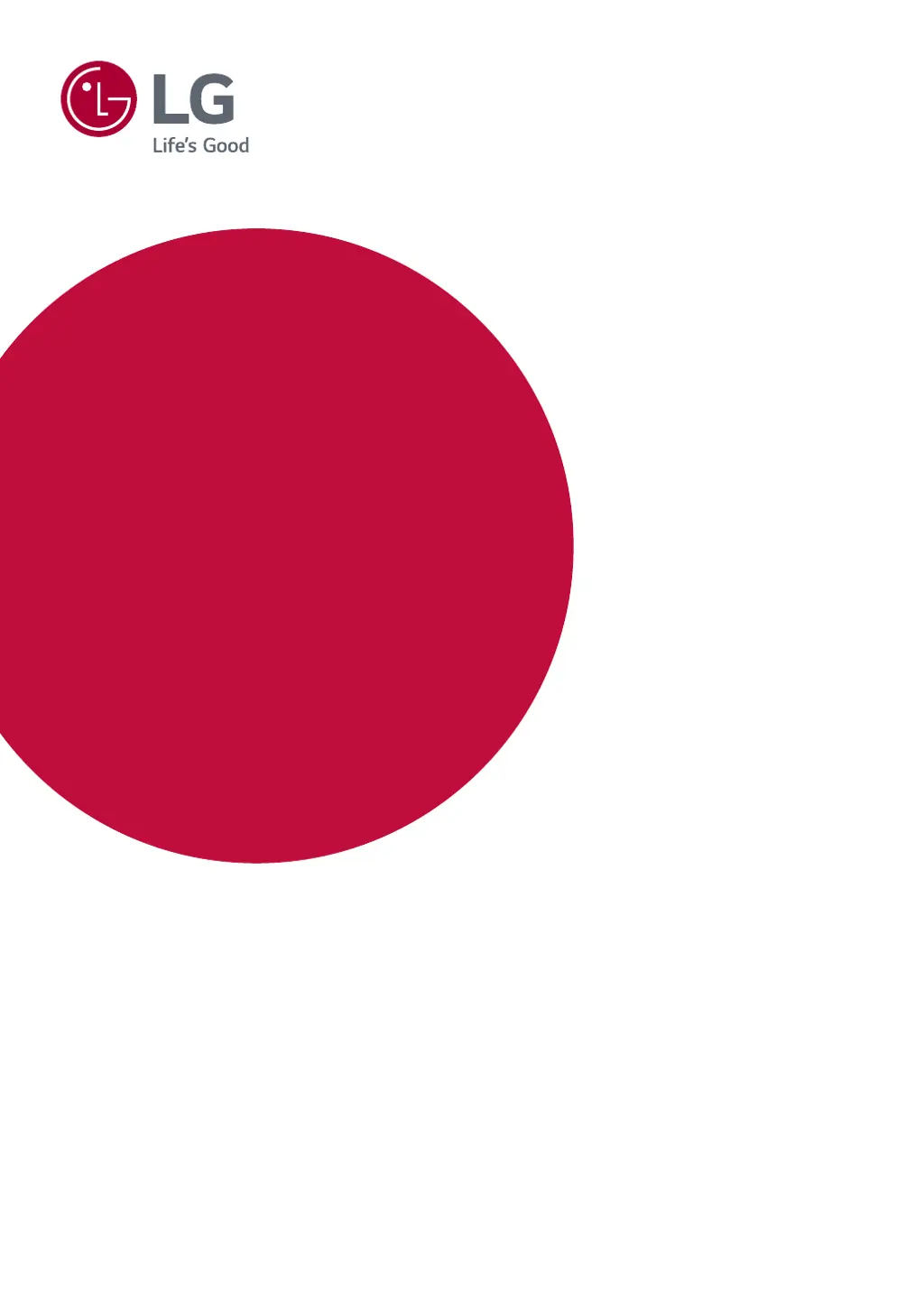A
Allen DavisJul 28, 2025
Why is my LG 34UB88-P screen not displaying anything?
- ZZachary BurnsJul 28, 2025
If your LG Monitor screen is blank, ensure the power cord is securely plugged into the outlet and that the power cable is properly connected. Also, press the power button. If that doesn't work, make sure the correct input is enabled by going to Menu > Quick Settings > Input. If the monitor is in sleep mode, try moving the mouse or pressing a key on the keyboard. Finally, verify that your computer is turned on. If the issue persists, check the cable and reconnect it.