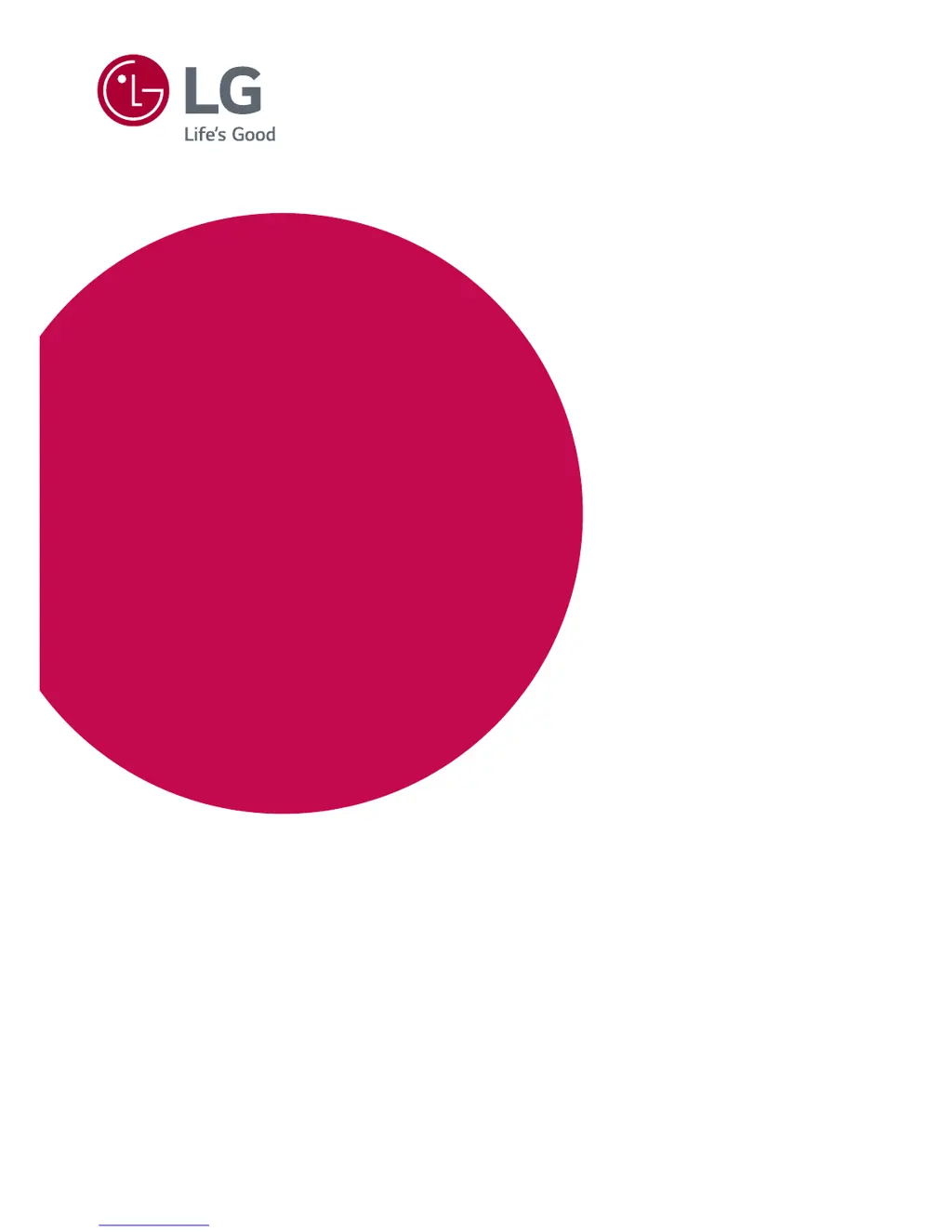What to do if nothing is displayed on my LG 34UM88 Monitor screen?
- SSuzanne PerryJul 27, 2025
If nothing is displayed on your LG Monitor screen, start by checking if the power cord is correctly plugged into the power outlet. Ensure the power cable is connected securely and press the power button. Verify that the connected input source is enabled by navigating to Menu > Quick Settings > Input. If the monitor is in sleep mode, try moving the mouse or pressing any key on the keyboard. Also, confirm that your computer is turned on. Check the cable and reconnect it. If the signals transferred from the PC (Graphics card) are out of the horizontal or vertical frequency range of the monitor, please see the Product Specification section of this manual to set the appropriate frequency.