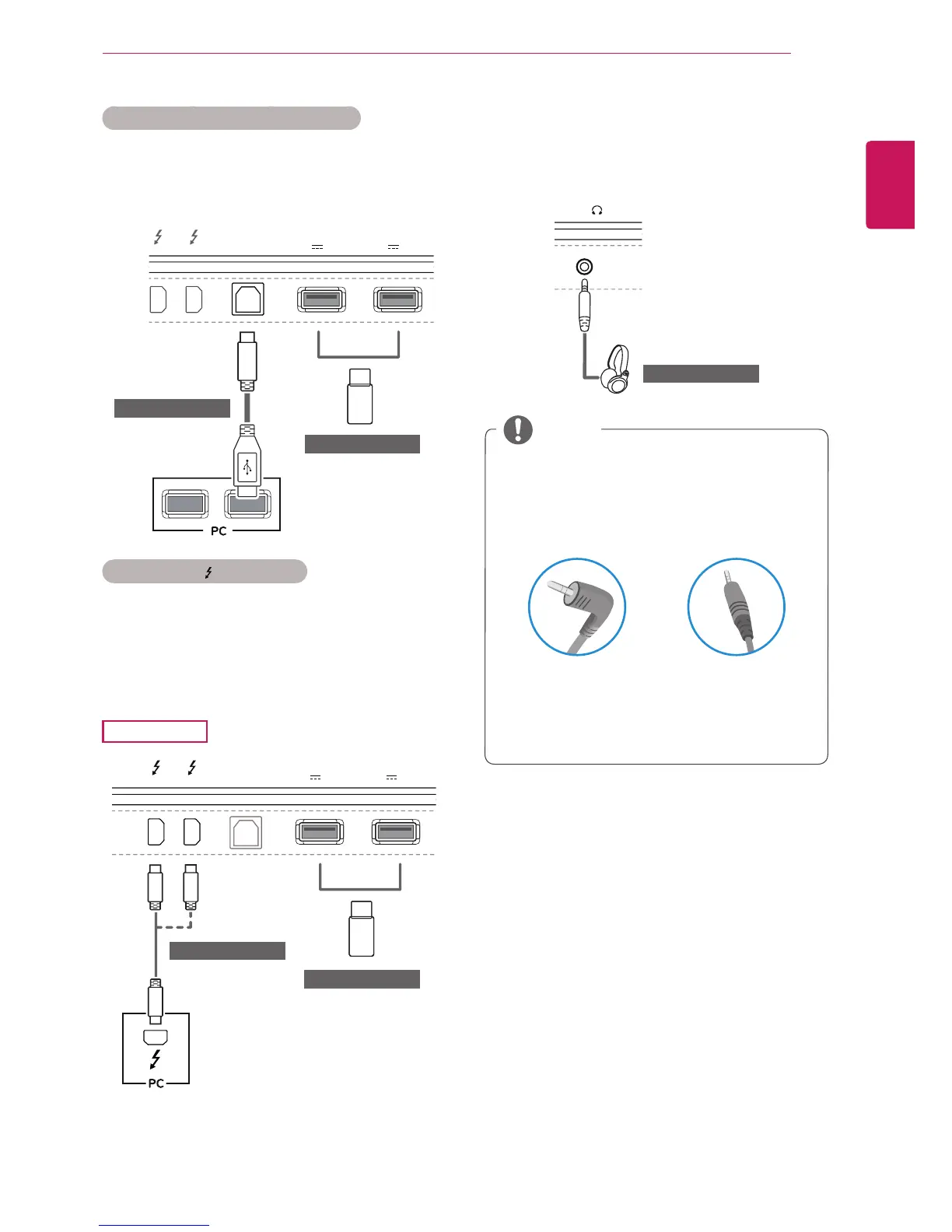17
USING THE MONITOR
HDMI/DP (DisplayPort) connection
To use USB 3.0, connect the A-B type USB 3.0
cable of the product to the PC.
Peripheral devices connected to the USB IN port
can be controlled from the PC.
HDMI IN 1 HDMI IN 2
HDMI IN 1 HDMI IN 2
H/P
DP-IN
DP OUT
USB IN 2
5 V 1.1 A
USB IN 1
5 V 1.1 A
(sold separately)
(sold separately)
Thunderbolt ( ) connection
Peripheral devices connected to the USB IN port
can be controlled from the PC.
If you change the input on the menu while a device
is in connection via the Thunderbolt port, then the
device in connection via the USB port may not
work properly.
34UC97
HDMI IN 1 HDMI IN 2
HDMI IN 1 HDMI IN 2
H/P
DP-IN
DP OUT
USB IN 2
5 V 1.1 A
USB UP
USB IN 2
5 V 1.1 A
USB IN 1
5 V 1.1 A
(sold separately)
(sold separately)
Connecting Headphones
Connect peripherals to the monitor via the head-
phones port. Connect as illustrated.
HDMI IN 1 HDMI IN 2
HDMI IN 1 HDMI IN 2
DP-IN
DP OUT
USB IN 2
5 V 1.1 A
USB UP
P
USB IN 1
5 V 1.1 A
USB IN 2
5 V 1.1 A
USB IN 1
5 V 1.1 A
(sold separately)
y
Peripheral devices are sold separately.
y
If you use angled earphones, it may cause
a problem with connecting another external
device to the monitor. Therefore, it is recom-
mended to use straight earphones.
Angled Straight
y
Depending on the audio settings of the PC
and external device, headphones and speaker
functions may be limited.
NOTE
